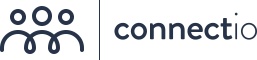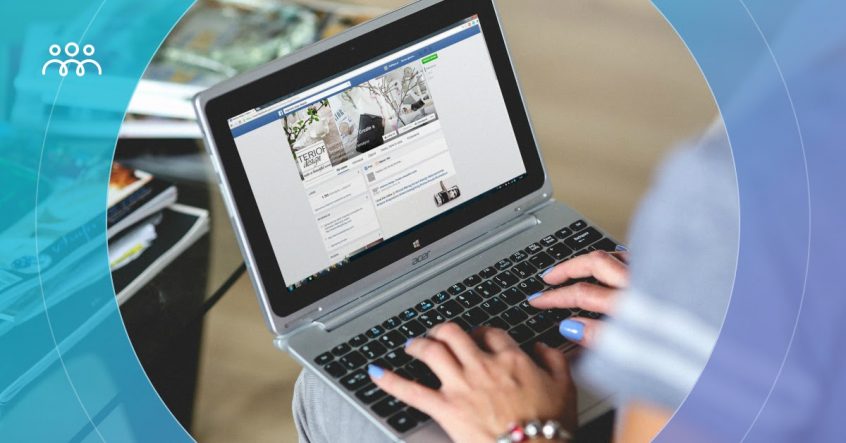When creating Facebook ads, advertisers make different optimizations:
They pick an objective, choose an ad format, write good copy, target the right audience, and more.
But here’s what’s often overlooked:
Facebook ad placements.
You may not think about where to display your ads until you tackle it in the ad creation process — at the Ad Set level (see screenshot below).
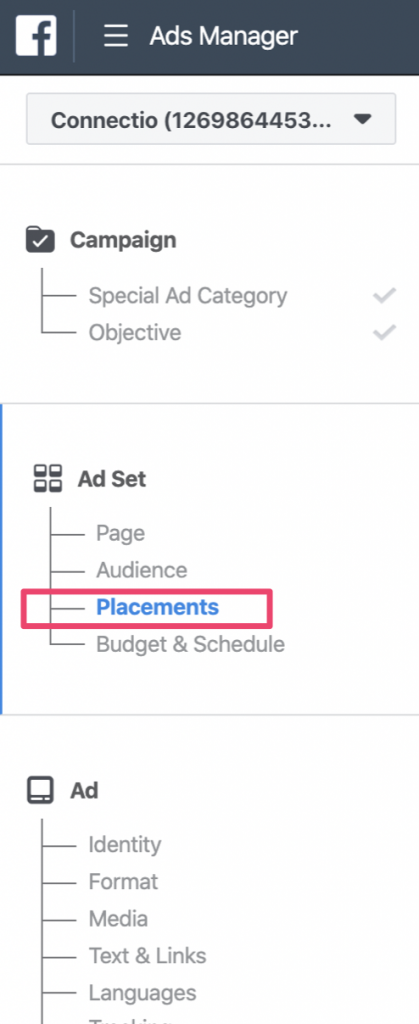
Knowing the best Facebook ad placement is important because it allows you to get optimal results.
As you gain more advertising experience, you’ll realize that some placements perform better than others. Also, your placement/s of choice may affect your ad creative and visibility to desktop and mobile users.
In today’s article, we’re going to explore the different placements inside Ads Manager.
Bonus Material: The Ultimate List of Facebook Ads Case Studies (PDF)
What Are Ad Placements on Facebook?
Ad placements are the places where your Facebook ad shows to your audience across platforms. These platforms are Facebook, Audience Network, Instagram, and Messenger.
Let’s say you want to show Story Ads. In that case, your story ad will display on Facebook, Instagram, and Messenger – unless you unselect a platform.
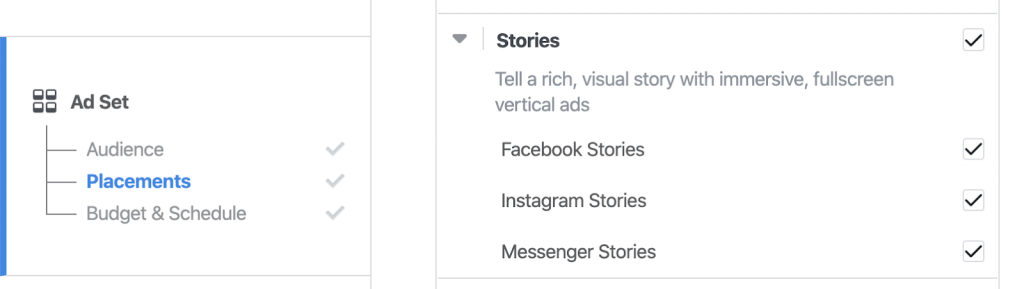
(Note: Your placement options change depending on your chosen marketing objective.)
For today, we’re going to focus on placements under the Facebook platform. Here are your choices…
Facebook Ad Placements to Choose From
1. News Feed
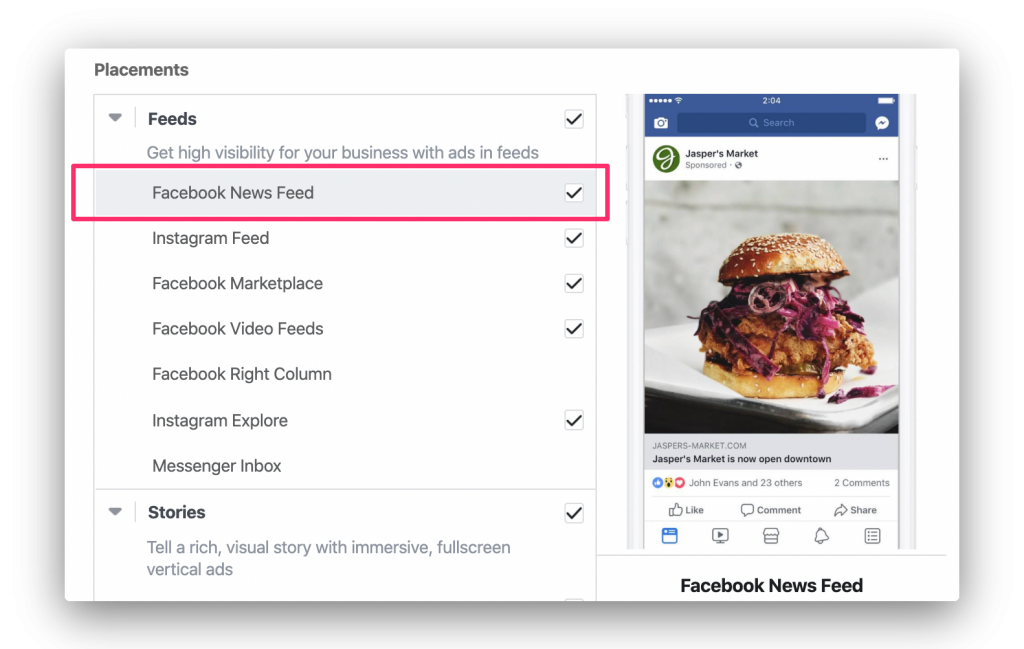
As the name suggests, News Feed ads show up in a mobile or desktop user’s News Feed.
This placement is preferred by many advertisers. Your ads get easily noticed by people scrolling through News Feed.
You’ll be able to add an image/video, headline, description, and call-to-action. Users can also engage with your ad – comment, react, and share it.
(Check this guide for design recommendations, supported objectives, etc.)
2. Marketplace
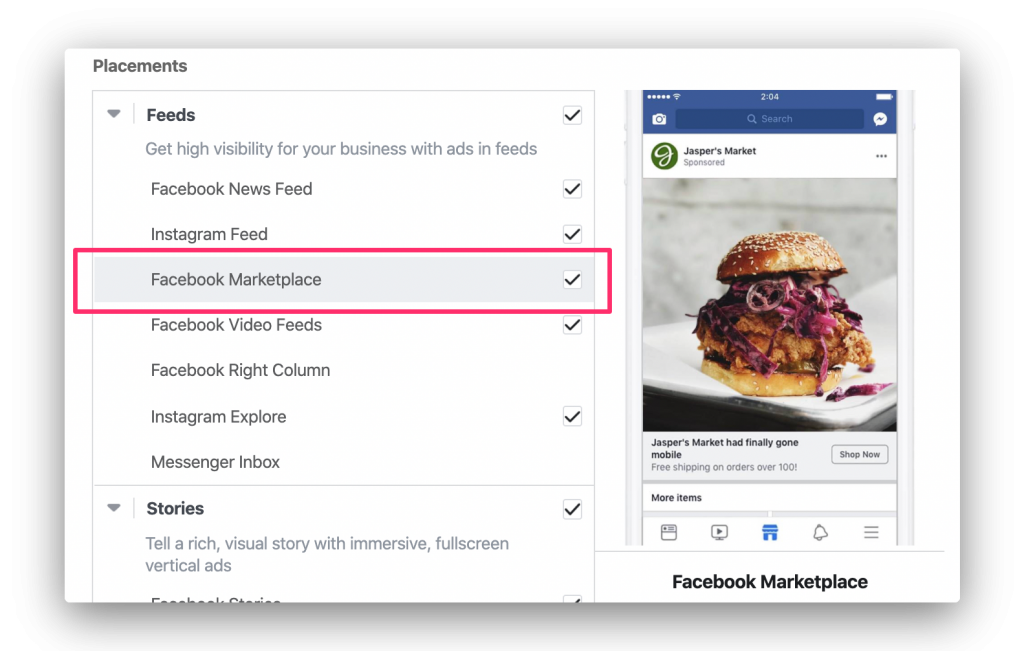
With this placement, your ad gets shown to potential customers on Facebook’s Marketplace. One can think of Marketplace as similar to eBay and Craigslist!
You might be wondering, “Why choose Marketplace as one of your Facebook ad placements?” There’s no reason to skip it since people are looking to buy something on Marketplace.
Also, 800 million people in 70 countries use Marketplace each month.
(Check this guide for design recommendations, supported objectives, etc.)
3. Video Feeds
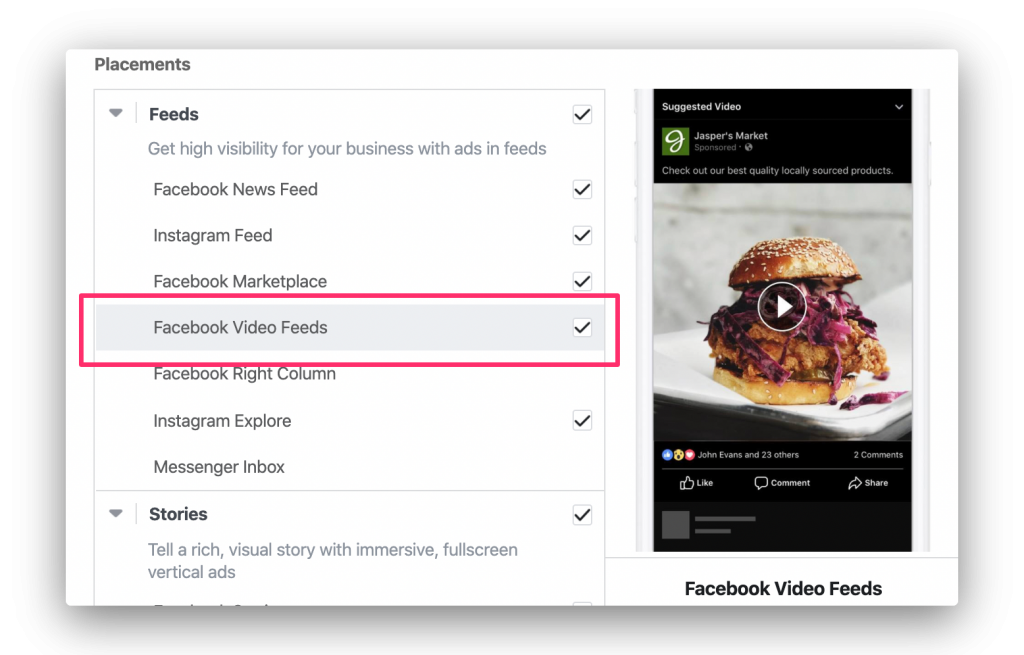
Video Feeds placement lets your video ad appear between organic videos that people watch. These include Facebook Watch on mobile and suggested additional videos.
This placement doesn’t include a call-to-action but allows people to engage with your ad.
(Check this guide for design recommendations, supported objectives, etc.)
4. Right Column
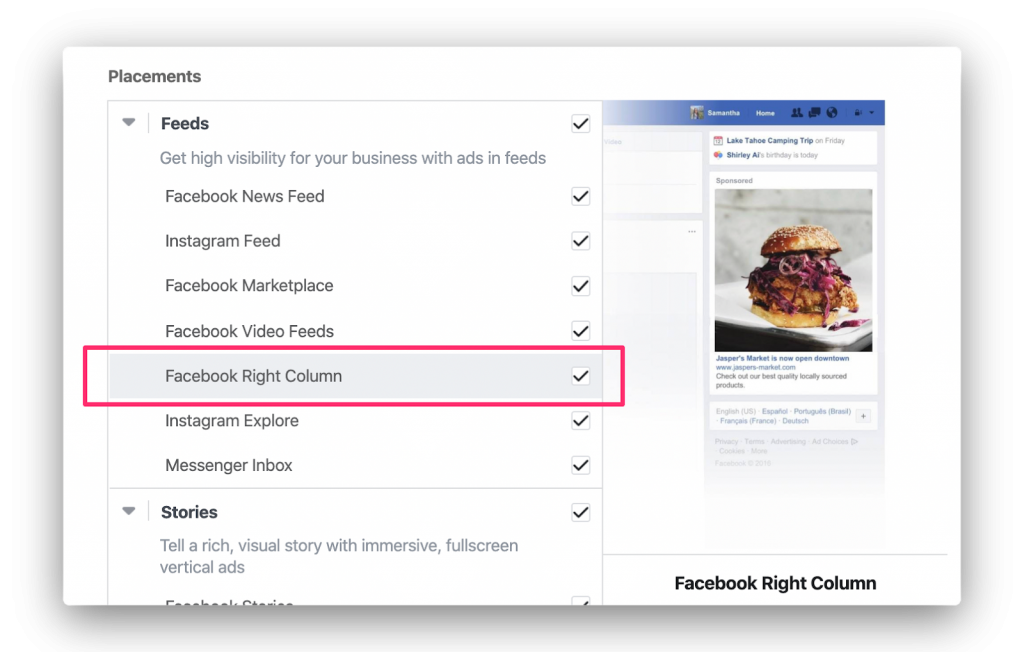
Right Column ads only show to people who are browsing using their computer.
Appearing in the right column of your Facebook page, this desktop-only placement is best for targeting warm audiences. Consider Right Column ads if you’re running a retargeting campaign.
(Check this guide for design recommendations, supported objectives, etc.)
5. Messenger Inbox
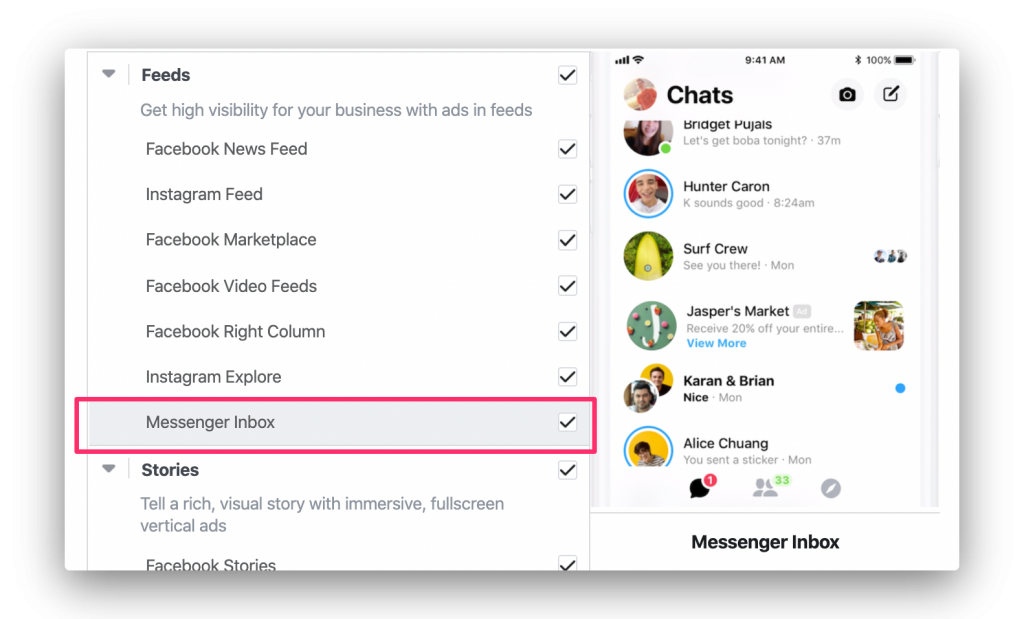
If you want your ad to appear in Messenger Home, choose this placement.
People will see the ad in between their messages. When they click on it, they see the full ad and a call-to-action which takes them to your desired destination.
You will notice that Messenger Inbox ads look similar to a regular Facebook ad. However, keep in mind that some users find ads in their inbox intrusive.
(Check this guide for design recommendations, supported objectives, etc.)
6. Stories
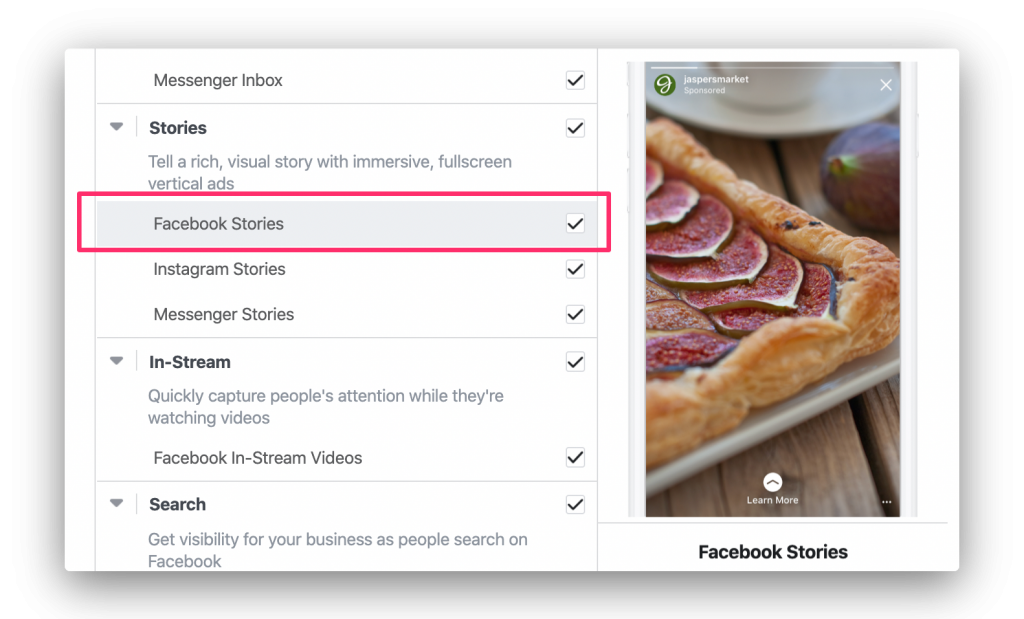
Facebook Stories are full-screen vertical ads that appear between people’s organic stories. The Stories placement started in Instagram until Facebook copied it.
Take note that you won’t be able to choose Stories as a standalone placement. But when you select Automatic Placements at the ad set level, Stories is one of the options.
We’ll discuss Automatic Placements vs Edit Placements in the next section.
(Check this guide for design recommendations, supported objectives, etc.)
7. In-Stream Videos
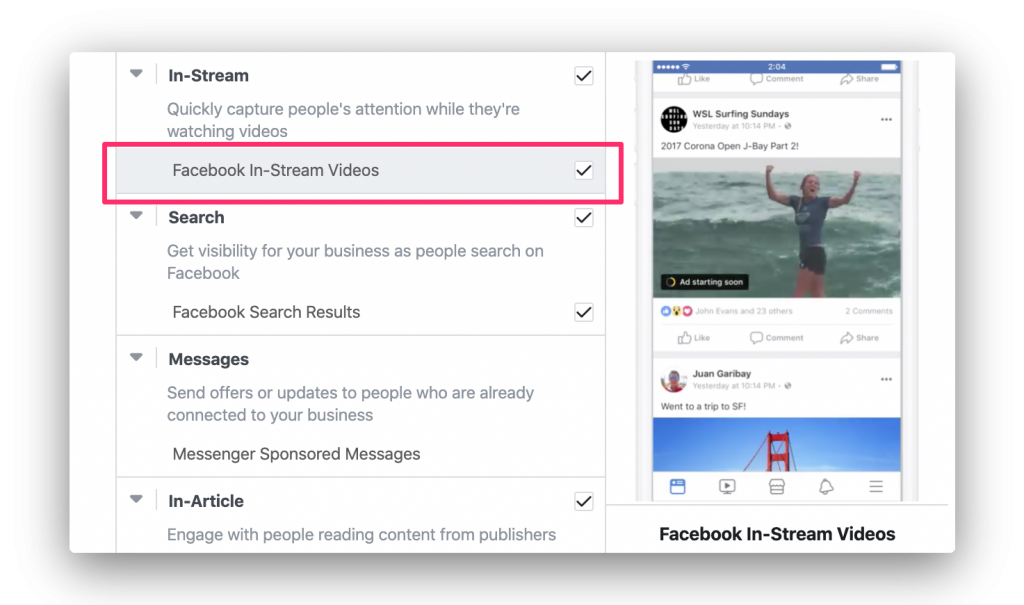
People watching videos on Facebook will be briefly interrupted by a 5 to 15-second video ad.
Since an in-stream video ad placement can spark negative reactions (because they can annoy some people), you want to make sure that your content grabs their interest fast.
Don’t be surprised if this placement receives lower engagement than News Feed.
(Check this guide for design recommendations, supported objectives, etc.)
8. Search Results
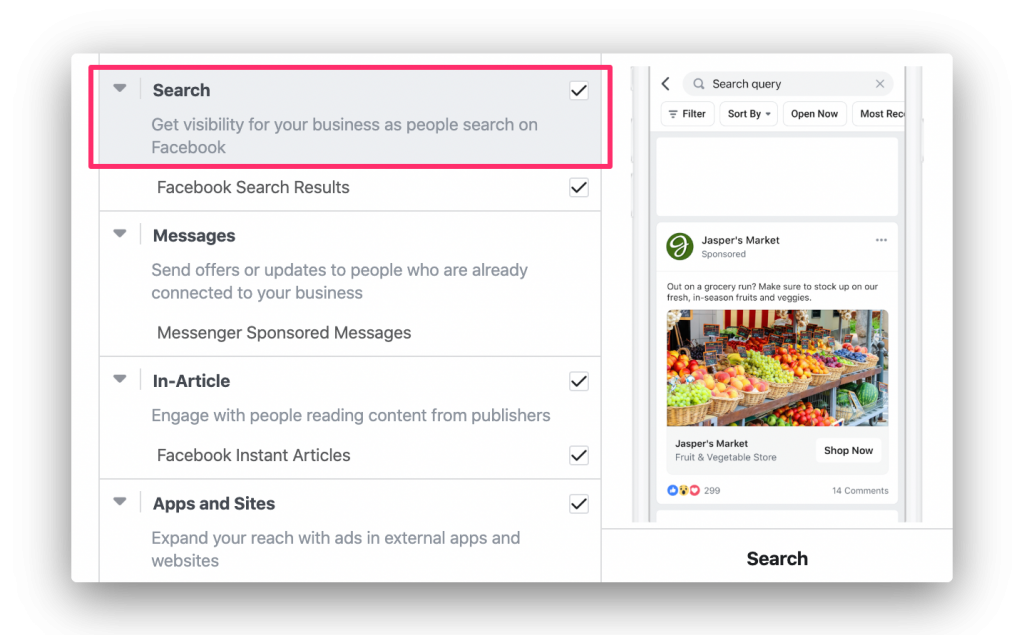
Search Results is a placement that allows your ad to reach people who are actively shopping on Facebook.
Opting into Search Results means that your ad will show on general search results and Marketplace search. If you’re in the retail and e-commerce business, this is a good placement.
(Check this guide for design recommendations, supported objectives, etc.)
9. Sponsored Messages
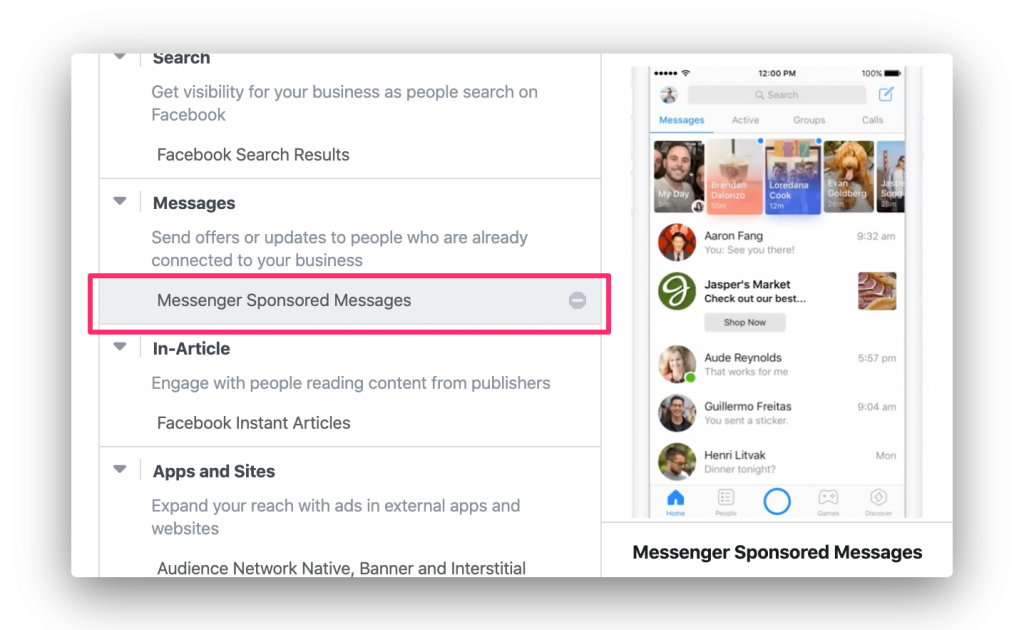
Don’t get confused between Sponsored Messages and Messenger Inbox placements.
They’re different in that Sponsored Messages lets your ad show as a message in someone’s inbox. It’s as if you’re contacting your prospects. That means they’ll also be able to reply to your ad message.
A good reason for choosing this placement is to retarget people who’ve shown interest in your product or service. You can also use it to drive future purchases from current customers.
(Check this guide for design recommendations, supported objectives, etc.)
10. Instant Articles
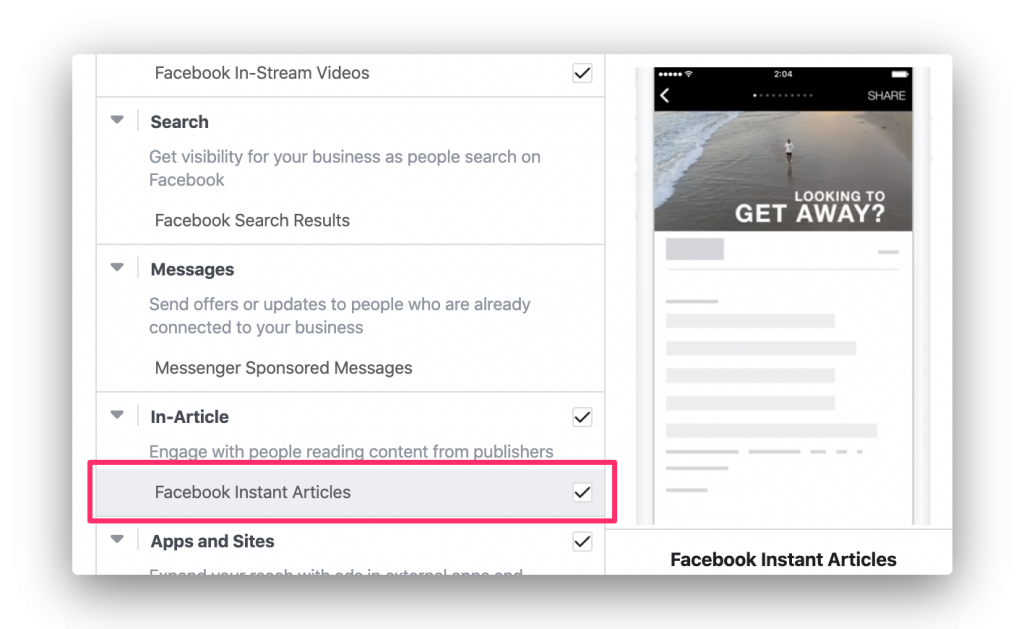
Do you publish articles on the web? If so, why not take advantage of Instant Articles?
This placement presents your articles in a mobile-only format. Instant Articles satisfies the demand for speed in this mobile age.
So yes, it eliminates slow loading times, creating a better experience for people reading articles shared on Facebook. As a result, people are likely to stay on your article longer and share it.
(Check this guide for design recommendations, supported objectives, etc.)
Should You Select Facebook Automatic Placements or Edit Placements?
Now that you’re familiar with the different Facebook ad placements, let’s discuss Automatic and Edit Placements. Once you arrive in Placements section at the ad set level, you’ll see two options:
- Automatic Placements (Recommended)
- Edit Placements
According to Facebook, Automatic Placements helps you get optimal results across all default placements. It’s like telling Facebook to make the best use of your budget and getting maximum exposure.
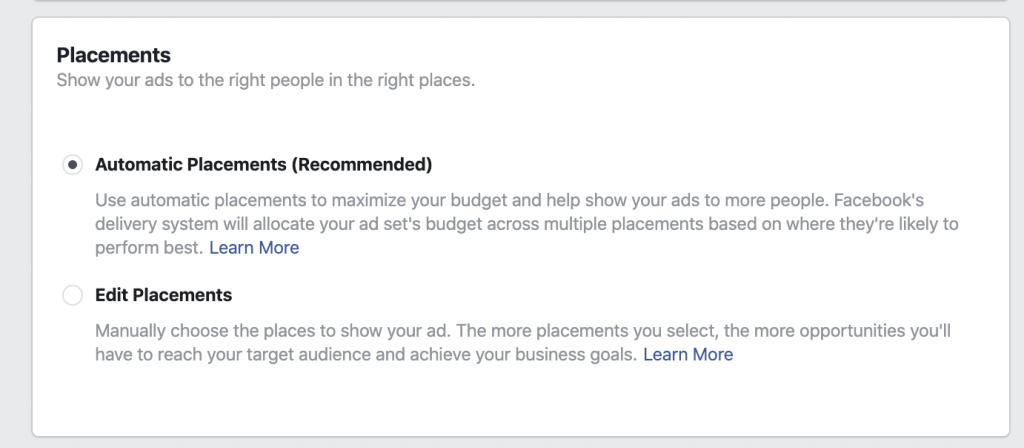
Meanwhile, if you select Edit Placements, you’ll be able to see a list of all the placement options across different platforms. You can also see what your ad will look like depending on the placement.
There’s a checkbox next to each placement. Select or unselect them depending on the placement you’d like to include or exclude.
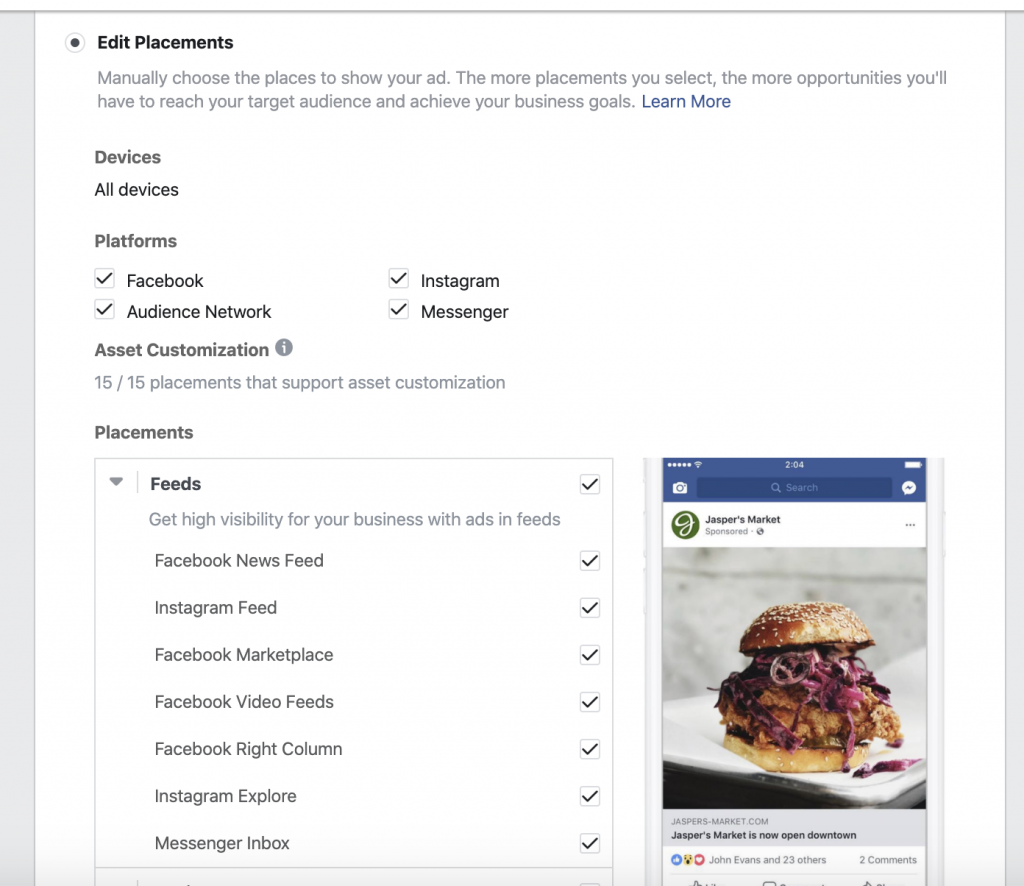
How to Check Which Placements Are Working for You
Even when you select Automatic Placements or Edit Placements, it makes sense to check which placements are working well.
That way, you can optimize placements that got the best results at the lowest possible cost. At the same time, you should stop using those placements that performed poorly.
To get started, head over to your Ads Manager dashboard. Go to the Ad Set tab. Click Breakdown. Select BY DELIVERY > Placement:
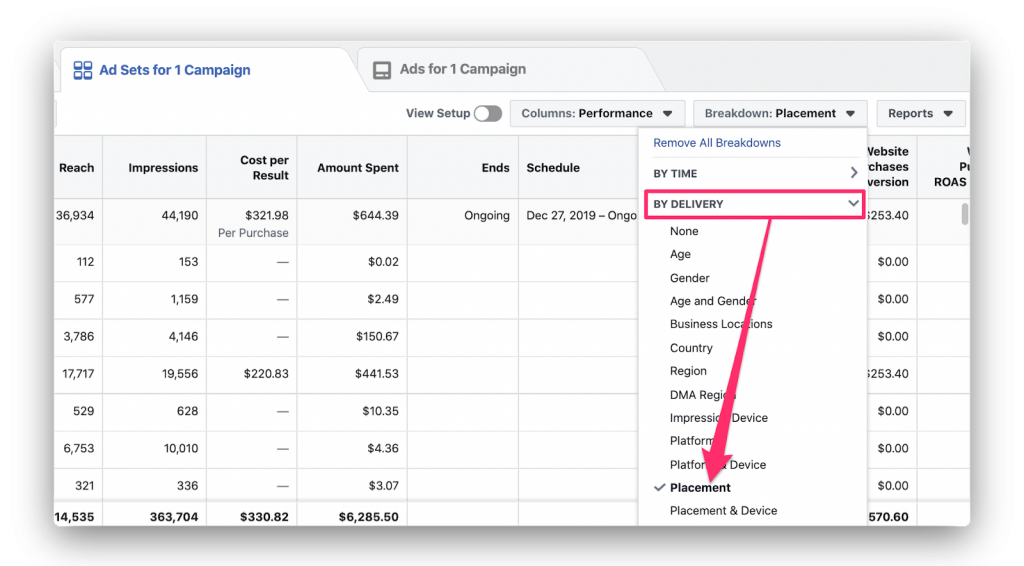
You should be able to see your metrics per placement such as reach, impressions, website purchases, link clicks, and more.

Final Thoughts
There are many Facebook ad placements to consider when running ads. But just because you can let Facebook choose for you (Automatic Placements), doesn’t mean you can “set it and forget it.”
It would be good to check how your placements are performing right from your Ads Manager dashboard. Of course, every advertiser’s end goal is to obtain the best results.
Need more inspiration to run successful Facebook ads? Don’t forget to grab our ultimate list of Facebook ads case studies!