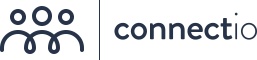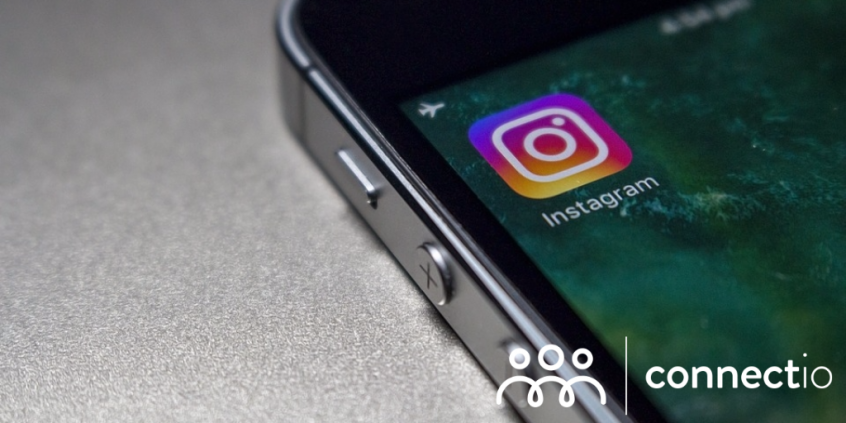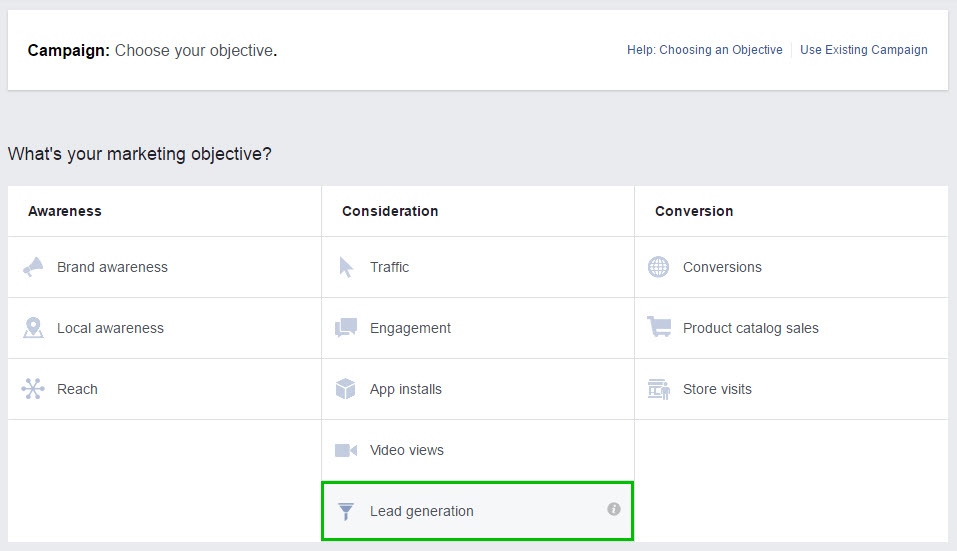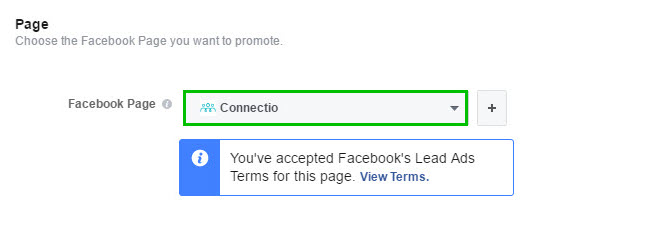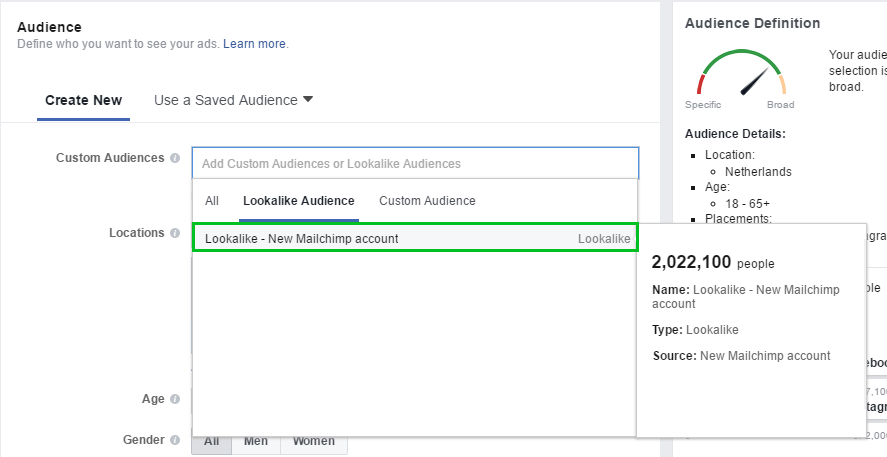If you’re taking your online business seriously, building an email list should be on your priority list.
After all, Derek Halpern said that “if you’re not building an email list, you are an idiot!” (and you don’t want to be an idiot, right?!).
You’ve probably already seen all the common, rehearsed list-building strategies that everyone is already using…
… which is why we’re excited a new opportunity joined the list-building party!
Instagram Lead Ads!
That’s right – Instagram recently added the possibility to collect email subscribers from within Instagram. Taking their 500 million monthly active users into account, we couldn’t resist writing up a guide how to tap into this major list building opportunity.
The Rollout of Instagram Lead Ads
When Facebook rolled out their Lead Ads in 2015, it helped make email list-building more convenient for online marketers, merchants, and business owners.
A Facebook Lead Ad is a type of Facebook Ad that, when clicked or tapped by a Facebook user, sends him not to a website but to a Lead Form.
It basically works like this:
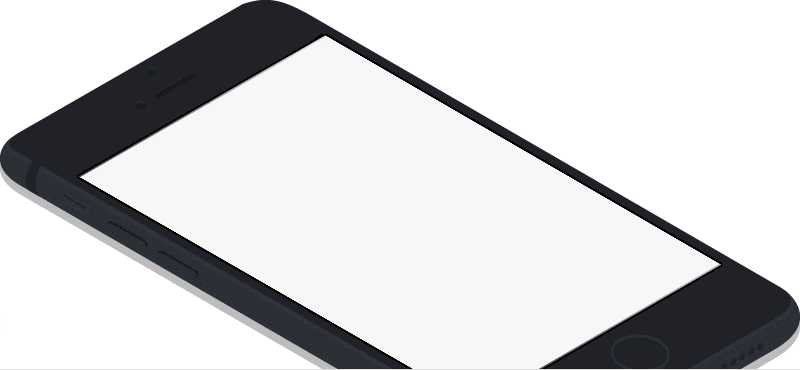
Before, Lead Ads appear only on Facebook. But just recently, Facebook allowed people to make Instagram Lead Ads too through the Facebook Ad creation interface. This is not really surprising because Facebook has owned Instagram since 2012.
It would be fantastic to be able to mine Instagram leads within the confines of the Facebook platform. Why stick with Facebook alone, right?
What are Instagram Lead Ads?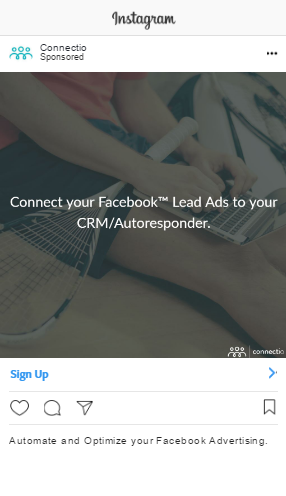
Instagram Lead Ads lets you collect valuable information from prospects without pushing them off the Instagram platform.
From email addresses to mobile numbers to professions to even personal preferences, Instagram Lead Ads will help you get the information you need from Instagram prospects.
Want to know how to create Instagram Lead Ads and add more qualified leads to your email list?
You can do it in 13 EASY steps. Here’s how:
Creating an Instagram Lead Ad
The creation of an Instagram Lead Ad can be done using the Facebook Ad Manager.
We want to immerse you in the experience, so we’ll walk you through the process of creating an Instagram Lead Ad by creating one!
Are you ready? Let’s go!
Step 1: Go to your Facebook Ad Manager and click Create Campaign.
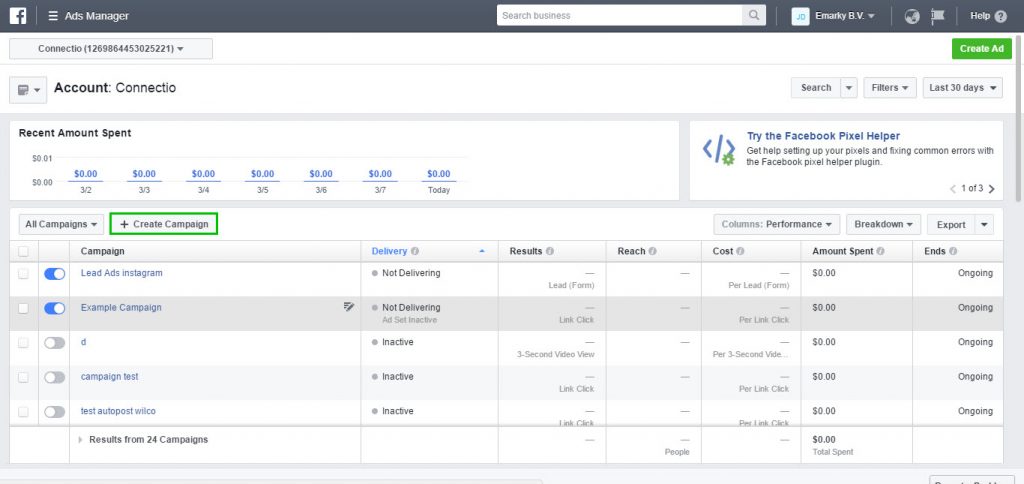
The Ad creation process consists of three levels:
- Campaign
- Ad Set
- Ad
After clicking Create Campaign, you will see these levels on the outline of the Ad creation process located on the left-hand side of the page.
It looks like this:
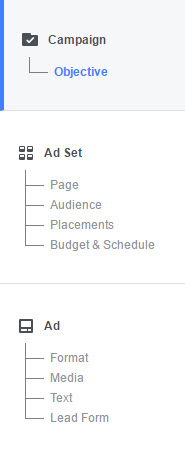
Step 2: Choose Lead Generation as your objective.
Step 3: Create a Name for your Campaign.
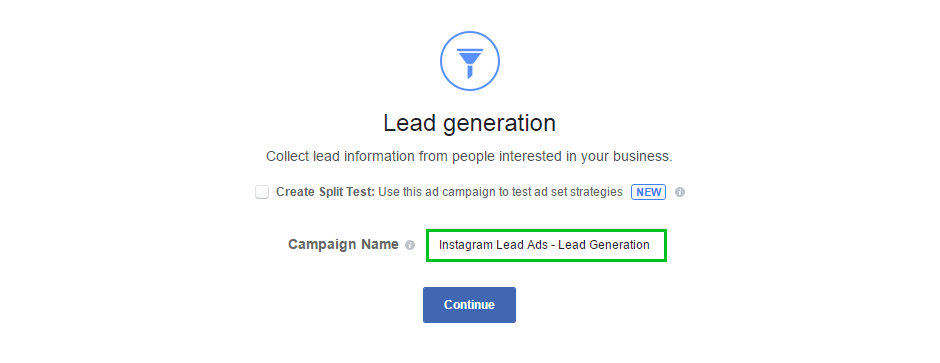
Once you’re done, click Continue and you will be sent to the Ad Set level.
Step 4: Choose your Facebook Page to promote if you have more than one.
Step 5: Create or choose your Target Audience.
Now, you have to choose what kind of Audience should see your Lead Ad.
You have three ways of doing this:
First, you can create a new Audience manually by filling up the demographic and interest fields.
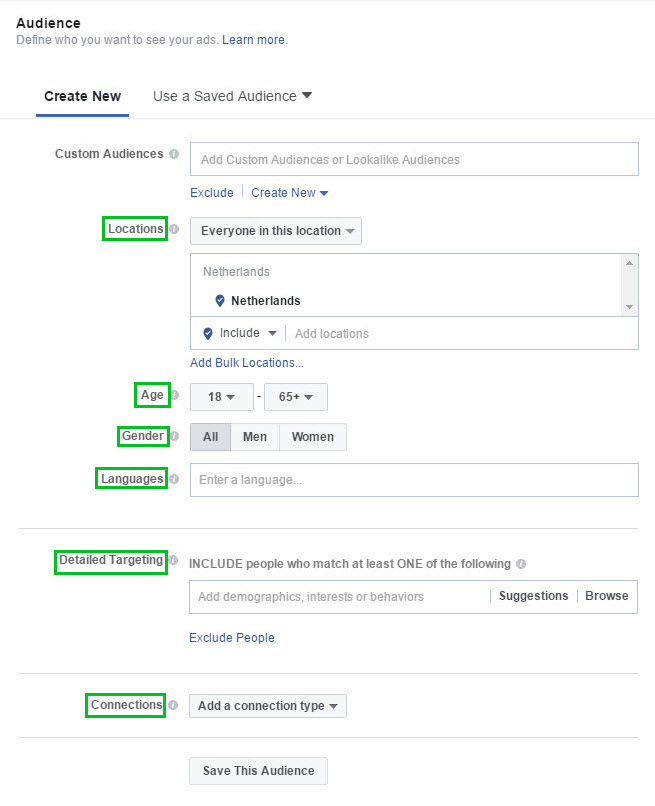
Second, you can use a preset Custom Audience or create a new one.
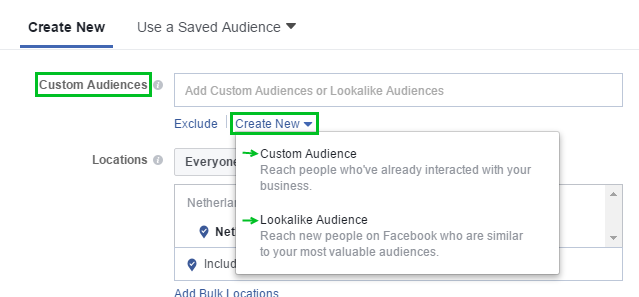
Third, you can use a Saved Audience.
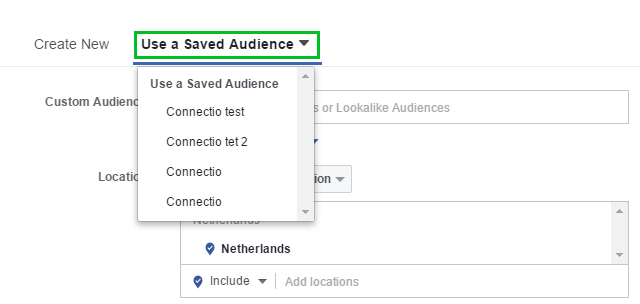
If you created an Audience by manually filling up the fields for demographics and interests and/or selecting one or more Custom Audiences, you can actually save the settings for future use.
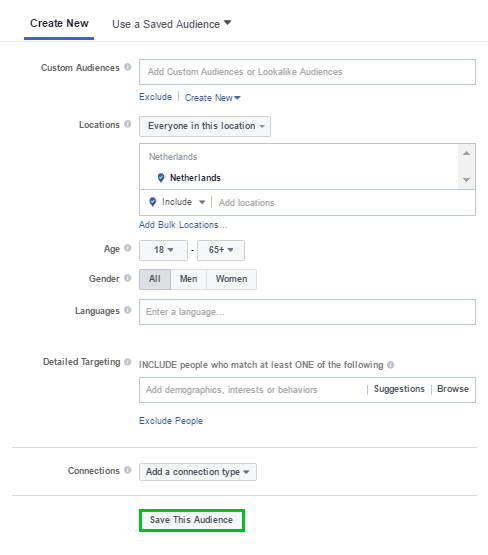
For this Ad we’re creating, we’ll use a Lookalike Audience of our new MailChimp account Customer List.
Step 6: Choose a Placement for your Lead Ad.
Choosing a placement will determine where your Lead Ads will appear.
Automatic Placements
If you pick the Automatic Placements option, your Ad will show up only on Facebook and Instagram. All other Facebook placements such as Audience Network are ineligible for use.
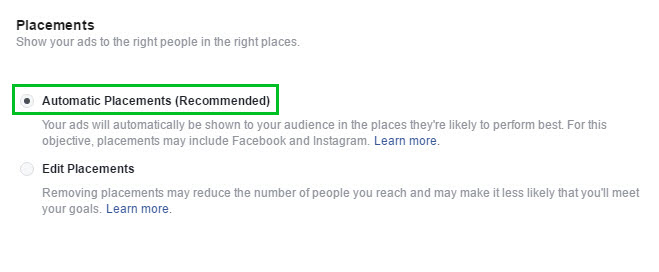
In Facebook, your Ad will show up on Feeds, Instant Articles, In-stream Videos, and the Right Column. It will appear on both Desktop and Mobile platforms
In Instagram, your Ad will show up on the Feed and Stories. It will appear only on the Mobile platform.
Edit Placements
If you pick the Edit Placements option, you can manually pick which Device Type you want your Ad to show up on.
If you pick All Devices, the default setting, your Ad will appear on Facebook Desktop, Facebook Mobile, and Instagram.
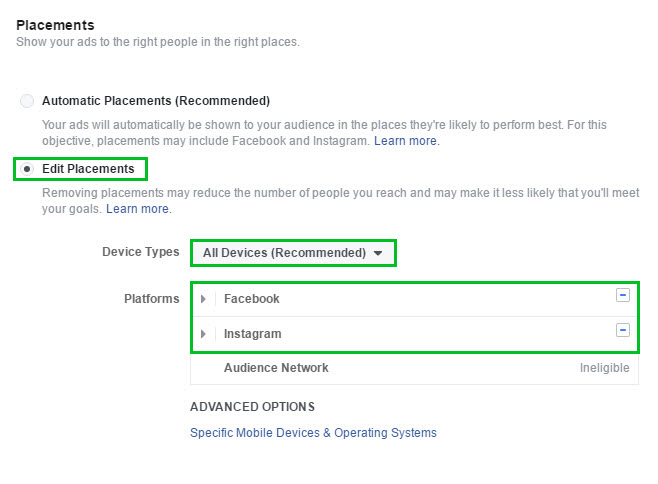
Under All Devices, you can deselect either Facebook or Instagram. Since we’re learning how to create Instagram Lead Ads here, it’s good to keep Instagram selected.
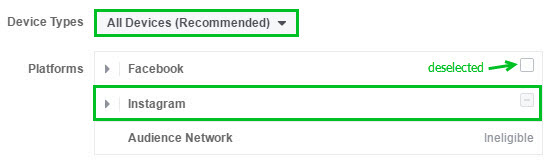
If you pick Desktop Only, your Ad will only appear on Facebook Desktop.
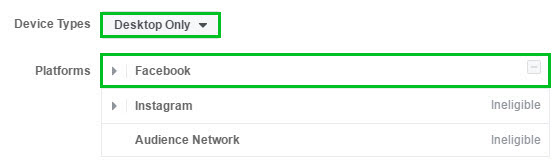
If you pick Mobile Only, your Ad will appear on both Facebook Mobile and Instagram.
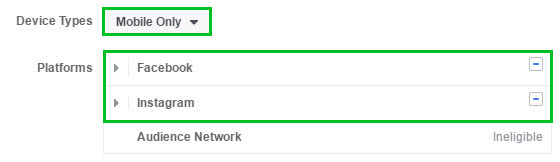
You can deselect Facebook so that it will only appear on Instagram, not much different from doing the same thing for All Devices.
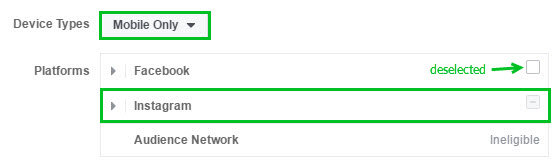
We chose Mobile Only and deselected Facebook for this Ad.
Step 7: Bid for your Ad Budget.
When you bid for your Ad budget, you have to make sure that you optimize for LEADS instead of link clicks.
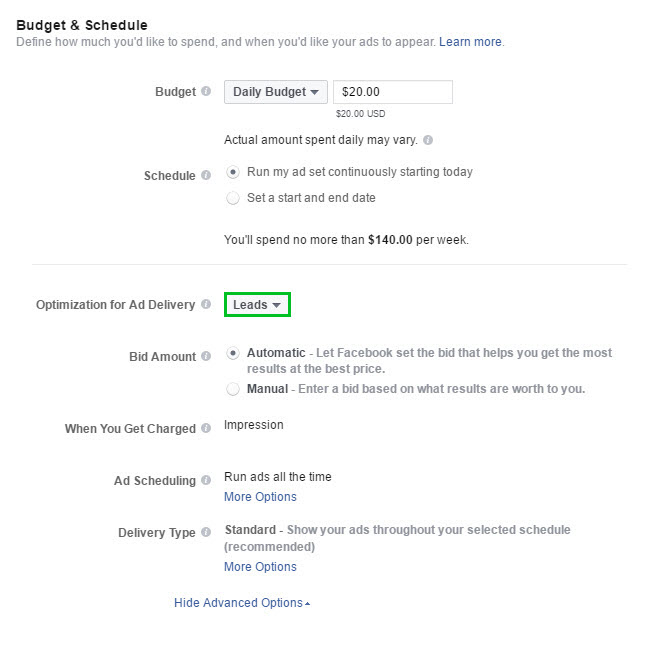
Link clicks may improve your click-through rate or CTR, but optimizing for leads will get more out of your ad.
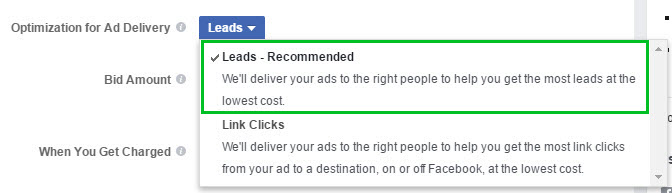
After all, we’re creating Instagram Lead Ads here.
Step 8: Name your Ad Campaign.

Once you’re done, you’ll be taken to the last level, the Ad level.
Step 9: Pick an Ad Format.
The first thing you will do on the Ad level is choose the format of your Instagram Lead Ad.
The available formats are the following:
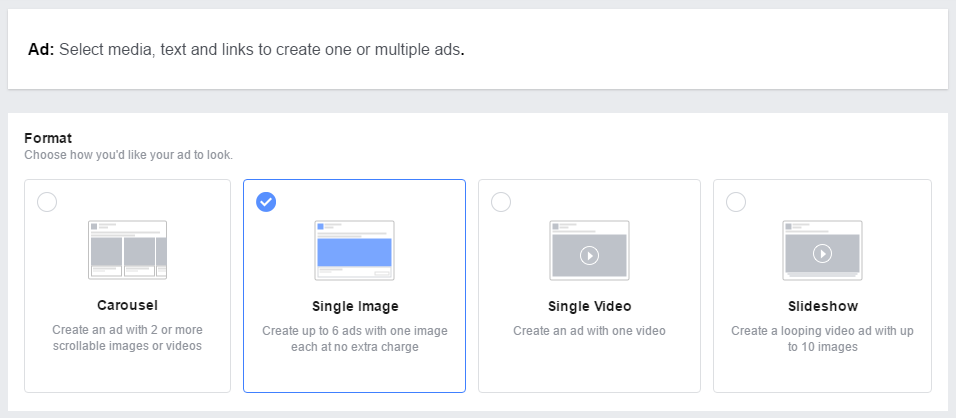
Most of the time, people use the Single Image Format.
If you select only one image…
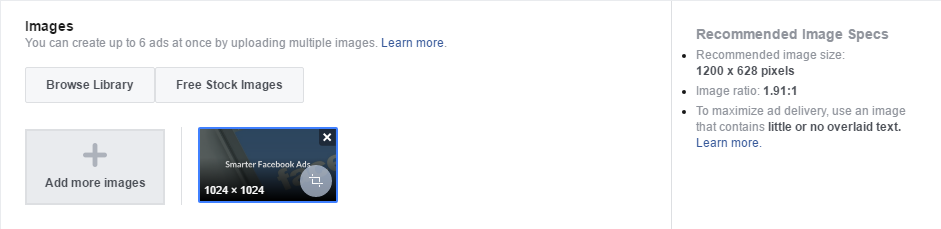
… you will only create one Ad.
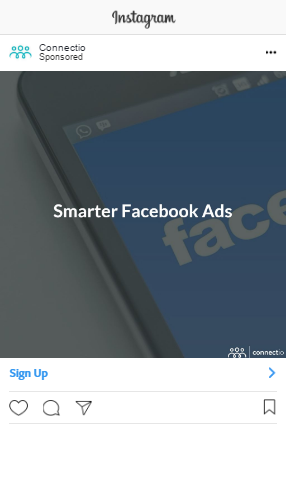
You can select a maximum of 6 images…
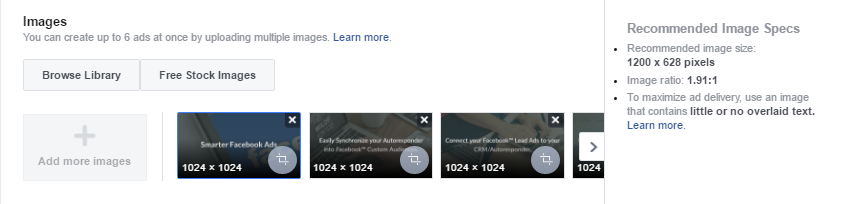
… to create a maximum of 6 ads.
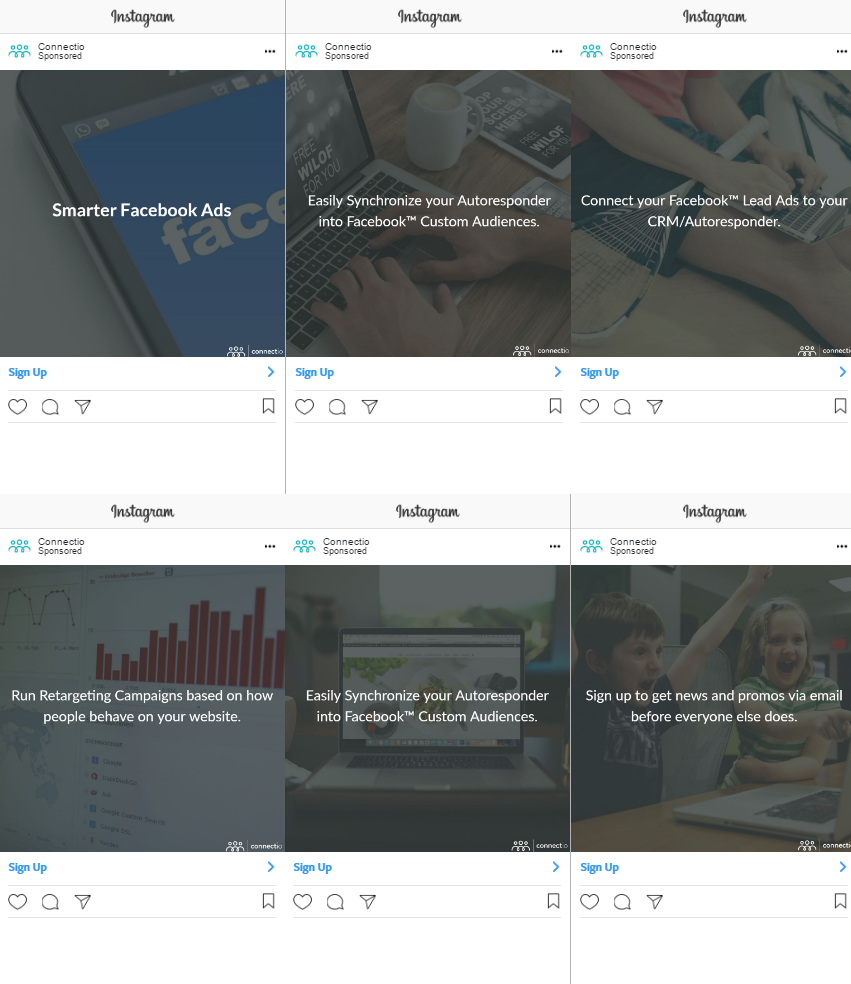
The Carousel Format would’ve added some kick to your Ad but it’s not compatible with the Instagram Feed.
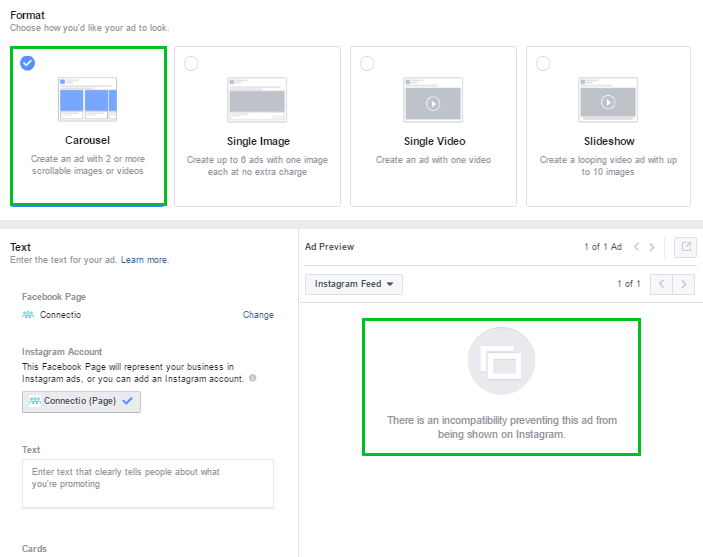
The Slideshow Format is an easier and more affordable alternative to Single Video Format. Facebook even provides easy tools for creating slideshows.
Slideshow:
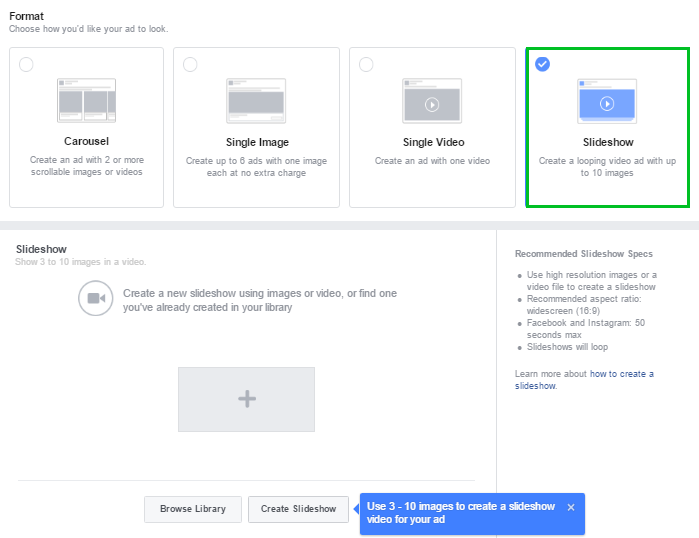
Single Video:
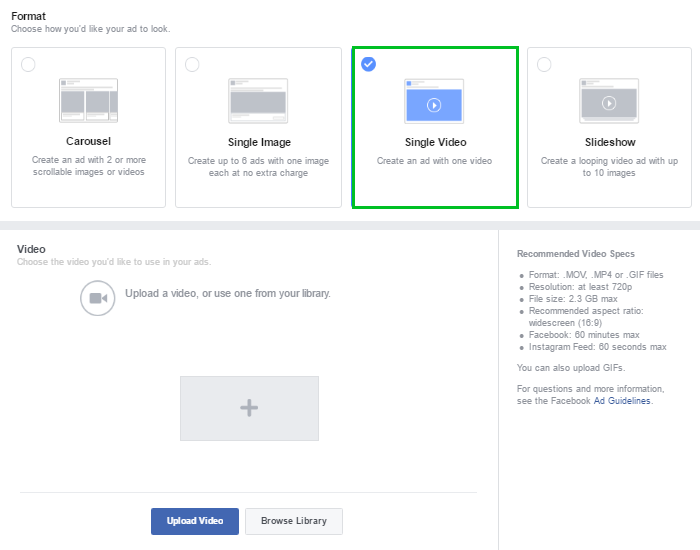
We felt that this Instagram Lead Ad we’re creating is primarily for educational purposes only so we picked the Single Image Format for simplicity.
Step 10: Insert your Text.
This is where you write your copy. As usual, write to your reader to make him easily understand what your business and offer are about.
If you will give them something valuable (a swipe file, for example) in exchange for their email address, tell them. Vague messages will only work against you.
For this Ad, we will just type in a text that tells the selling point of the business.
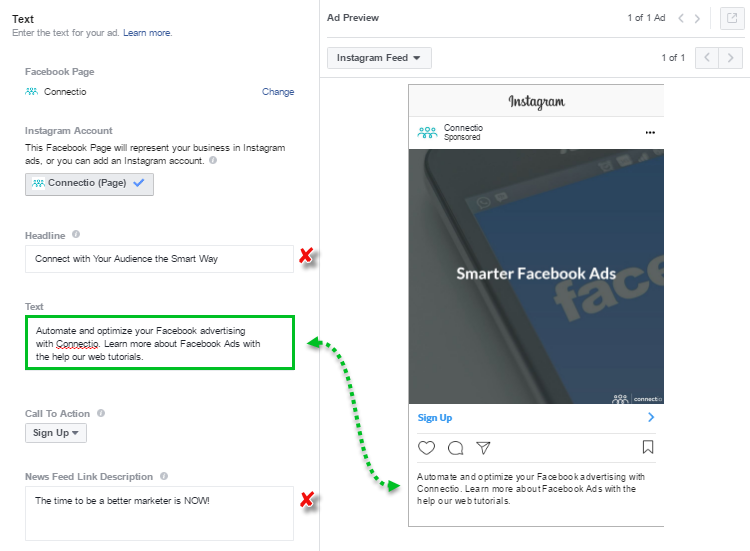
You will notice that the Headline and News Feed Link Description won’t appear anywhere on the Instagram Lead Ad preview. Typing nothing on their text boxes won’t make any difference.
The Headline and the News Feed Link Description appear on Facebook Ads, however.
Furthermore, when you create multiple Instagram Lead Ads by selecting multiple images, the same text will appear in each Ad.
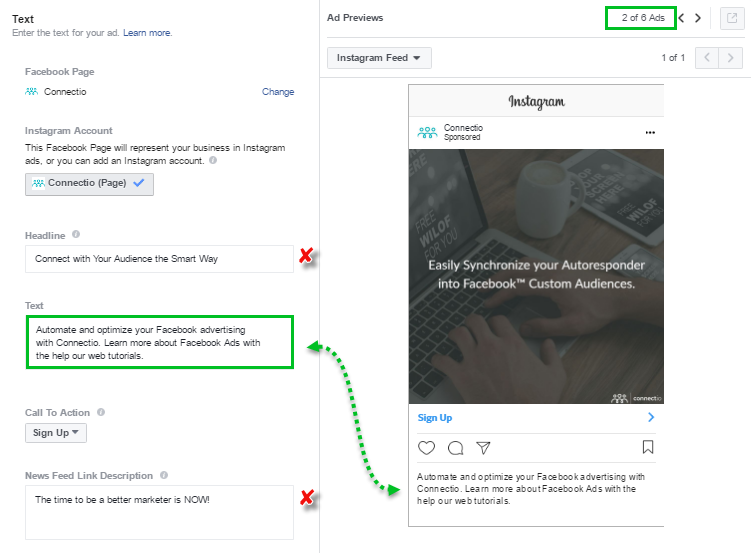
After creating your Text, you can create the Lead Form for your Instagram Lead Ad.
Step 11: Create your Lead Form.
Your prospects will give you their personal information through the Lead Form.
Create one by choosing one of your saved Lead Forms or you can create a new one by clicking New Form.
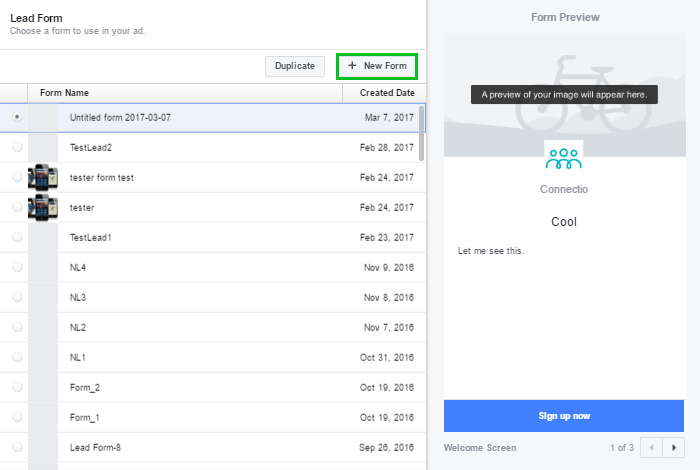
Create a Name for your Lead Form so you can identify it once it’s finished. On the right-hand side, you will see the Form Preview that shows how your Lead Form looks as you fill it with its intended content.
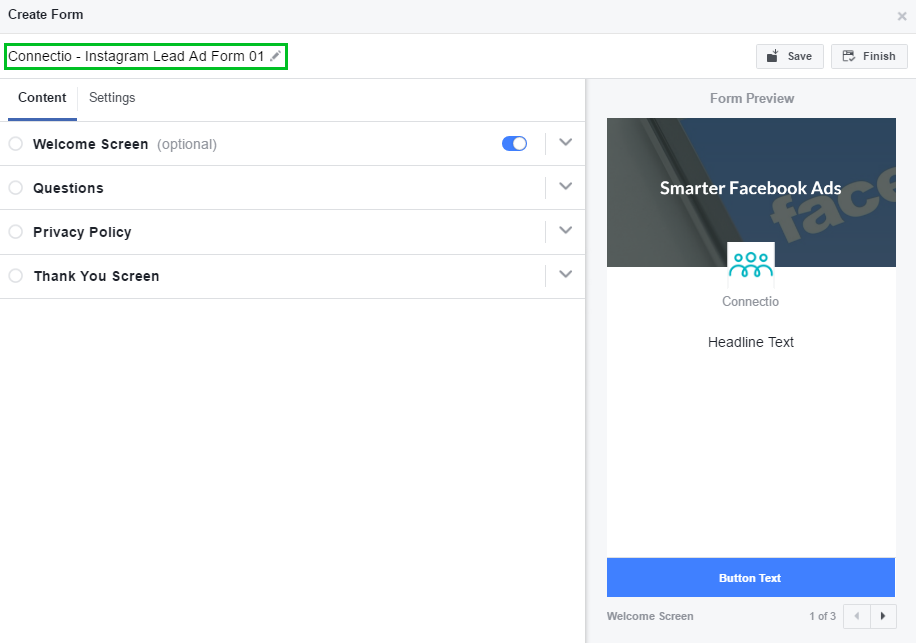
In making your Lead Form, quality trumps quantity.
And one thing that increases the quality of a Lead Form is a Welcome Screen.
Welcome Screen
The Welcome Screen appears after the user clicks or taps your Ad and before they submit the required information. Use it as a context card to show what your prospects are getting themselves into or what they will gain if they sign up.
You can write your Welcome Screen message down either in paragraph form or list form.
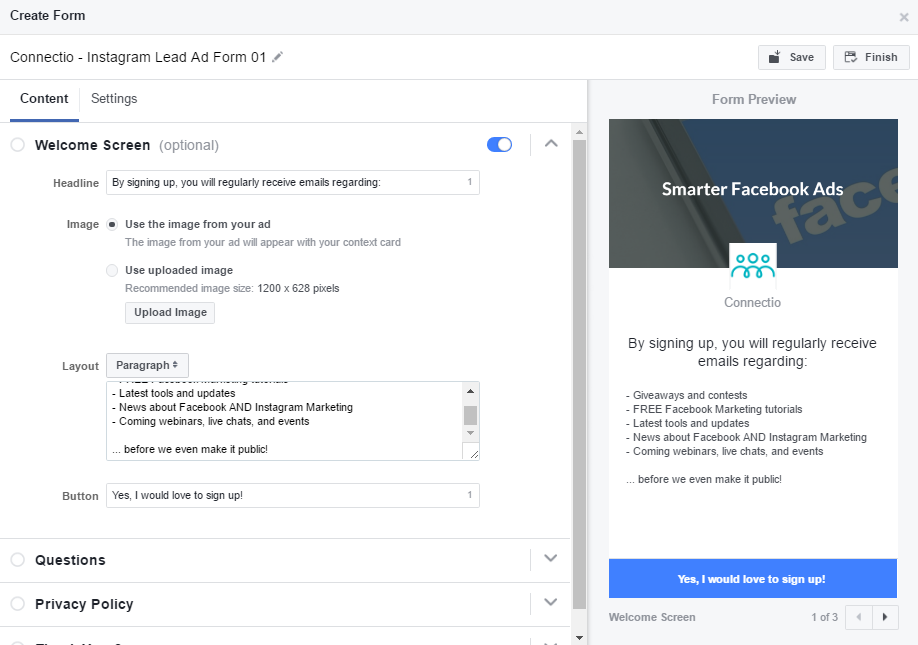
Be creative and try different messages and see what works.
Questions
When creating Lead Form questions, remember to keep them as few as possible.
The primary contact info and some basic demographic and work info will be pre-filled with the user’s personal details if they are included in the user’s profile. This cuts down the effort users must make as they sign up.
Don’t include unnecessary fields. Including them may be hesitant to give away too much personal info on their first interaction with you and your business. The most common fields used here are:
- Customer’s full name
- Email address
- Phone number
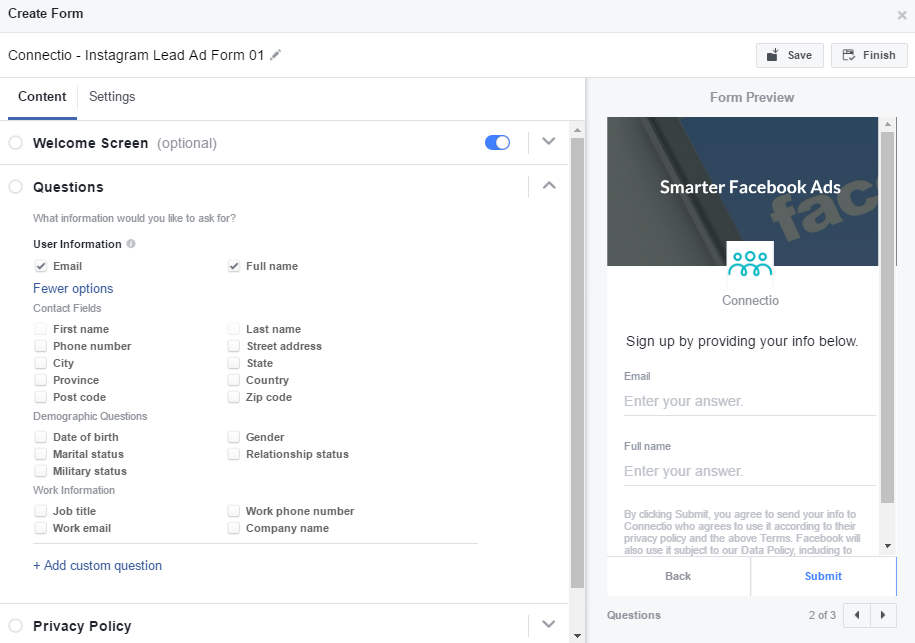
However, you can add three questions max, but do this only when it is absolutely necessary.
Strongly lean towards making multiple choice questions instead of open-ended ones. This will make the answering process more convenient, improving conversion.
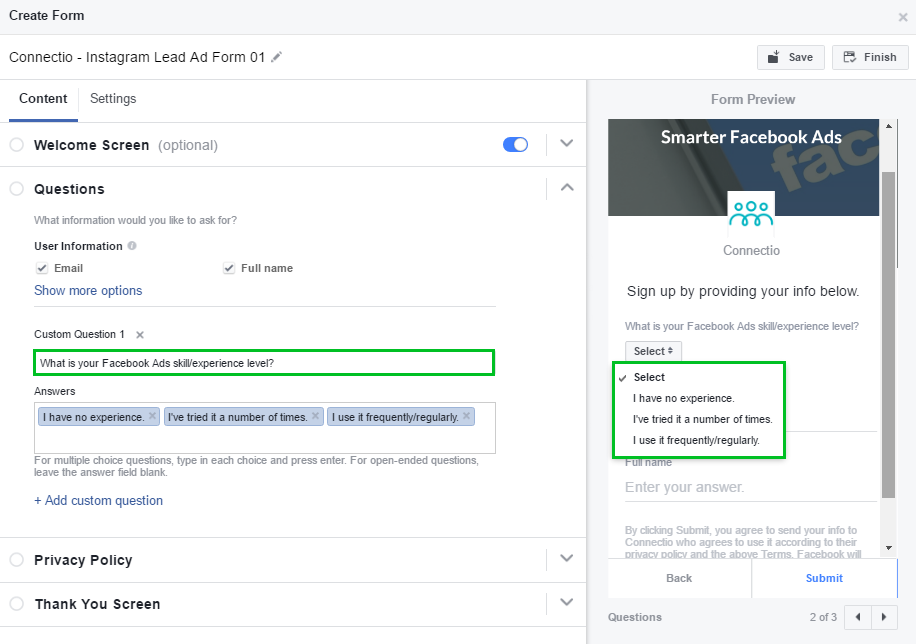
We created one multiple choice question that asks about the prospect’s skill and experience level. This helps us determine what types of offers we should give them.
Privacy Policy
Before you gather customer info, you must have a Privacy Policy ready. It’s best if you have it posted on your website already. This is a strict requirement in creating Lead Forms.
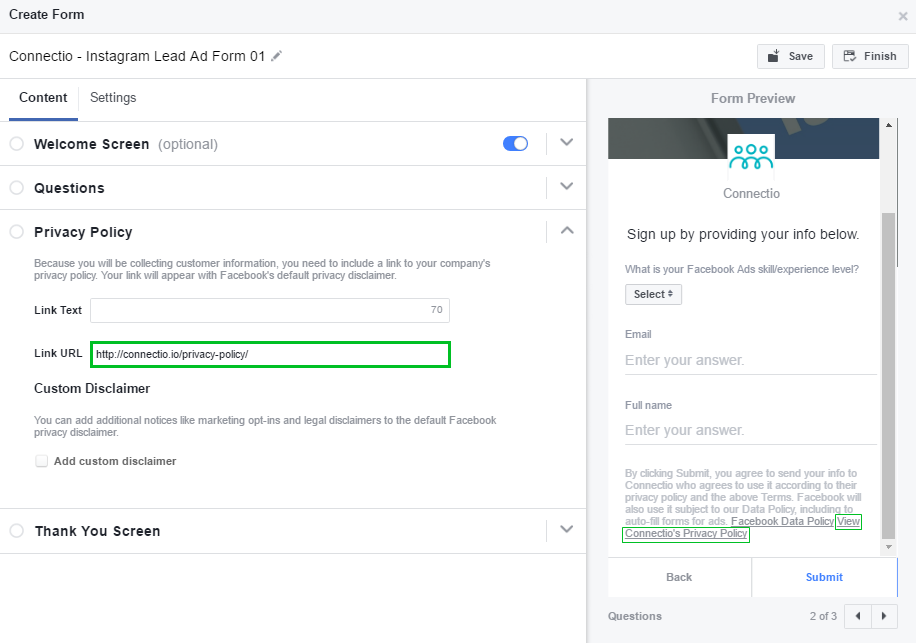
Thank You Screen
On your Thank You Screen, add your website link and a View Website call-to-action so they can learn more about you.
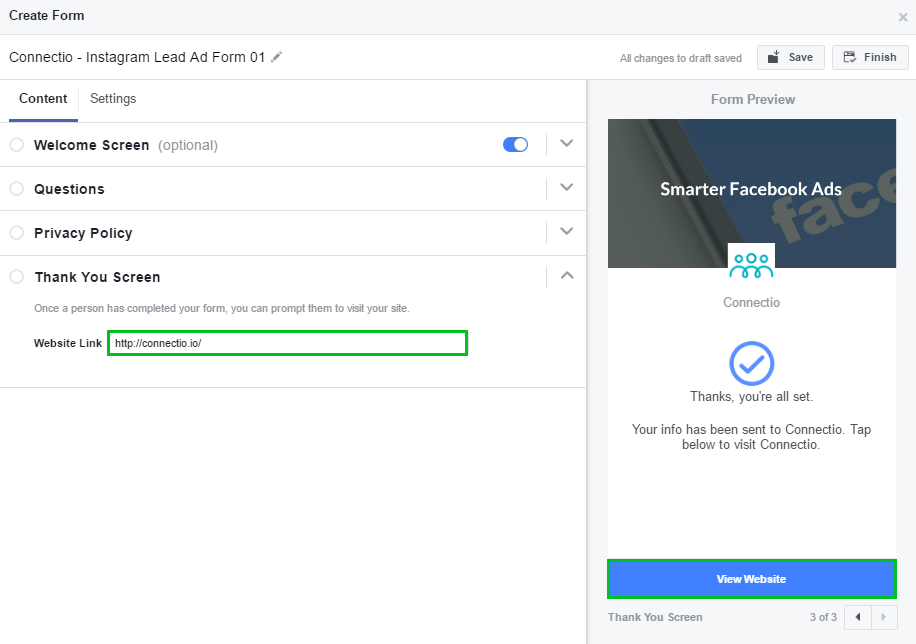
Now we’re done with all the three levels.
Step 12: Review your Order.
You have the option to place your Instagram Lead Ad order after finalizing the form but it’s always better to check whether you got everything right. Click Review Order…
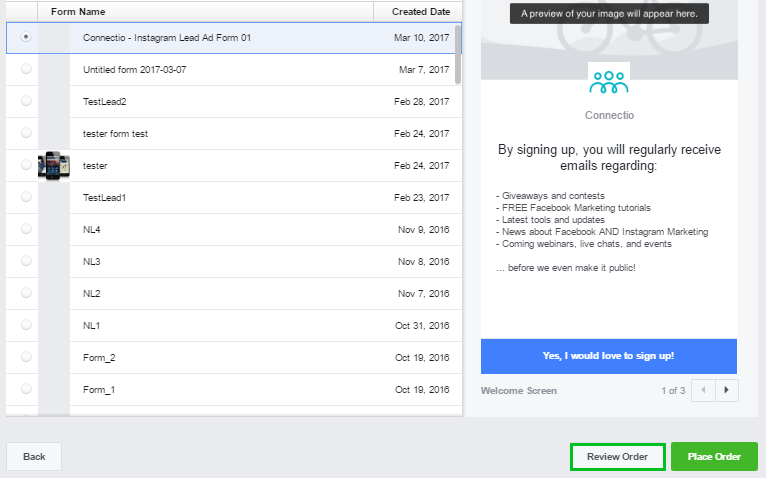
… and a summary of your Ad Order will appear.
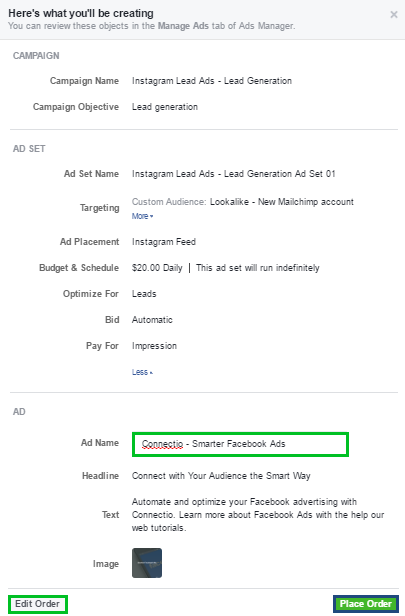
On the Ad Order summary, you can create a name for your Ad.
If you see some mistakes on the summary or forgot to do something, click Edit Order to fix it.
If everything’s good to go, click Place Order.
And your Instagram Lead Ad is done!
Let’s go back to the Facebook Ad Manager home page to see if our Instagram Lead Ad is already running.
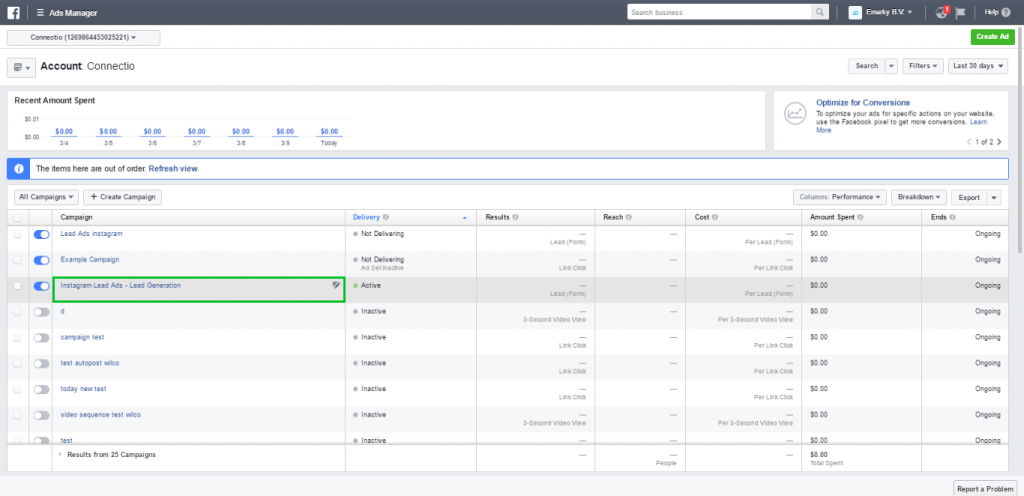
There you have it! That’s how you create an Instagram Lead Ad using Facebook Ad Manager.
Now for the last step that will optimize your email list-building…
Step 13: Connect your Instagram Lead Ad to your email autoresponder or CRM tool.
In the introduction, we told you that Instagram Lead Ads help you get Instagram leads for your business.
Once you successfully reach this goal, it’s time for you to keep them interested by communicating with them, and email is one of the oldest and still one of the most effective ways to do this.
Combined with an email autoresponder or a CRM (customer relationship management) tool, you can easily send personal emails to each lead you have on your email list, even if there are thousands of them.
Thus, businesses that use email autoresponders and CRM tools have a distinct advantage over those that don’t.
However, constantly downloading and updating email lists into these tools still take too much time and effort. Having a tool that will do this automatically would make things a lot more efficient.
That is what ConnectLeads exactly does.
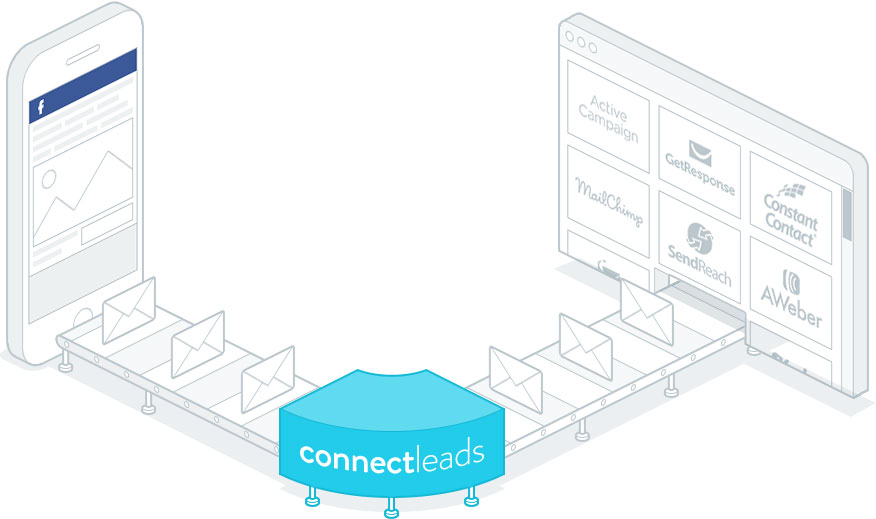
What is ConnectLeads?
ConnectLeads is an easy-to-use tool that builds your email lists automatically straight from your Lead Ads into over 50 types of email autoresponders/CRM tools.
Manually transferring subscribers from your Lead Ads campaign to your autoresponder can be really toilsome.
You have to…
- Download your new subscribers from your Lead Ads campaign’s .csv file in your Facebook Ads account.
- Open it in Microsoft Excel to check if the email addresses are all correctly formatted.
- Upload the new .csv data to your email autoresponder/CRM tool to update your email list with new subscribers.
Doing so will take you from 20 minutes to an hour, depending on different circumstances. If you have an active Lead Ad, you will be doing this at least every day. Furthermore, you have to do this process on each campaign and each list one at a time.
Running multiple campaigns and funnels will only multiply this already immense workload.
With the help of ConnectLeads, you can complete this task…
- Automatically
- In real-time
- Without any delay
… without having to spend hundreds to thousands of dollars.
Take a sneak peek inside the ConnectLeads platform.
ConnectLeads lets you create your own Lead Ads within the platform itself and connect them to your email autoresponder/CRM tool.
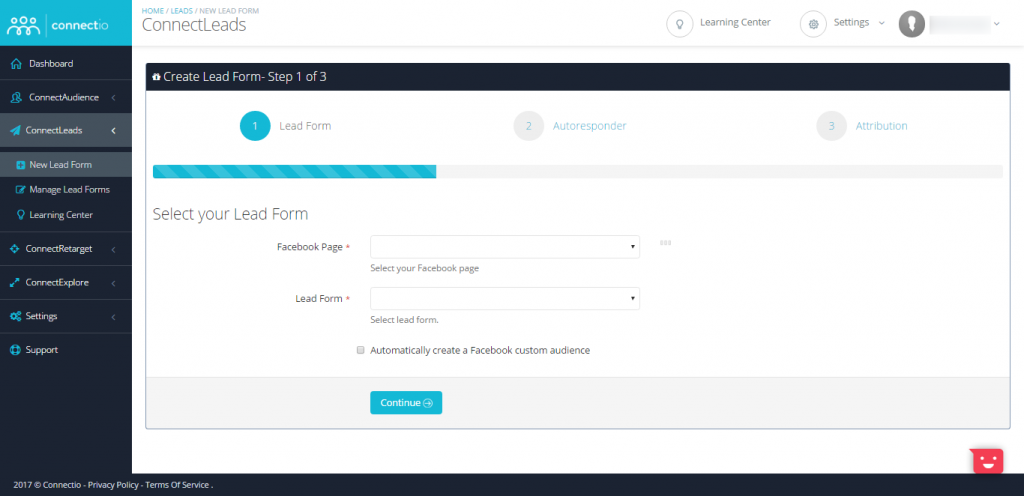
It also lets you manage your existing Lead Forms.
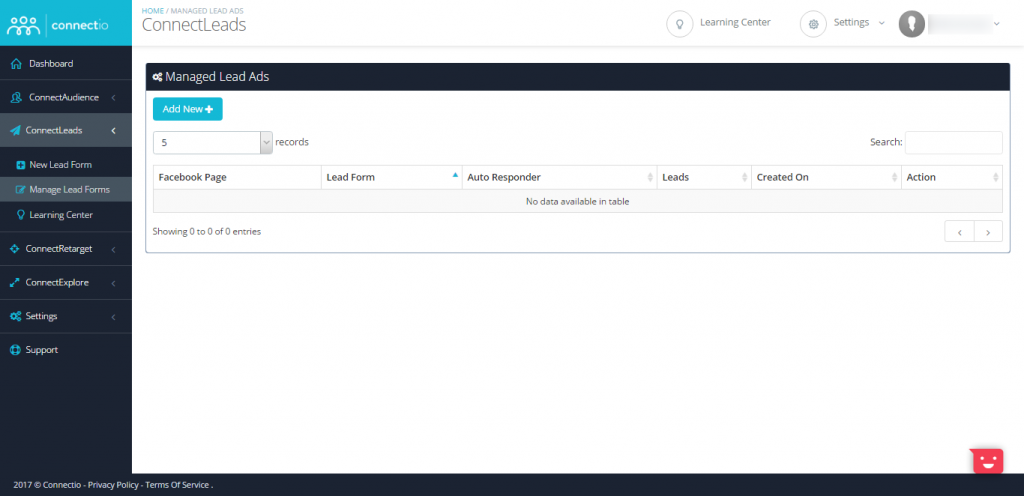
Conclusion
Getting leads just gets harder each day.
Luckily, the number of mobile social media users is increasing at a fantastic rate. Thus, it’s wise to take advantage of this growth.
To online marketers, merchants, and business owners, Instagram Lead Ads open up a good opportunity to more widely and more deeply penetrate this growing market.
If you wish to maximize Instagram Lead Ads’ full potential, the use of email autoresponders and CRM tools must become an imperative.
Tools like ConnectLeads will streamline the whole lead generation and email list-building processes as you watch your business grow.
Do you want to smarten up your Facebook and Instagram advertising? Tell us how we can help you accomplish this.