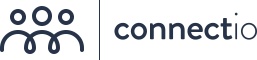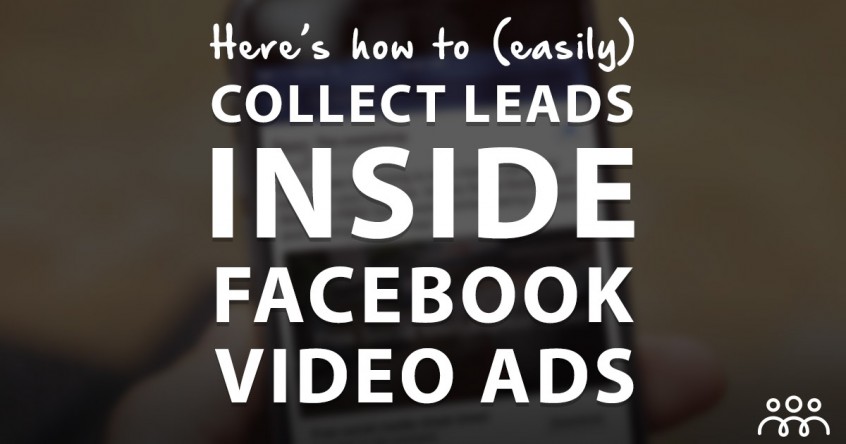Facebook video ads are – without any doubt – one of the most valuable ad formats available to Facebook advertisers.
Why?
- They’re cheap.
- It’s much easier to engage and convince an audience using video (compared to any other ad format).
In our campaigns, video ads are outperforming any other type of ads in terms of ROI.
And as of today… Facebook made their video ads a LOT more powerful.
They’ve added the possibility to gather email subscribers from inside Facebook Video Ads.
They don’t have to leave Facebook or even type in their email address.
Check out the demo below (click on the message to see what happens).
Facebook Video Lead Ads are here (finally)! Just click "Learn More" for a demo. I'll even send you a 3-part video course on Lead Ads, for free!
Posted by Connectio on Monday, March 14, 2016
Make sure to click on the example above to see how it works.
(Note: Video Lead Ads work on mobile and desktop devices. When they’re embedded (like the example above) they only work on desktop).
Pretty cool, right?
Just imagine for a second what this combination could mean for your business.
Video Ads are the perfect way to convince people they should to opt-in…
… and all people need to do is tap on your message to sign up.
(They don’t have to leave Facebook or even type in their email address).
Best of all, you’ll get their Facebook-verified email address.
I hear you asking.. “How do I set this up?!”.
Don’t worry, we got you covered.
How to create a Facebook Video Lead Ad?
Step 1- Setup your Campaign
To create your campaign, log in to Facebook Business Manager and navigate to Power Editor. Inside Power Editor create a “New Campaign” and select “ Lead Generation” as the objective.
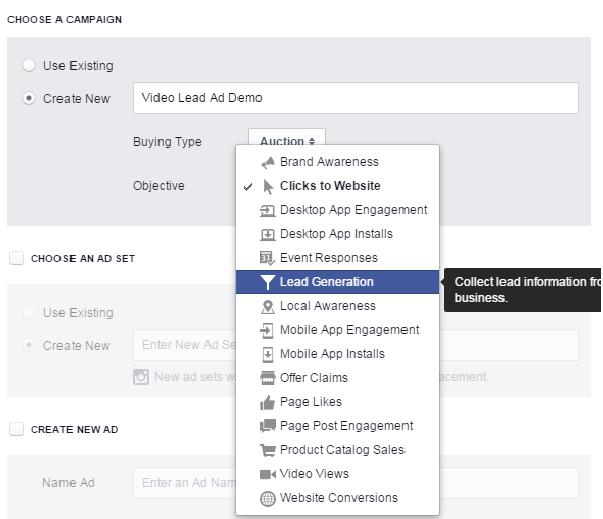
Step 2- Select Facebook Page
Once the campaign is created, navigate to your Ad Sets inside that campaign. On the Ad Sets menu select the Facebook page for which you want to run video lead ads for and define the budget, audience, scheduling and placement for it.
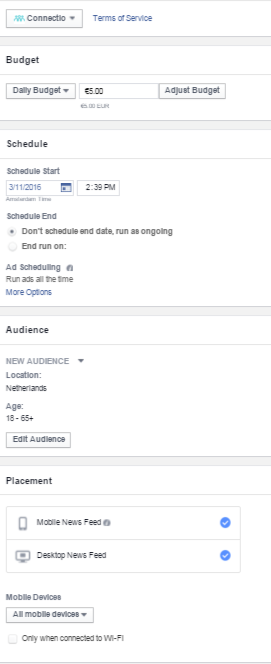
Step 3 – Create your Video Lead Ad
Now navigate to the ad and start creating your Ad. Facebook Video Lead Ads have the same set of requirements as of standard lead ads – just the image is replaced with a video.
Enter the headline, text, link and its description as you want to appear on your lead Ad. Now as you scroll down, select the option Video and upload the video for your video lead ad.
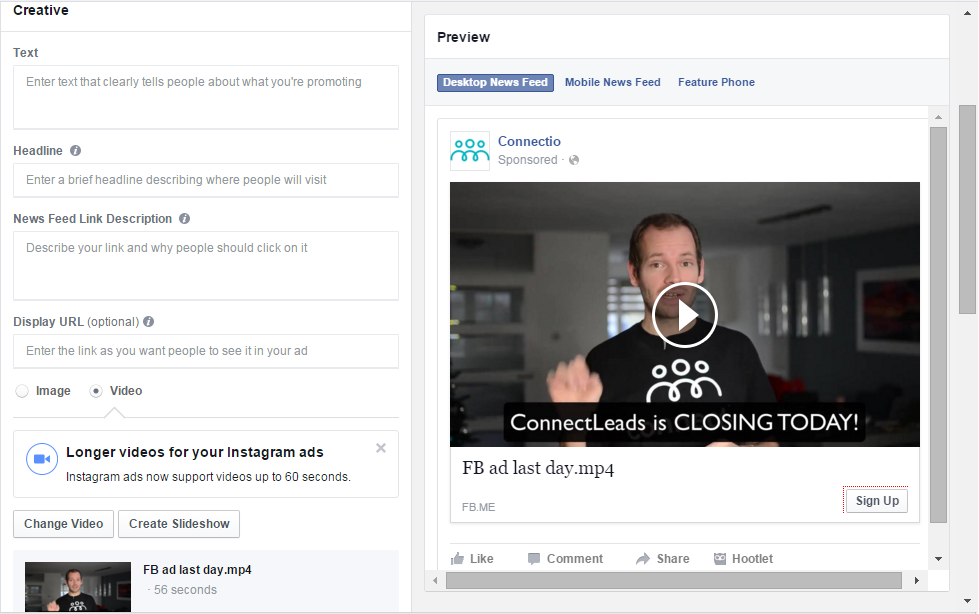
You can preview the ad created in right hand side pane.
You can also select a thumbnail image for Video Lead Ad ( Facebook will automatically provide sample still images from your video to select) and also upload subtitles for your video too.
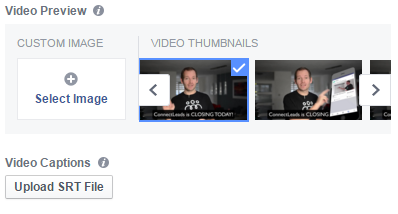
Step 4 – Select Lead Ad Form
When you scroll down further in the ad creation menu, you will be required to select a lead form for your video lead ad. If you already have created one, select that from the list.
But if you haven’t click “ Create new Lead Form” . A popup screen will open that will ask you to name your lead form followed by the type of fields / data you want to capture on your video lead ad. Select all essential fields and click Next.
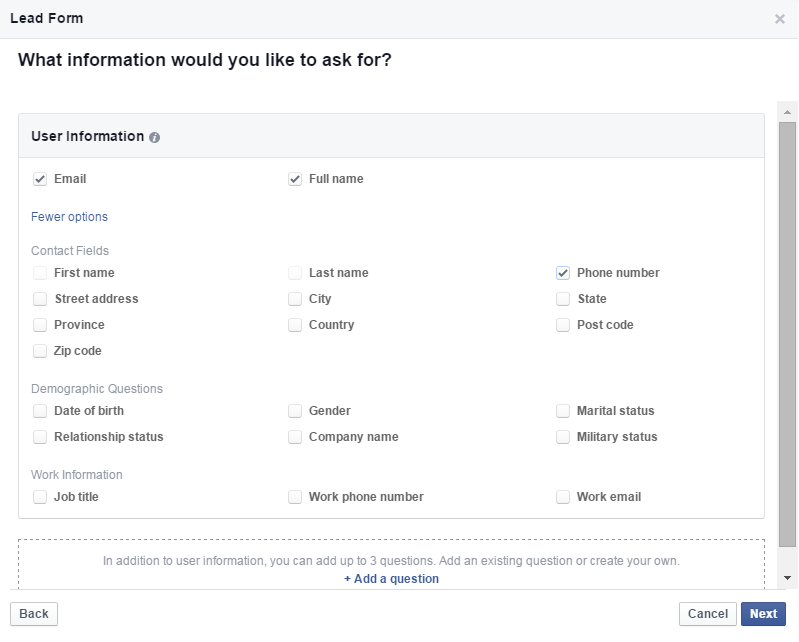
When you move on the next screen Facebook will require you to provide the link on your website where your privacy policy is located.
In case you don’t have a privacy policy, you can generate one here.
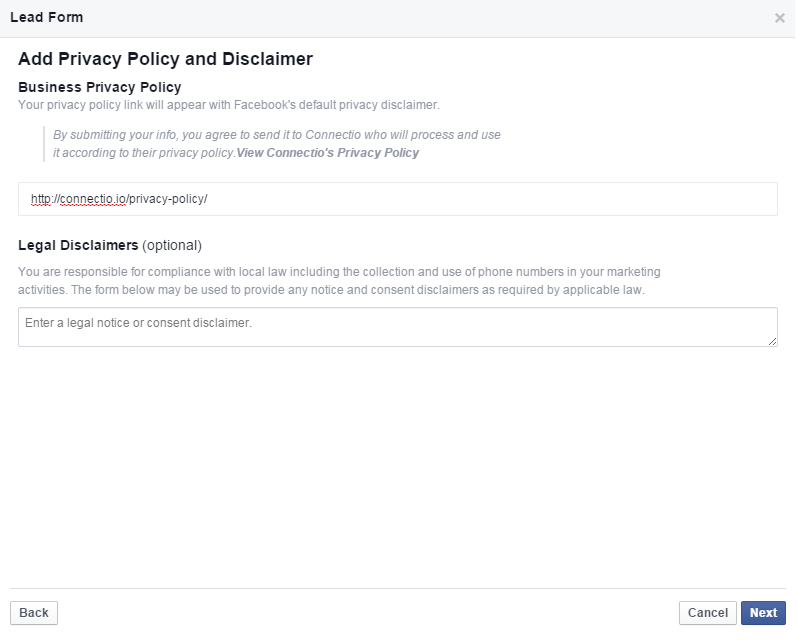
At the last step, Facebook will ask you to specify your website link or any link where you want your visitors to go after they signup. Typically, businesses add link to their homepage but you can also provide any link you want here
Note – Your ad viewers / signups will go to this link only if they click “ Visit Website”. Facebook will not automatically redirect or send them to this website.
Once you have done all of the above, upload your changes to the ads manager and your video leads is ready to be served to your audience.
Step 5 – Connect to your autoresponder or CRM
Once you have everything set up, you obviously want to make sure all those leads go into your autoresponder, CRM or webinar platform.
Unfortunately that’s not possible with Lead Ads out of the box (you’ll have to manually download CSV files and upload them into your autoresponder every hour of the day).
That’s where ConnectLeads comes in.
It automatically syncs all the subscribers you get from your Facebook (Video) Lead Ads into any autoresponder, CRM or webinar platform. All in real-time.
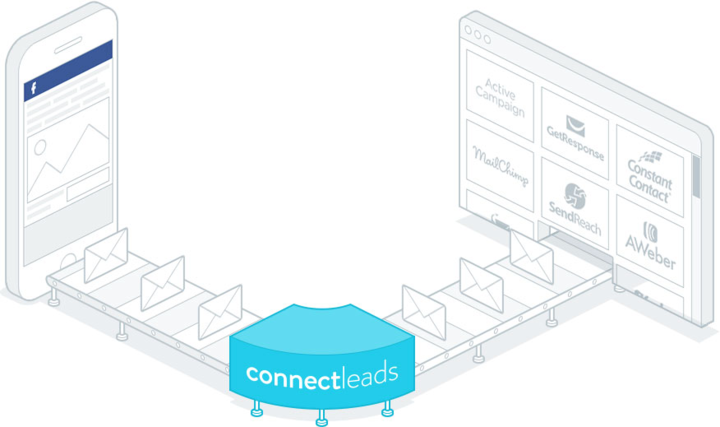
Once you have access to ConnectLeads, you can simply select any of your Facebook (Video) Lead Ads and decide to which email list(s) they should go.
You can sign up to ConnectLeads here.
That’s it!
It’s really that simple to set up a Facebook Video Lead Ad.
We’re curious to see how everyone will be using this. It’s pretty obvious that this is one of their most promising ad types right now!