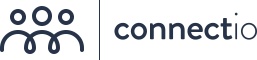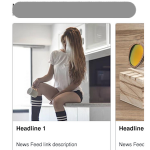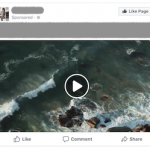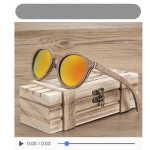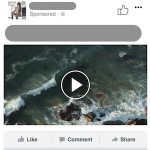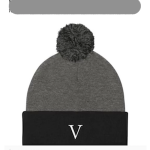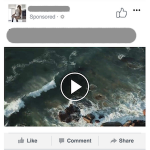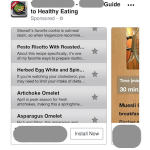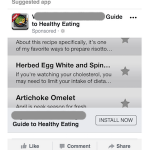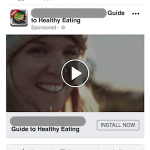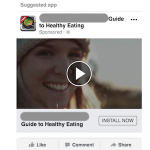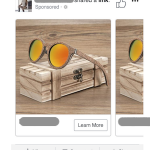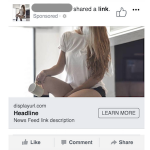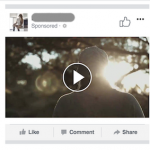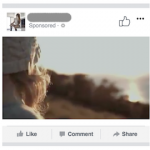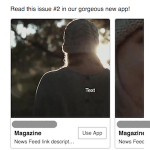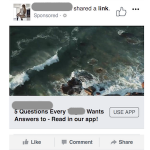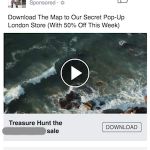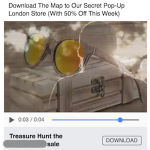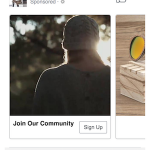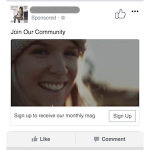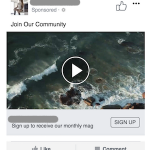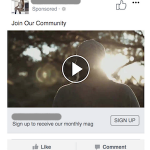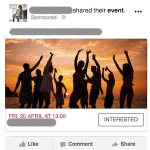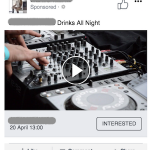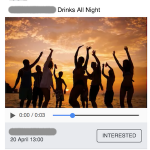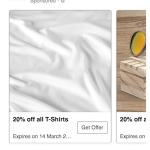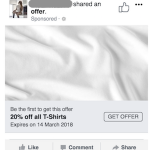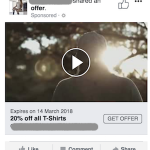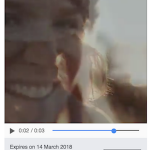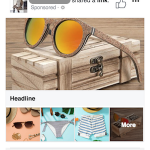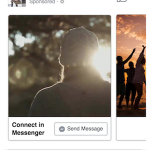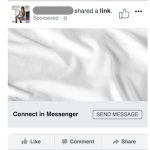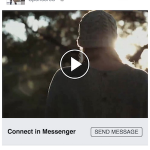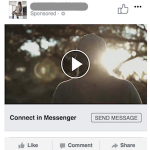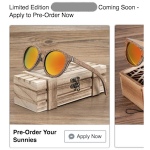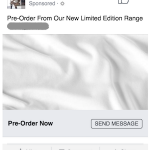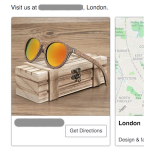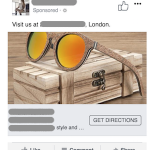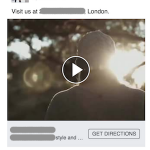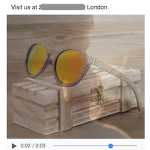The digital revolution has brought on rapid developments in the power marketers have to reach the right customers. Choose the correct objective in the Facebook Ad Manager to take advantage of one of the most powerful ad distribution channels in the world. We tell you all you need to know about Facebook ad objectives.
Facebook now has over 2 billion users. And its marketing potential just keeps increasing. The platform has made it easier than ever for you to reach specific audiences to promote your products and services.
Facebook is consistently adding new targeting options, designs, templates, and integrations to its repertoire to keep up with the demand. And there is a demand.
Facebook is the most advertised-on social media platform in the world because it has become the near-universal social network. According to a report by Social Media Examiner, 93% of social media advertising professionals consistently run Facebook ads. And it’s obvious why.
With over a quarter of the world’s population signed up, Facebook offers marketers the unparalleled opportunity to reach every and any type of person.
Advertising on the platform can be a fantastic way to meet your business goals, for the pure reason that “objective” is the first built-in step in the Facebook ad-creation process. This crucial step influences where your ad will be placed and how. The FB team have worked hard to provide a level of functionality geared toward what you want to get out of their ads, rather than what you put in.
Nonetheless, the numerous options Facebook offers, in terms of objective, can be difficult to get your head around. This is especially true if you are just starting out with ads.
You are spoilt for choice with the range of results they can aim for. But without experience using the Facebook Ads Manager, the goals provided may seem quite arbitrary if you have a particular business result in mind.
It can also be hard to imagine what your ad will look like, without first selecting an “Objective” and then going through other steps in the ad-creation process.
In this guide, we make selecting the right type of ad for your business goals simple. We go through the diverse business objectives you could have in mind for your ads and the different types of ad you can select on the Facebook platform to meet them.
Why Choose a Facebook Ad Objective?
When you choose to create a new ad within the Facebook Ad manager, you will be asked to set your primary campaign objective. This allows the ad system to narrow down the types of ad appropriate to your aims and show you options accordingly.
It also provides Facebook’s algorithms with useful information to enable them to better target the right audience from the demographic you select. You will be given the options shown in the screenshot below in this initial step of the ad-creation process:
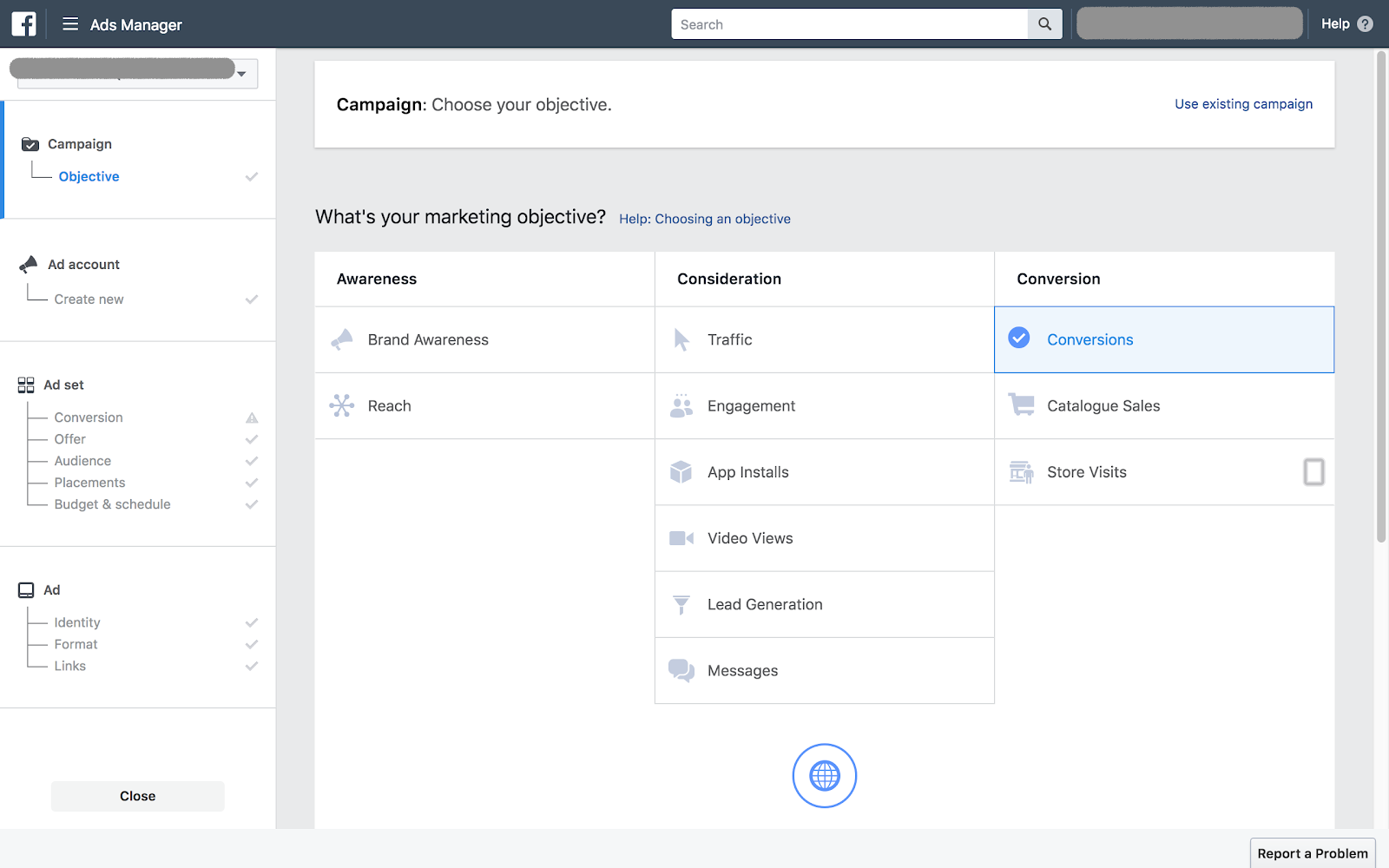
(Source: Author’s screenshot)
While the objectives offered are no doubt many, they fall under the wider categories of awareness, consideration, and conversion. These relate to the various stages of the “marketing funnel” – a concept used to describe the steps a potential lead may go through in their journey towards a purchase.
Research shows that most consumers need to come across an offer 7 times before they truly notice it and are influenced to take action. The marketing funnel conceptualizes the process of someone moving from the point of knowing nothing about your brand to making a purchase. This typically happens across a series of logical steps which may involve multiple offers and ads. Targeting your ads to different stages of the customer journey has been shown to increase brand awareness, loyalty, and your ability to retain your leads and retarget them after a sale.
The 3 Main Steps of Your Marketing Funnel
The stages of the marketing funnel are noted below. Facebook’s Ad “Objectives” are organized into these primary three categories:
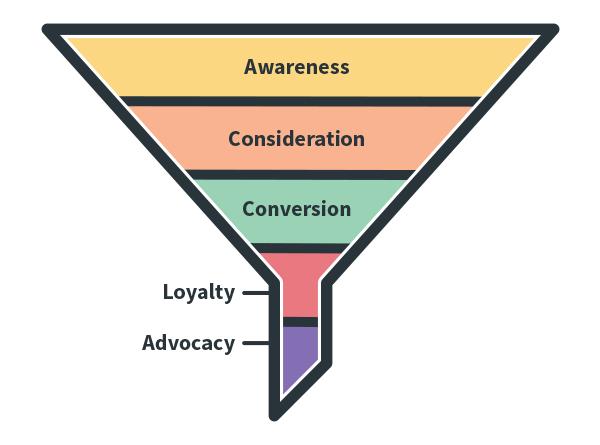
(Source: code95.com)
Awareness: All versions of the marketing funnel start with awareness. It is at this point a potential customer becomes aware of your brand or your products and services. It is critical to build a digital presence, fostering familiarity with your name, so the people who are most likely to buy your products are aware of your authority in the field.
Consideration: As a potential lead moves out of the phase of awareness, they enter a period of consideration or engagement. It is at this stage that you begin to strengthen your relationship. The customer develops a more specific desire to explore your company.
Conversion: When you have convinced your potential customer that your product is something worth having, it is time to get them to make a decision. It is at the point of conversion that you need to make it clear why going with what you offer is the best decision your potential lead could make.
Facebook Ads are highly versatile and effective — but they work best when you know the goal you want to achieve. Consider why you are advertising – evidently, you want to make money. But what result do you want to see in terms of the effect you have on people, what do you want to influence them to take action with, to believe, pursue, or take notice of?
The First Stage of the Funnel: Awareness
Select Awareness Ads to spread the word about your brand and your products. Research shows that people are more likely to respond positively to ads from brands they are already aware of.
Spread your message and story to position your company as an authority in its industry. Increase your digital presence, bolster trust, and create a buzz around your brand.
Creating awareness means giving your customers an overview of what your brand is all about, drawing in a community of interested followers you can later engage using cutting-edge tools like Connectio to pinpoint the people who show the most interest in your ads.
Awareness: Brand Awareness Ads
Brand Awareness Ads help spread the word about your business in the places where audiences are already looking to discover new thing — their newsfeeds. Tell people about your business, product or campaign, wherever they are in the world.
When you run Brand Awareness Ads on Facebook, they are automatically optimized for what is called “recall lift.” Essentially, this means intelligent algorithms are used to maximize both reach and recall by showing your ads to the people who are more likely to notice and remember them.
Take advantage of Brand Awareness Ads on Facebook to expose as many people as possible to your brand, products, and services. These ads are there to help you generate wider awareness of your brand by putting it in front of users scrolling through their newsfeeds.
Effectiveness is dictated by the standard of the content you produce to place in these ads. So use remarkable, eye-catching, and clear images and copy to stand out and get people to stop scrolling and take notice.
How to Create a Brand Awareness Ad:
1. Select “Brand Awareness” as your marketing objective
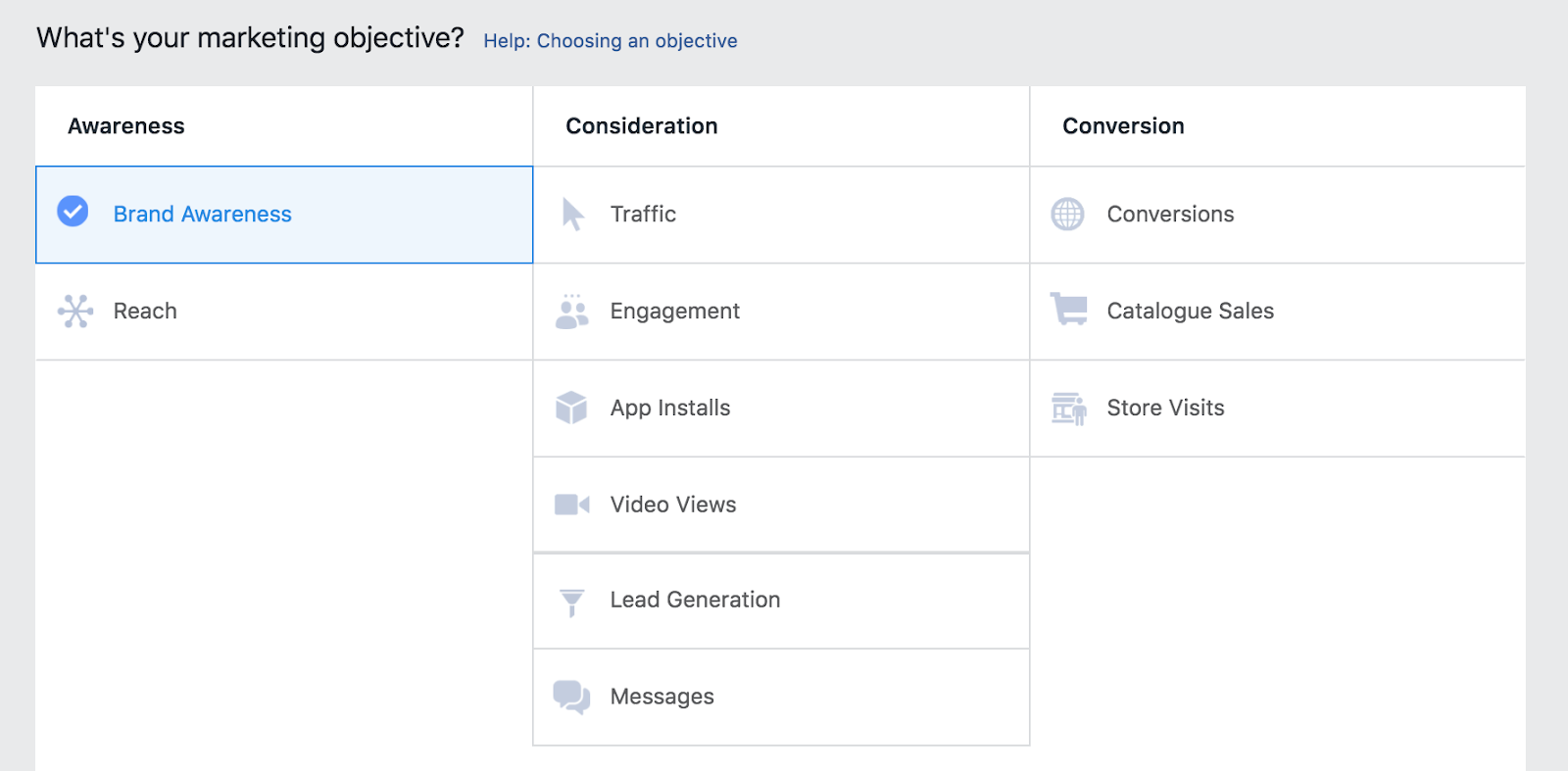
(Source: Author screenshot)
2. Scroll to the bottom of the page and click* to “Set up ad account”
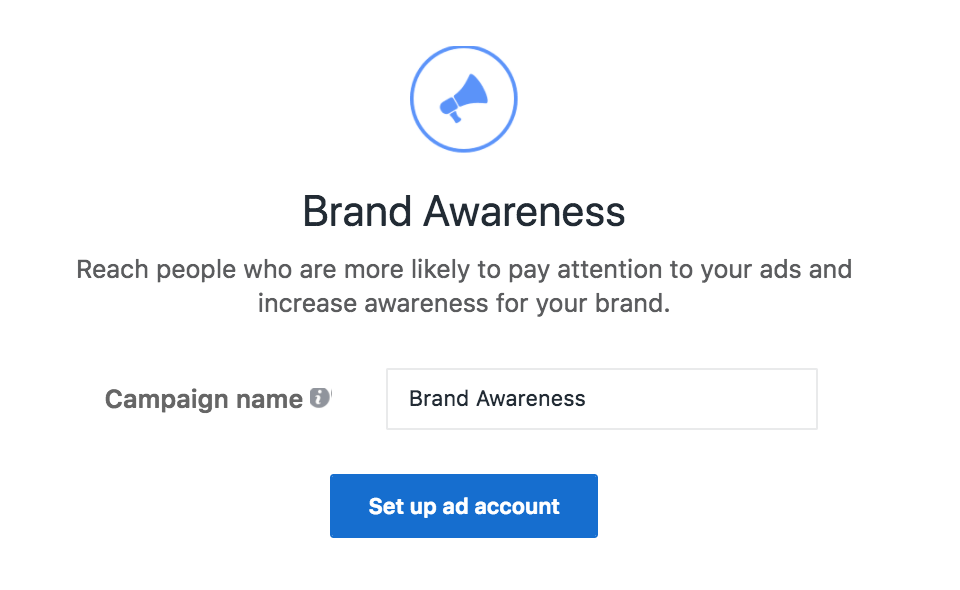
(Source: Author’s screenshot)
3. Fill in your account information as per the on-screen instructions

(Source: Author’s screenshot)
4. Create new audience or use a saved one and choose your placement preferences

(Source: Author’s screenshot)
5. Set a budget and schedule for your ad campaign
.
(Source: Author’s screenshot)
6. Select your desired ad format. The various formats available for brand awareness are shown below. Compare them to decide on the right format for your business.
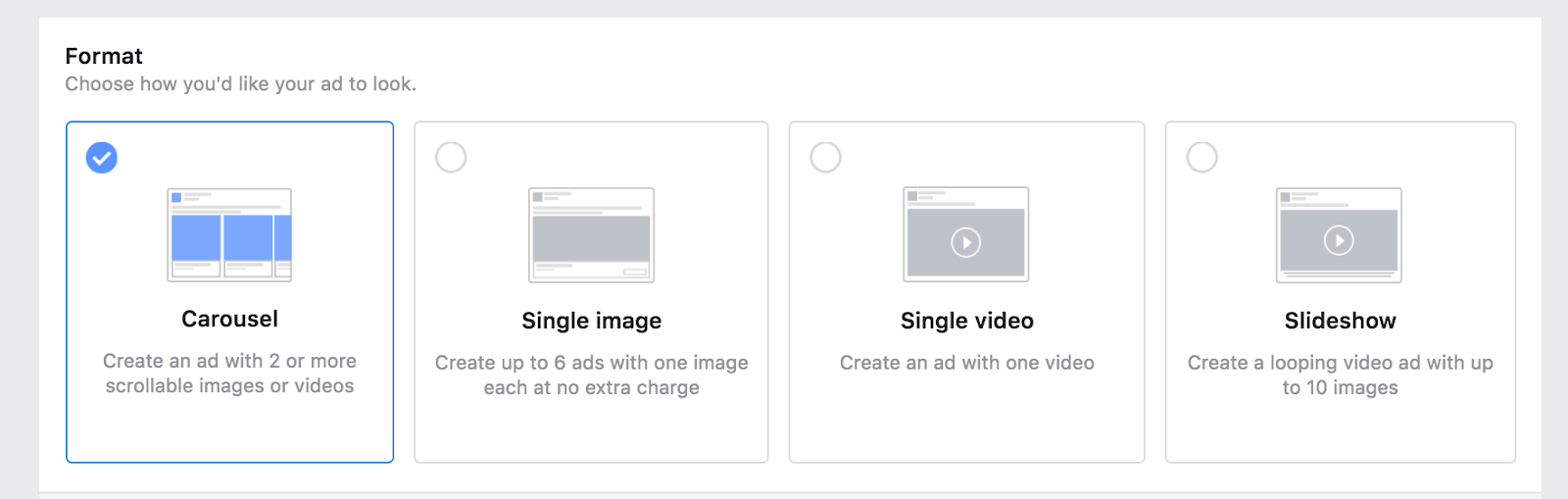
- Carousel
- Single Image
- Single Video
- Slideshow
Get your brand attention with highly visual ads: Whether Video, Carousel, or Canvas style, Brand Awareness Ads should be eye-catching and reflect your signature brand aesthetic.
Select “Brand Awareness” in the Ads Manager.
Awareness: Reach Ads
Use Reach Ads to extend your online community to the offline world. Market your business, products, and services to the local people already passing by.
When you run a Reach Ad, Facebook will place it in front of as many people as possible around the business locations you set it to.
Expand awareness of your brand to the people who have the widest range of options in terms of exploring your store further – get them to follow your social media activity, discover your brand through your website, or wander into your physical store.
How to Create a Reach Ad:
1. Select “Brand Awareness” as your marketing objective
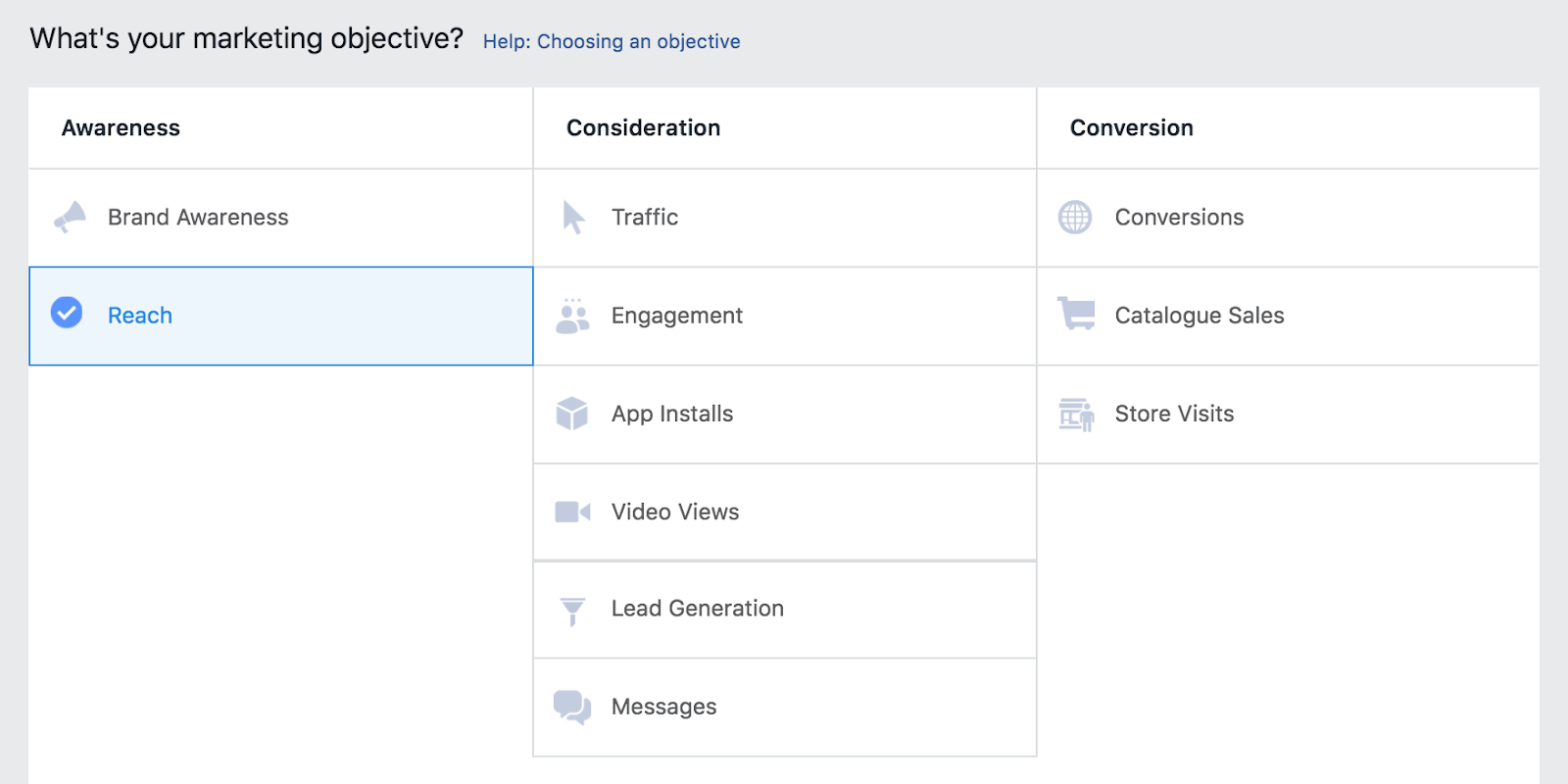
(Source: Author screenshot)
2. Scroll to the bottom of the page and click* to “Set up ad account”
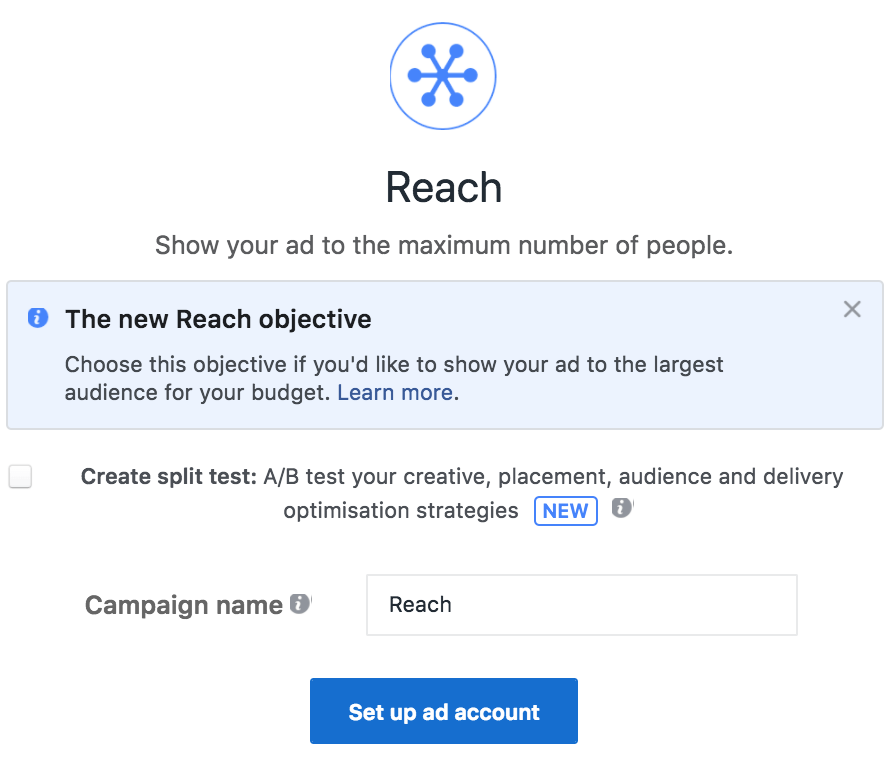
(Source: Author’s screenshot)
3. Fill in your account information as per the on-screen instructions

(Source: Author’s screenshot)
4. Create a new audience or use a saved one and choose your placement preferences

(Source: Author’s screenshot)
5. Set a budget and schedule for your ad campaign
.
(Source: Author’s screenshot)
6. Select your desired ad format. The various formats available for local business awareness are shown below. Compare them to decide on the right format for you.
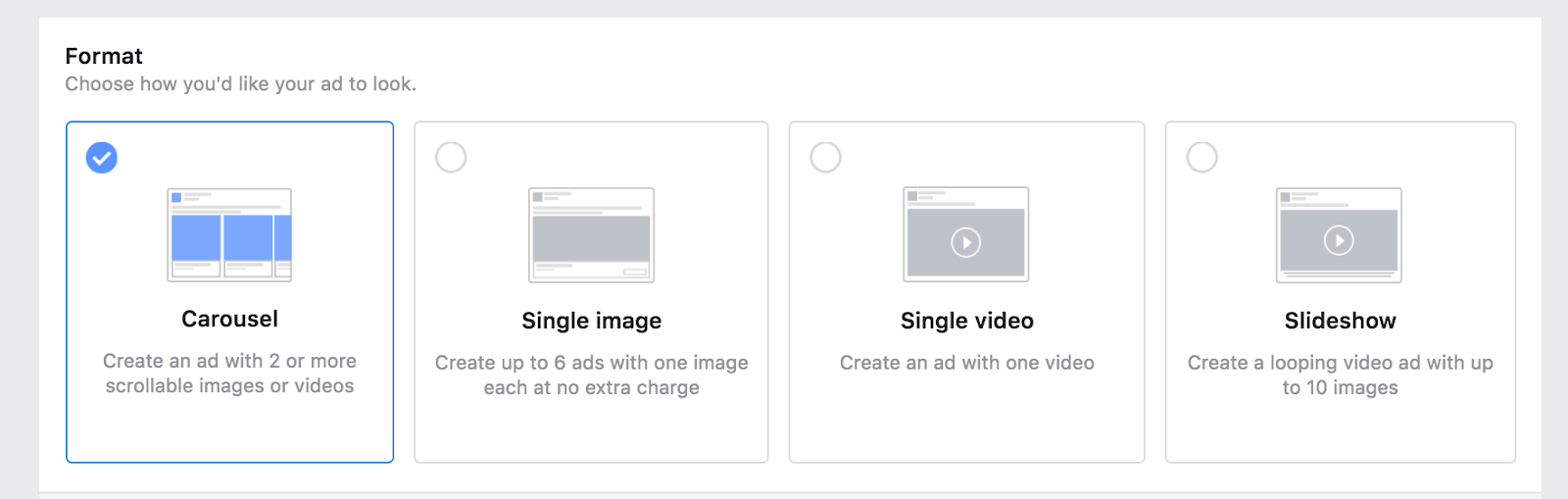
- Carousel
- Single Image
- Single Video
- Slideshow
Connect with people near your business locations to increase the chances they will explore your store further, either online or offline. Save spending on people who do not live in the area you want to target.
Select “Reach” in the Ads Manager.
Awareness: Video View Ads
Video is the fastest-growing form of content consumed online, which means it provides a perfect opportunity for you to tell people about your brand and products.
Facebook will show your video ads to the people most likely to engage with them from your selected demographic. Generate excitement and positivity surrounding your brand through visual storytelling.
Deep emotional connections can be forged with video content if you tailor it to your customers. But people won’t stick around for long if you fail to grab their attention. The quicker your video ad delivers its core message, the better your chances are of people receiving it. What message will you send to users about your brand?
Here’s a tip – tell the essentials of your story – enough to get your audience wanting more – within the first 20 seconds of your video. Research from Facebook shows almost half of the value from your ads is attained in the first three seconds. So make your video ads as punchy and to the point as possible to get your customers in.
Also, make sure you engage people in any context with autoplay and captions designed for “sound off” contexts (85% of Facebook users watch video with the sound off – don’t neglect this demographic).
How to Create a Video View Ad:
1. Select “Video Views” as your marketing objective
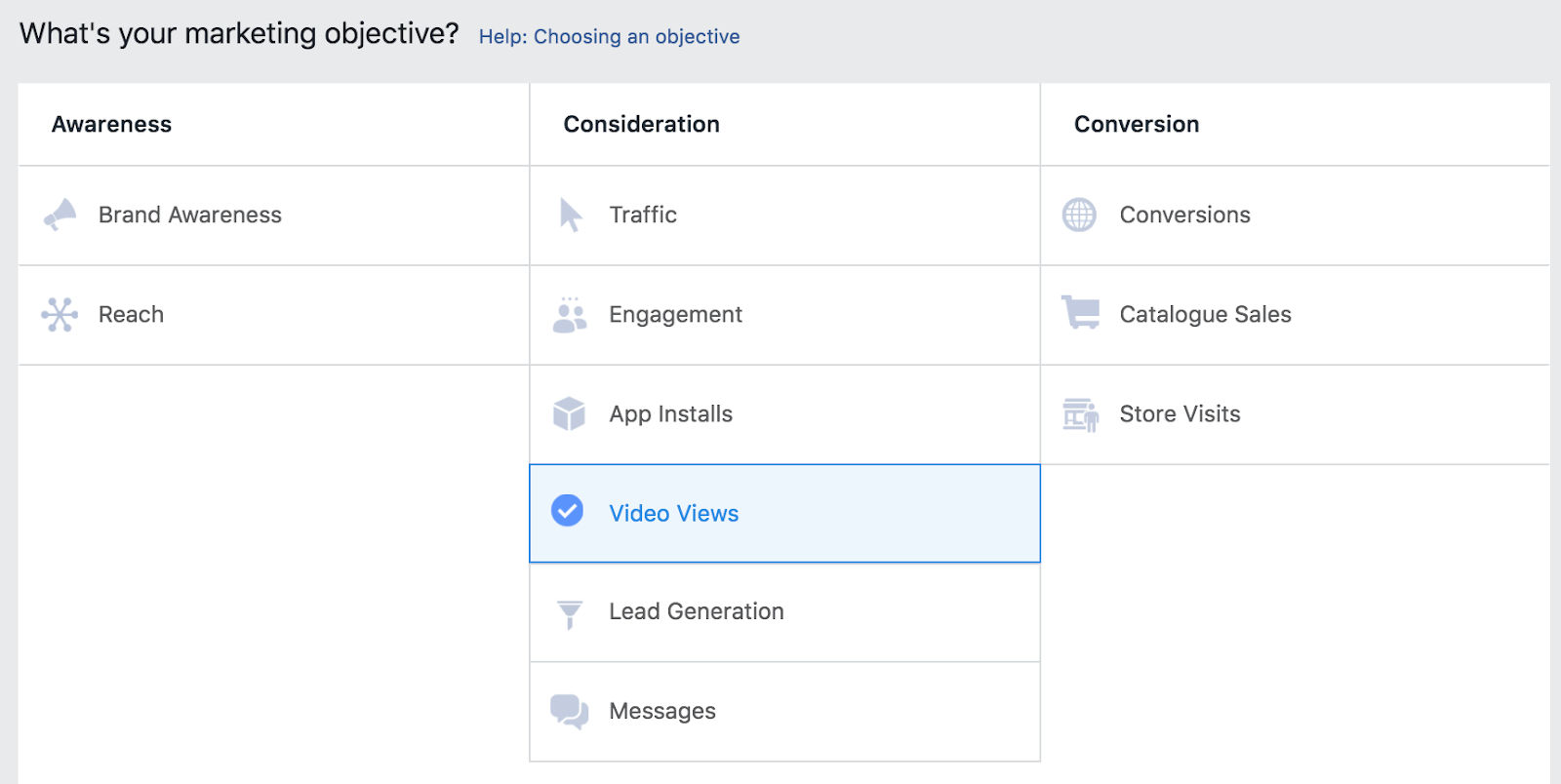
(Source: Author screenshot)
2. Scroll to the bottom of the page and click* to “Set up ad account”
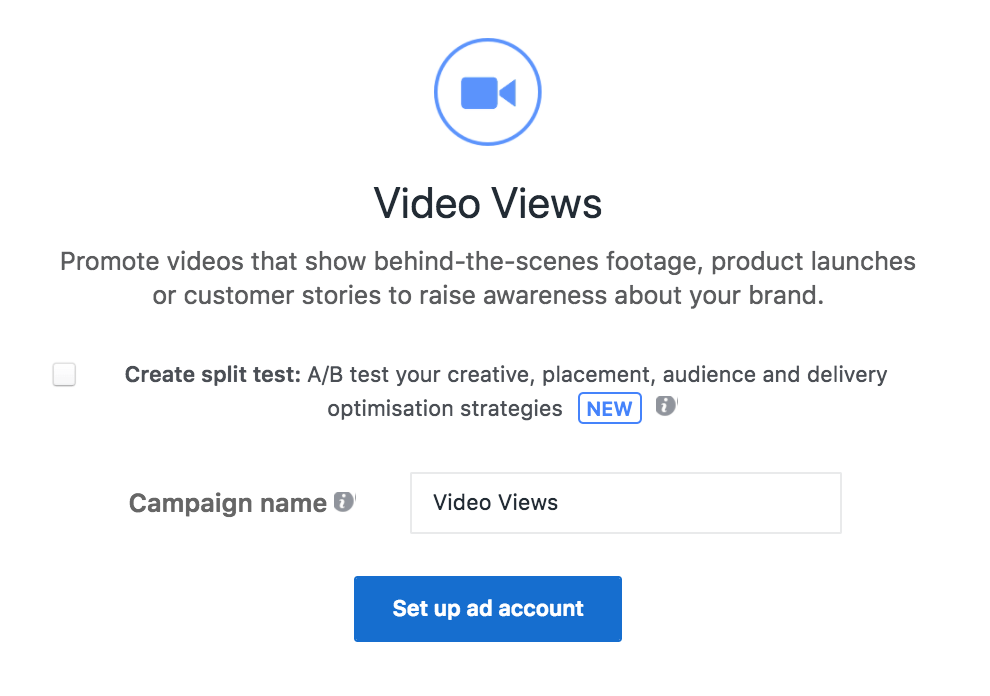
(Source: Author’s screenshot)
3. Fill in your account information as per the on-screen instructions

(Source: Author’s screenshot)
4. Create a new audience or use a saved one and choose your placement preferences

(Source: Author’s screenshot)
5. Set a budget and schedule for your ad campaign
.
(Source: Author’s screenshot)
6. Select your desired ad format. The various formats available if you want to get more views on your videos are shown below. Compare them to decide on the right one for your business.
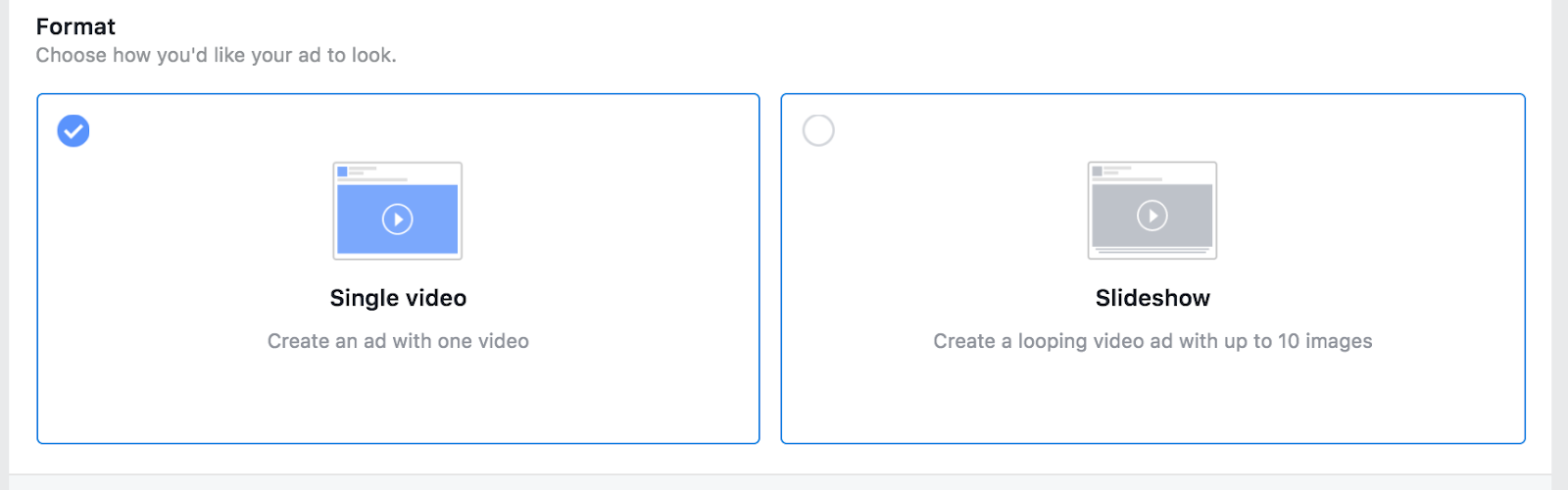
- Single Video
- Slideshow
Reach a huge audience with highly evocative video content. Show your videos to the people most likely to engage with them from of your selected demographic.
Select “Video Views” in the Ads Manager.
The Second Stage of the Funnel: Consideration
Once you’ve spread awareness of your brand and your products, it’s time to start getting people excited, intrigued, and tempted by what you offer. You want to filter potential customers through to spending time on your website, signing up to your email list, downloading content – any action that shows positive engagement with your products in more specific and time-intensive ways.
You want to see signals that people intend to make a purchase, so you can narrow down your initial audience to your most promising leads and send them targeted content to maximize the results you get from subsequent campaigns.
Consideration: App Install Ads
App Install Ads are designed to grow the user base for your mobile apps. Mobile apps play a significant role in the marketing/sales funnels of many online and offline businesses. Get people downloading and using your app, so you can target them further within it.
Facebook App Install ads should be directed to the people who are more likely to install your app and use it. Send users directly to the App Store, Google Play, and Kindle Store so they can download your app in an instant.
How to Create an App Install Ad:
1. Select “App Installs” as your marketing objective
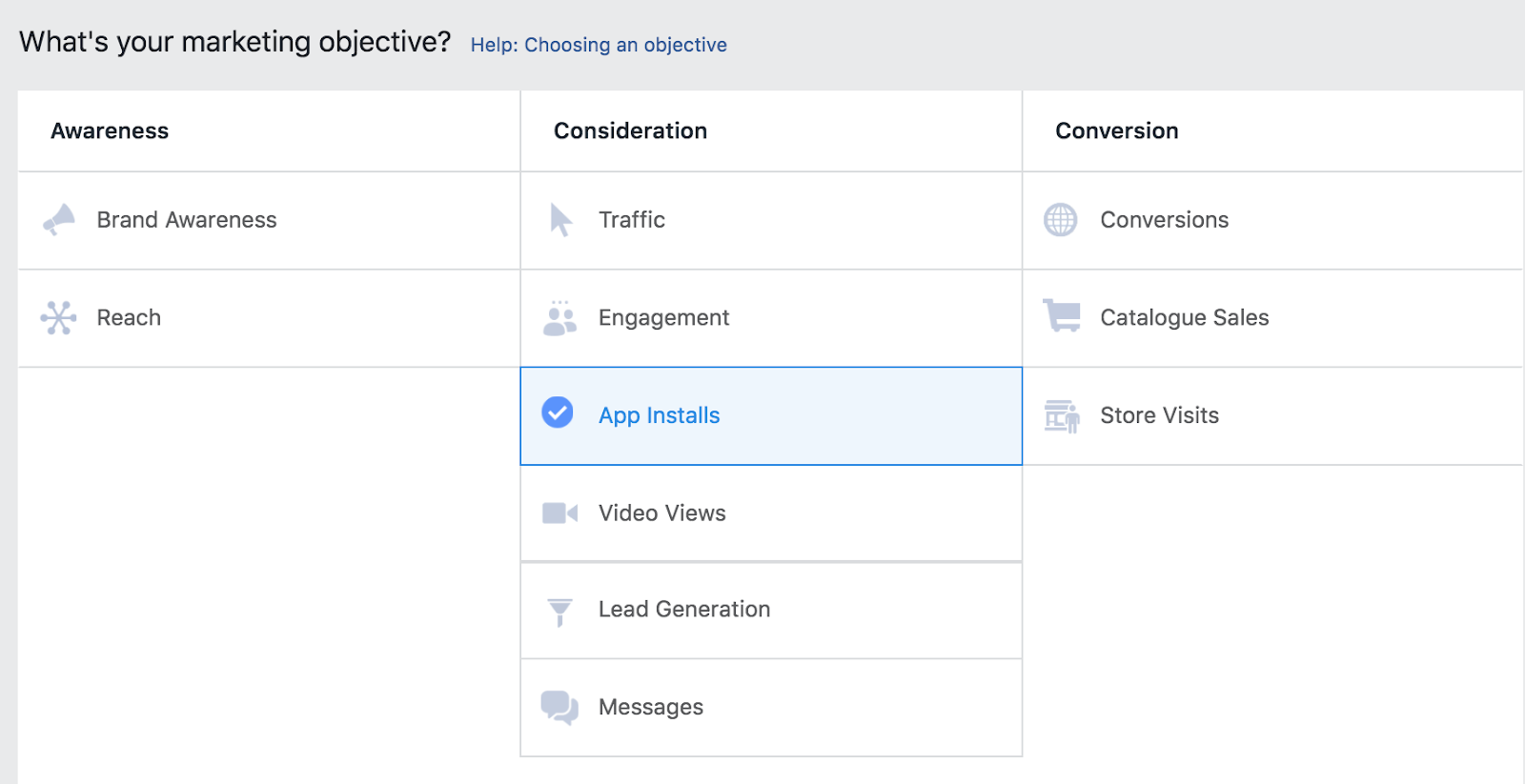
(Source: Author screenshot)
2. Scroll to the bottom of the page and click* to “Set up ad account”
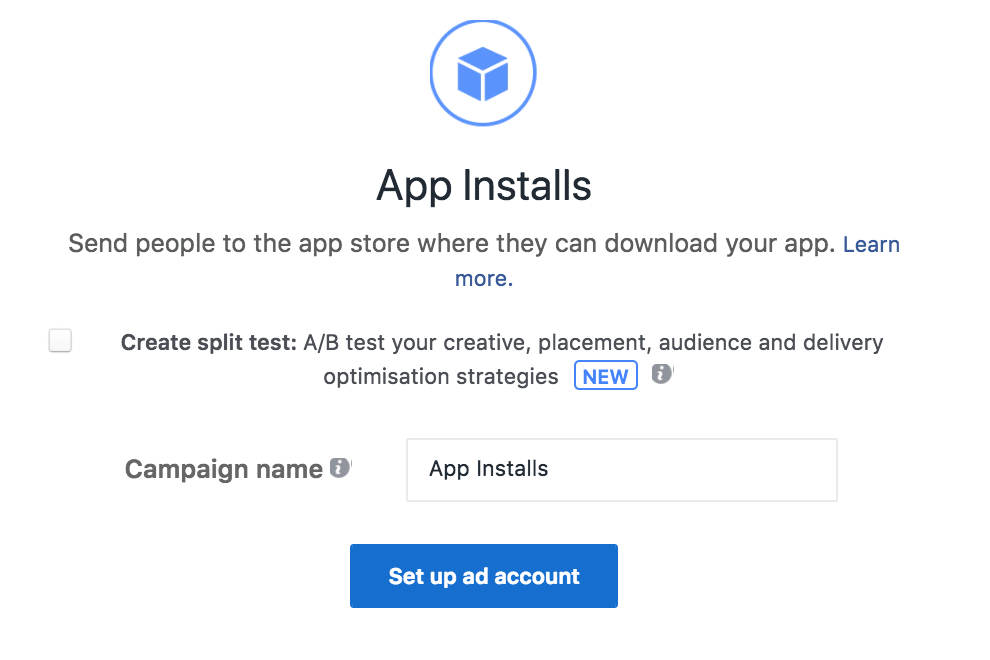
(Source: Author’s screenshot)
3. Fill in your account information as per the on-screen instructions

(Source: Author’s screenshot)
4. Connect the app you would like to promote
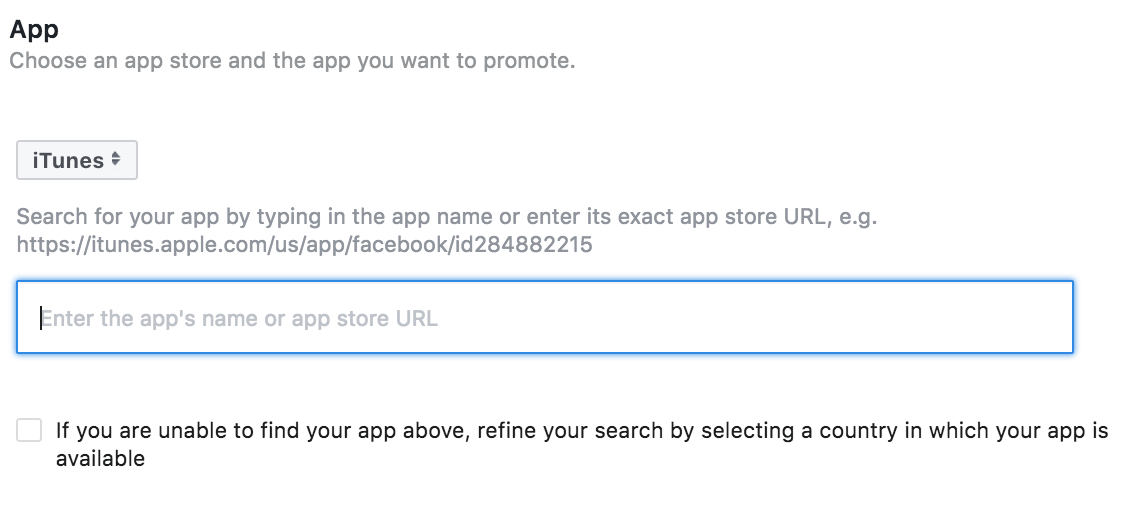
(Source: Author’s screenshot)
5. Create a new audience or use a saved one and choose your placement preferences

(Source: Author’s screenshot)
6. Set a budget and schedule for your ad campaign
.
(Source: Author’s screenshot)
7. Select your desired ad format. The various formats available if you want to direct people to somewhere they can download your app are shown below. Compare them to decide on the right one for your business.
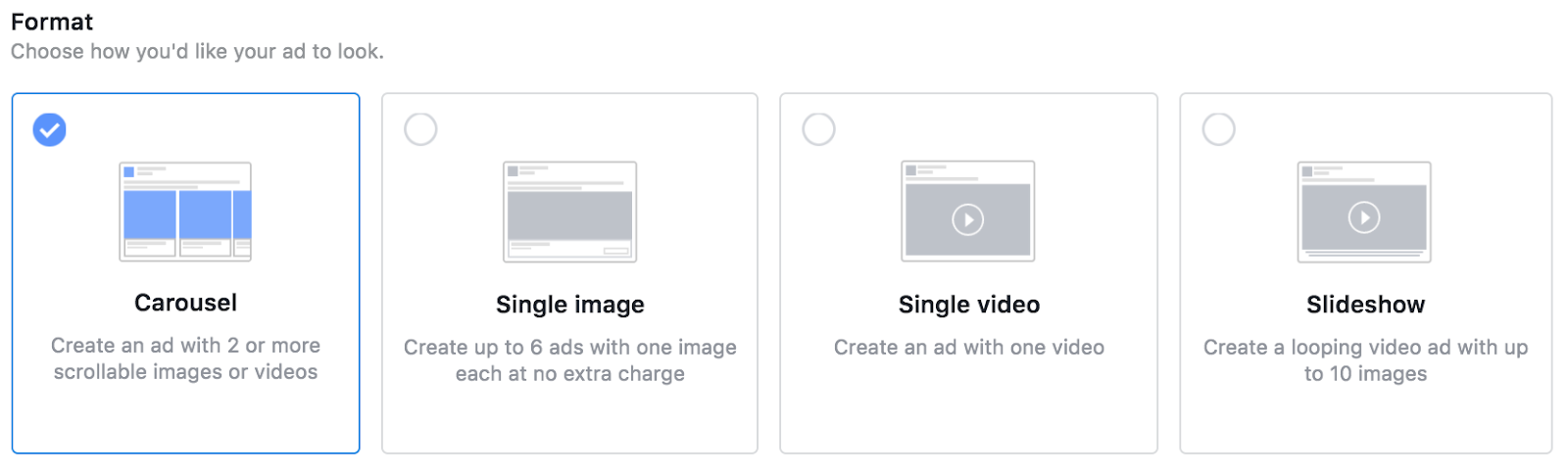
- Carousel
- Single Image
- Single video
- Slideshow
Advertise to the people who are most likely to download your app. Send them directly to the app store of your choosing from the ad to get them engaging with your interactive content.
Select “App Installs” in the Ads Manager.
Consideration: Website Click Ads
Get people on Facebook to click through to content on your site (e.g. articles, in-browser apps, infographics), explore a product or service in more detail, purchase products, or subscribe to a service. Send people from the Facebook platform through to your website to engage them there with great content that directs them toward buying your products.
Clicks on your website are a good indication that a user is moving through the engagement stage of your marketing funnel. As a user clicks through to different pages, they should discover the products and services you have to offer and the content you provide to your users.
Carefully consider where you send people from your ad. During the engagement stage of your marketing funnel, you want to get your visitors spending time on consuming content or browsing your online store. Sending them to your home-page in this case is not particularly useful. Your audience has heard about you – you now need to pique its interest.
Sending Facebook users through to high-quality, digestible, and actionable content within your area of expertise can be a great way to get them into your site and engaging with your brand. Give people a positive experience by providing them with useful information and advice. Tell them how your products or services could help them achieve their goals.
How to Create a Website Click Ad:
1. Select “Traffic” as your marketing objective
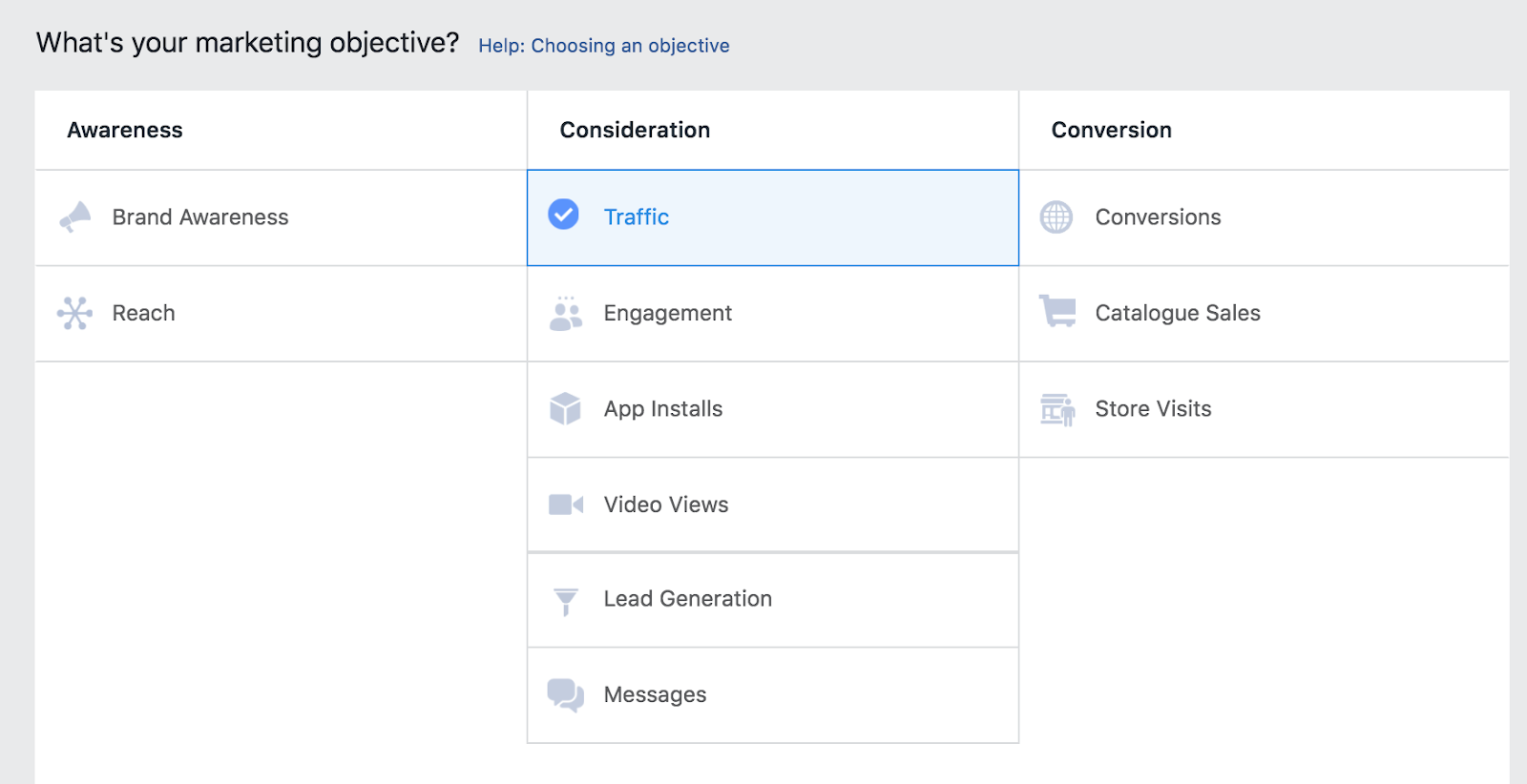
(Source: Author screenshot)
2. Scroll to the bottom of the page and click* to “Set up ad account”
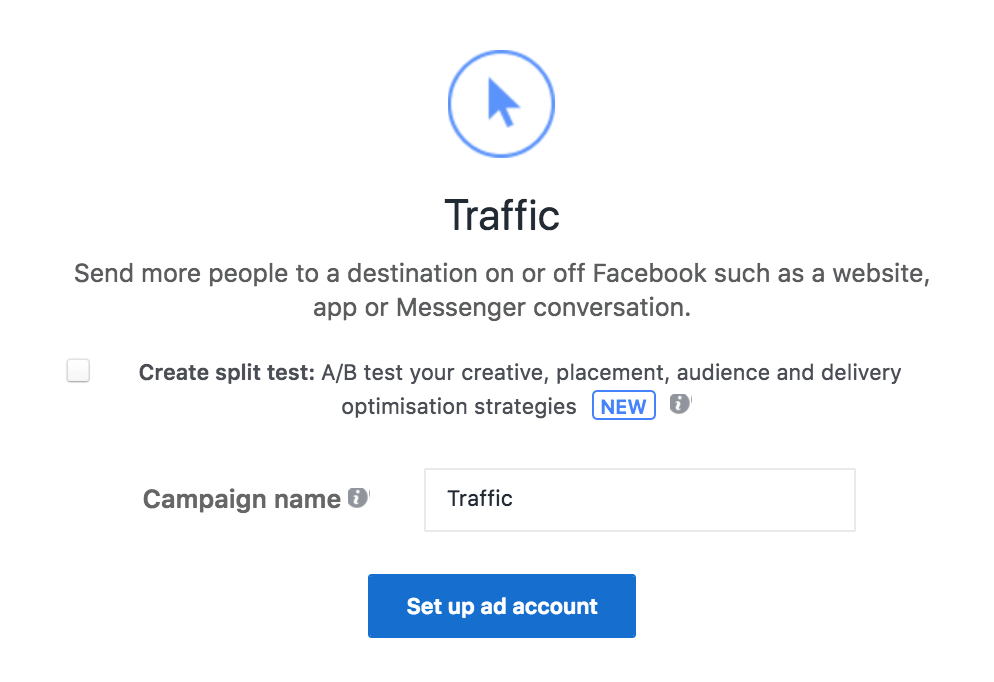
(Source: Author’s screenshot)
3. Fill in your account information as per the on-screen instructions

(Source: Author’s screenshot)
4. Create a new or use a saved audience and choose your placement preferences

(Source: Author’s screenshot)
5. Set a budget and schedule for your ad campaign
.
(Source: Author’s screenshot)
6. Select your desired ad format. The various formats available if you want to direct people to your website are shown below. Compare them to decide on the right one for your business.
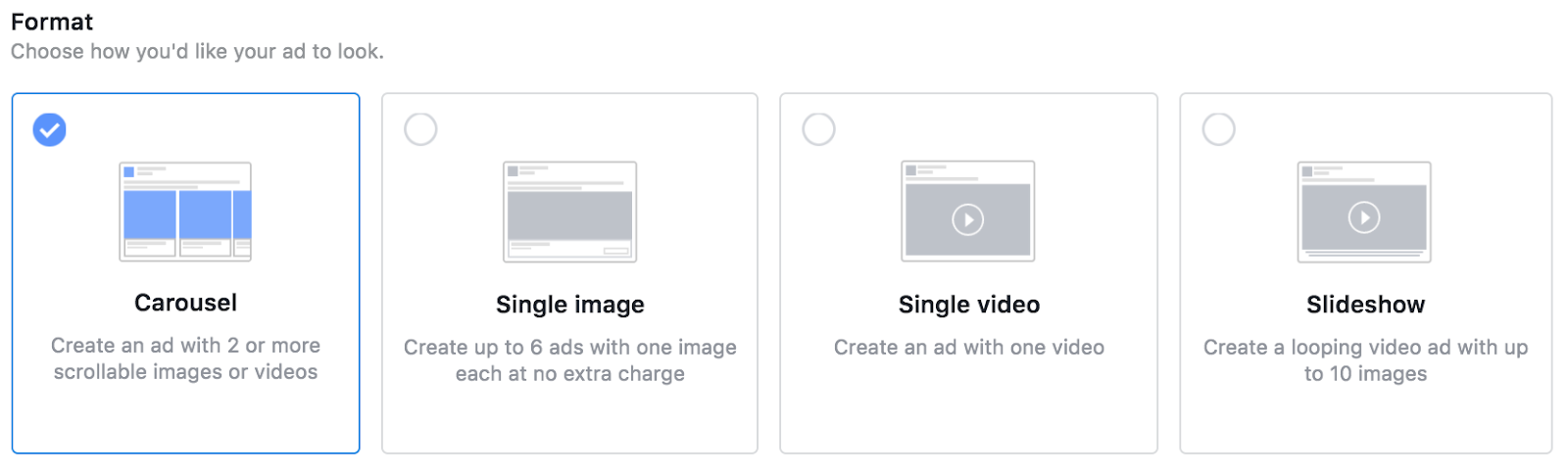
- Carousel
- Single Image
- Single Video
- Slideshow
Generate leads by directing people straight to a product page or through to consumable content on your site to help nudge them toward a sale.
Select “Traffic” as your marketing objective in the Ads Manager.
Consideration: App Engagement Ads
App Engagement Ads help you to boost user actions within, and interactions with, your brand through mobile apps. Send people from your Facebook ads to specific pages, games, and tools within mobile applications.
Encourage actions such as shopping, playing, booking, reading, watching, or listening within the functionality of your application. Reconnect with people who have downloaded your app in the past or get new users taking advantage of all the benefits they could get using your tools. Tell your connections about app features and send them straight to the app itself to explore them.
How to Create an App Engagement Ad:
1. Select “Traffic” as your marketing objective
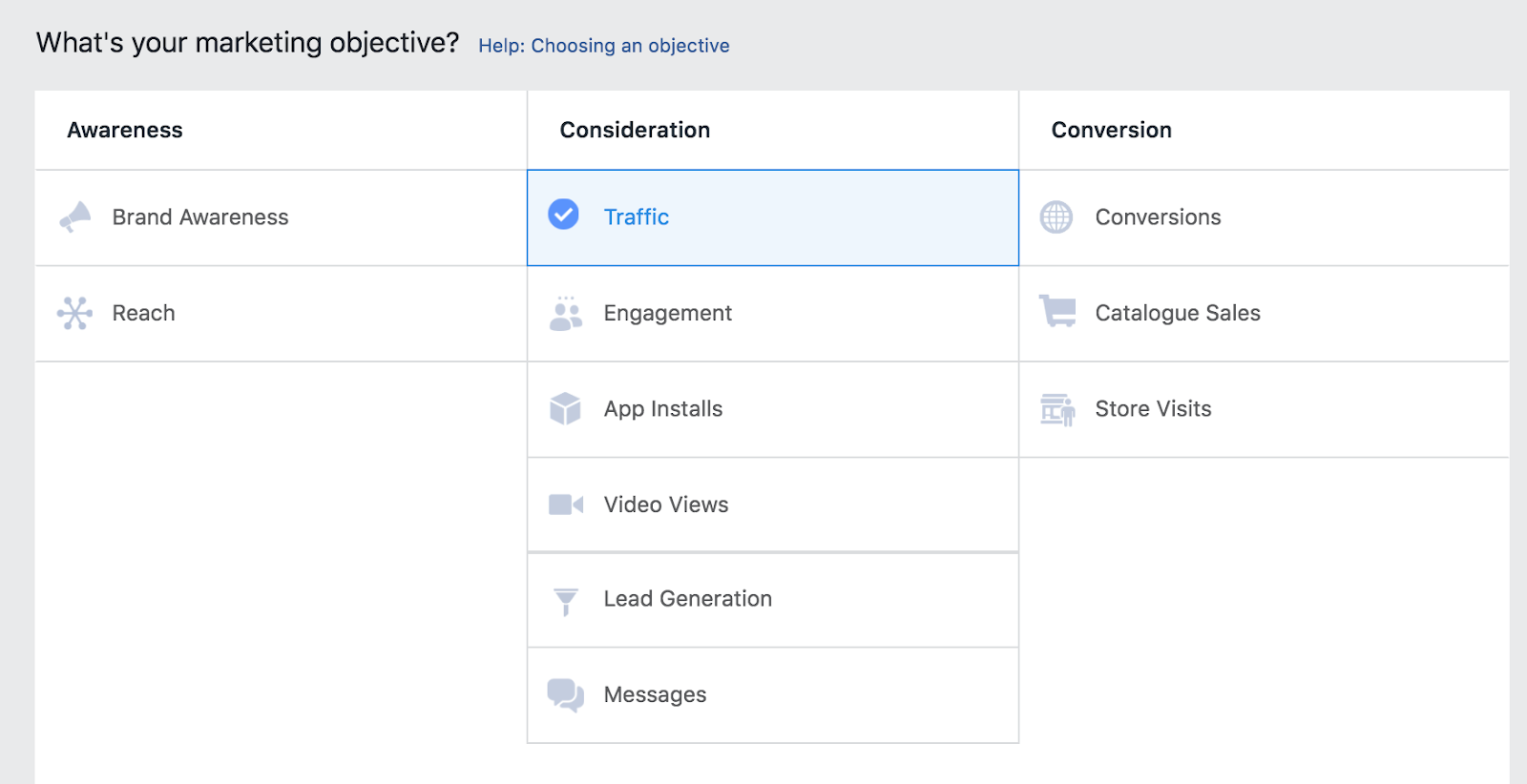
(Source: Author screenshot)
2. Scroll to the bottom of the page and click* to “Set up ad account”
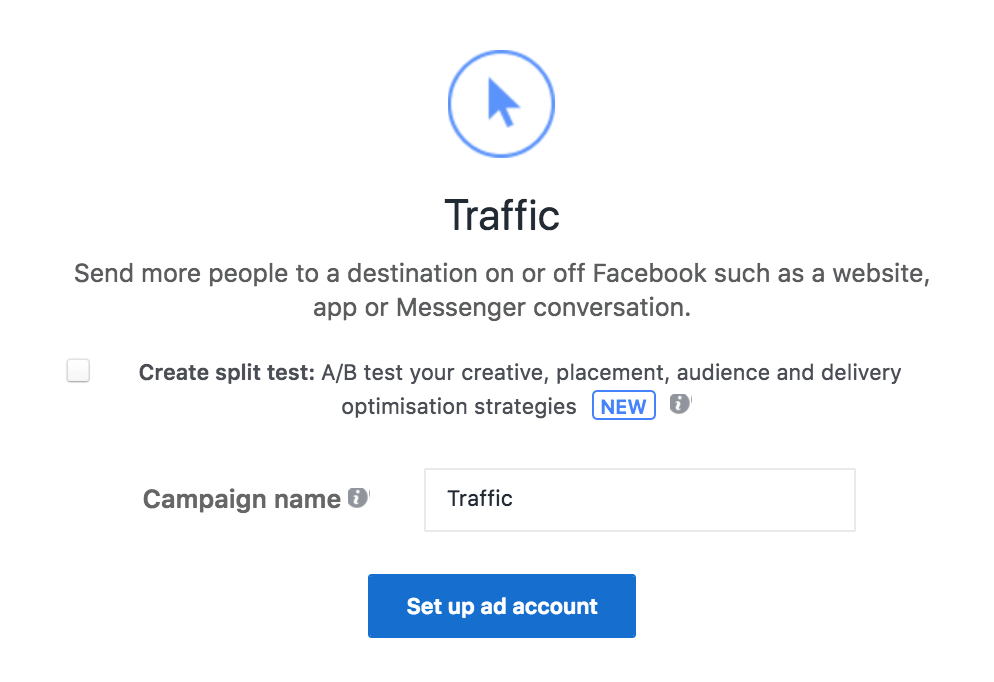
(Source: Author’s screenshot)
3. Fill in your account information as per the on-screen instructions

(Source: Author’s screenshot)
4. Create a new or use a saved audience and choose your placement preferences

(Source: Author’s screenshot)
5. Set a budget and schedule for your ad campaign
.
(Source: Author’s screenshot)
6. Select your desired ad format. The various formats available if you want to direct people to a tool or page within an app are shown below. Compare them to decide on the right one for your business.
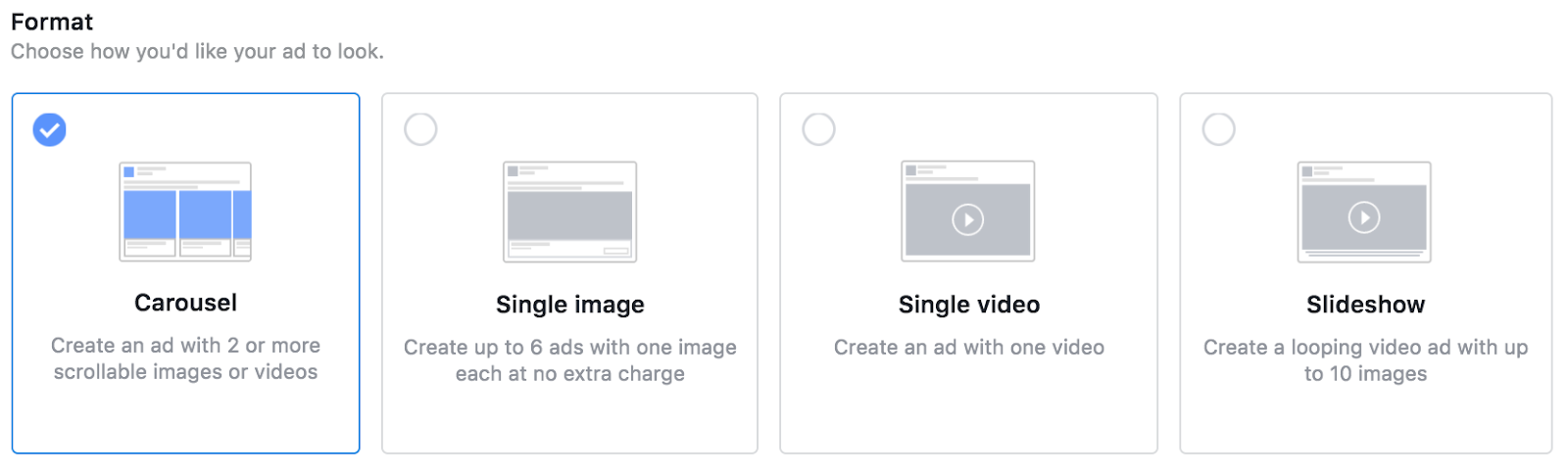
- Carousel
- Single Image
- Single Video
- Slideshow
Target the people who have already downloaded your mobile app and entice them to keep engaging or come back to it for new, unique content, games, tools, and products.
Select “Traffic” as your marketing objective in the Ads Manager.
Consideration: Lead Ads
Plenty of people may want to gain access to your exclusive content and tools but form-filling can put off even the most interested customers.
Facebook Lead Ads makes lead generation simple. Users click on the ad to submit their details and access whatever incentive you have given them to join your community. No form-filling — users’ details are populated automatically when they click on the ad. All they have to do is confirm they are happy to submit their info for the incentive you have promised in return.
What’s more — your newly collected leads can be set to sync directly with your customer relationship management (CRM) software or autoresponder. This means your contacts can be automatically and dynamically sent directly from Facebook into your marketing funnel without you having to lift a finger.
How to Create a Lead Ad:
1. Select “Lead Generation” as your marketing objective
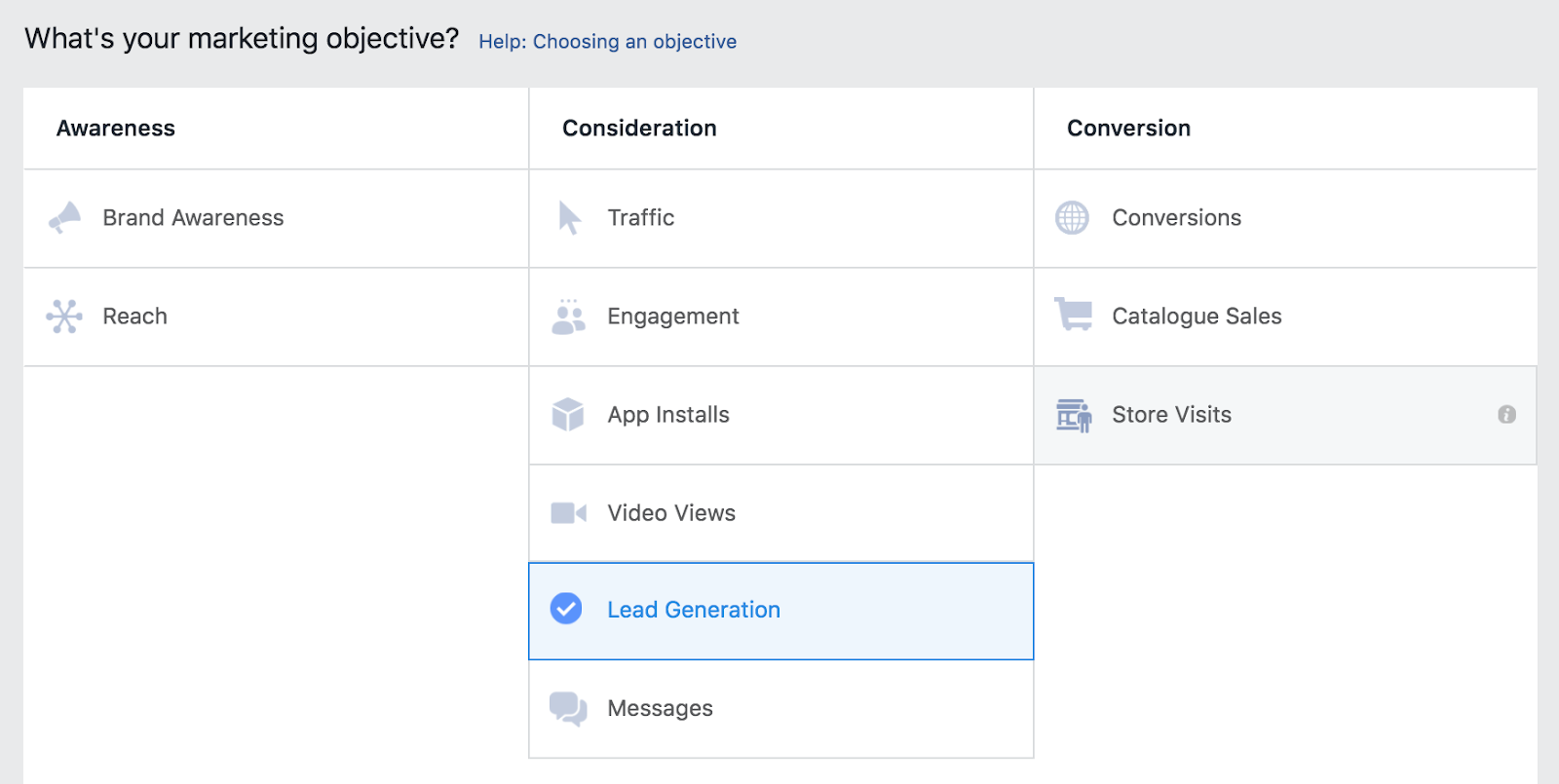
(Source: Author screenshot)
2. Scroll to the bottom of the page and click* to “Set up ad account”
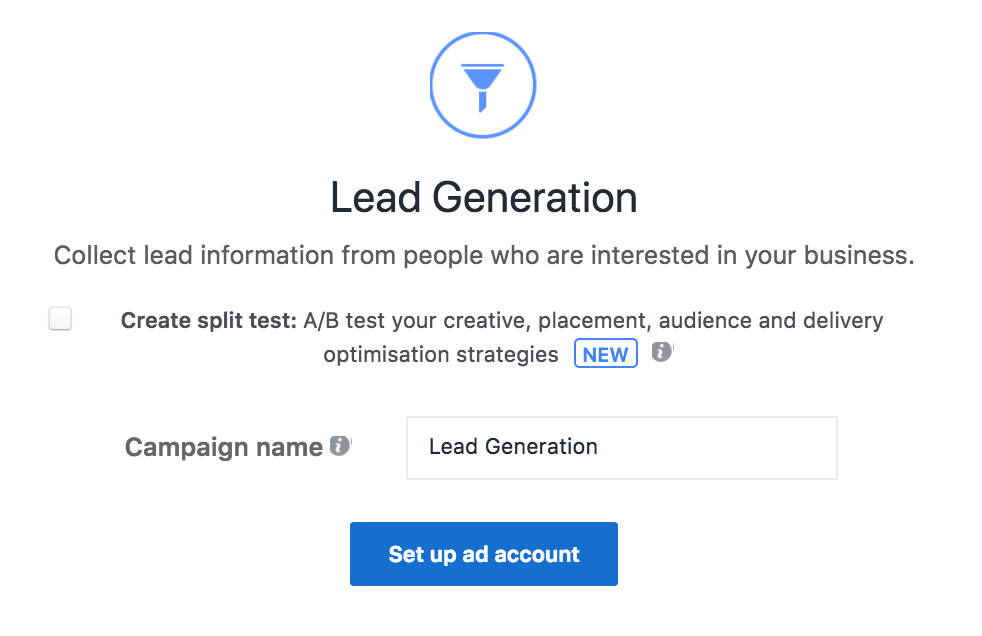
(Source: Author’s screenshot)
3. Fill in your account information as per the on-screen instructions

(Source: Author’s screenshot)
4. Create a new or use a saved audience and choose your placement preferences

(Source: Author’s screenshot)
5. Set a budget and schedule for your ad campaign
.
(Source: Author’s screenshot)
6. Select your desired ad format. The various formats available if you want to get people’s contact details are shown below. Compare them to decide on the right one for your business.
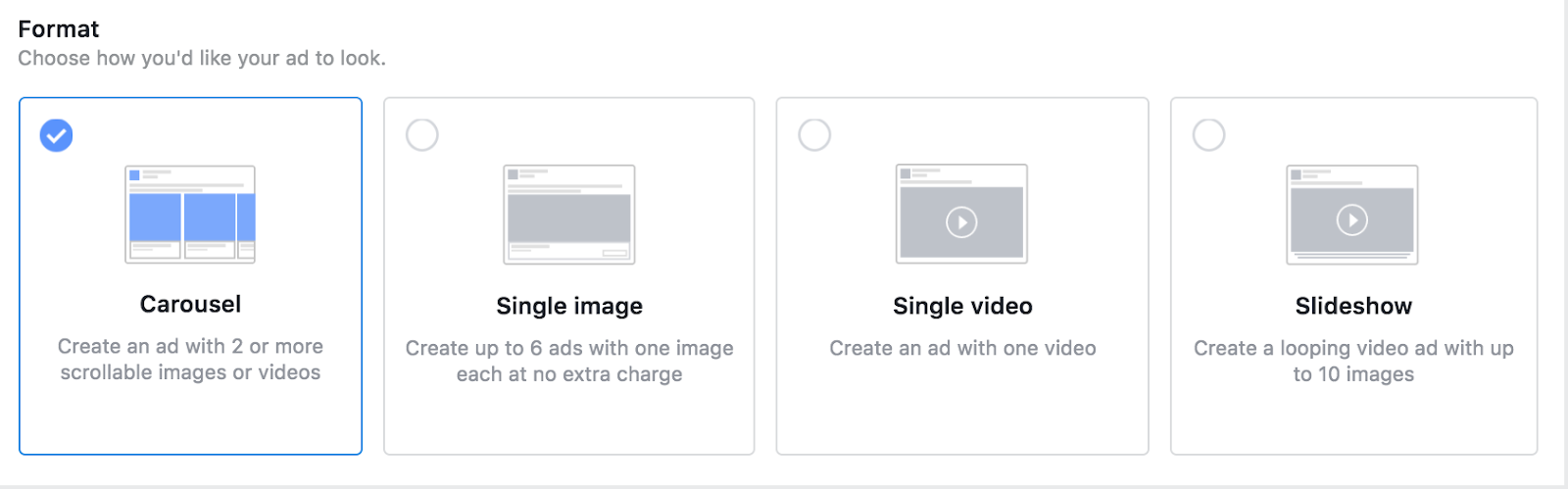
- Carousel
- Single Image
- Single Video
- Slideshow
Collect customer information so you can continue communicating with them, providing information and advice to guide them toward a conversion. Or… send their info directly from your Facebook ads to your autoresponder to continually engage them so you can focus on developing your business, only with ConnectLeads.
Select “Lead Generation” in the Ads Manager.
Consideration: Page Post Ads
Facebook Page Post Engagement Ads allow you to extend the reach of the posts already on your business page. By promoting posts beyond your audience of followers, you can engage new leads as well as your current community of customers, with the same content.
Not only does this give you the opportunity to widen reception of your ads to include people with related interests, you also can collect insights to see which posts get the highest engagement with a larger audience.
Insights on the posts that work best with your audience are valuable because they enable you to continually optimize and tailor the type of content you post to your audience.
How to Create a Page Post Ad:
1. Select “Engagement” as your marketing objective
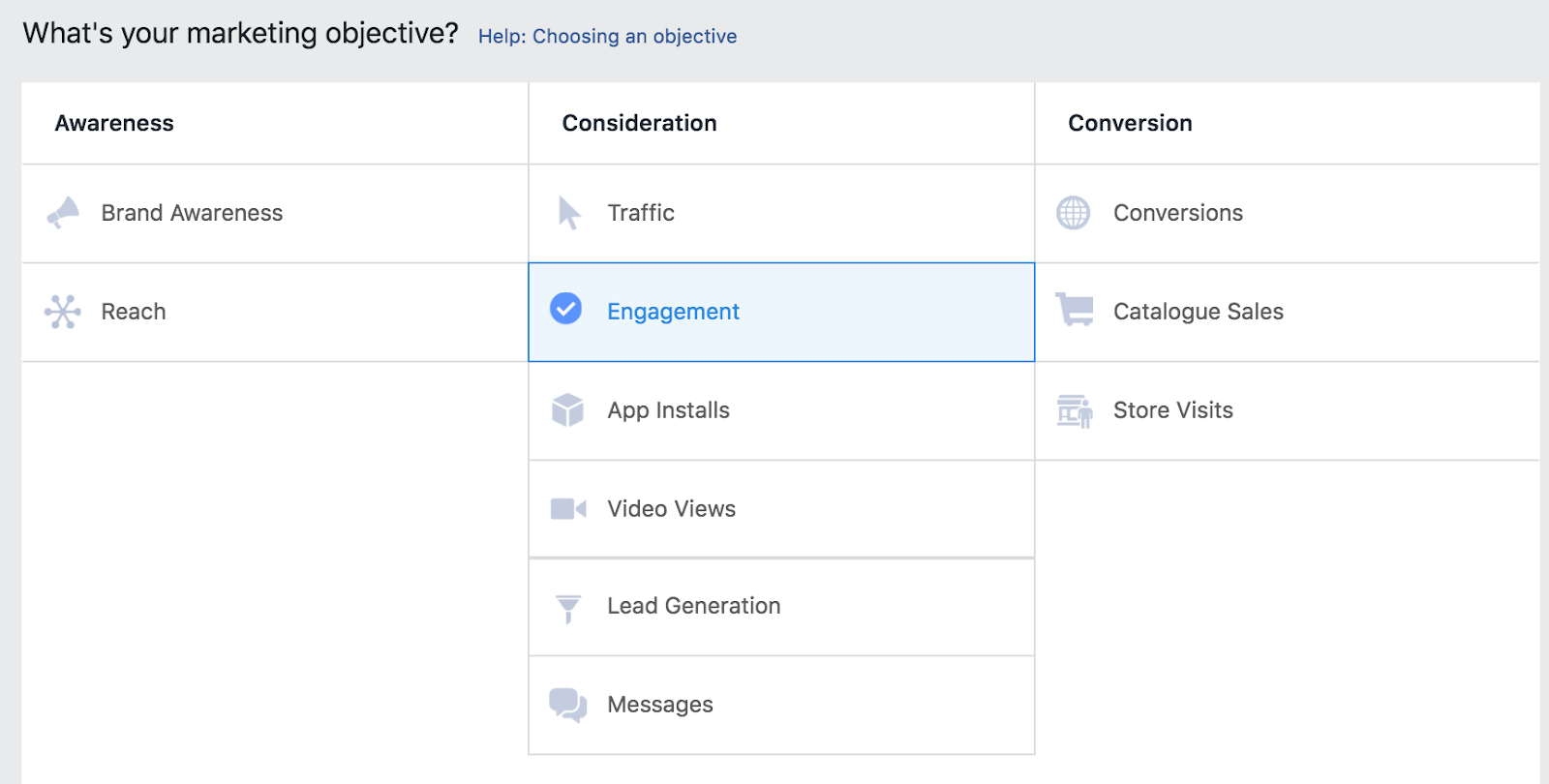
(Source: Author screenshot)
2. Scroll to the bottom of the page and click* to “Set up ad account”
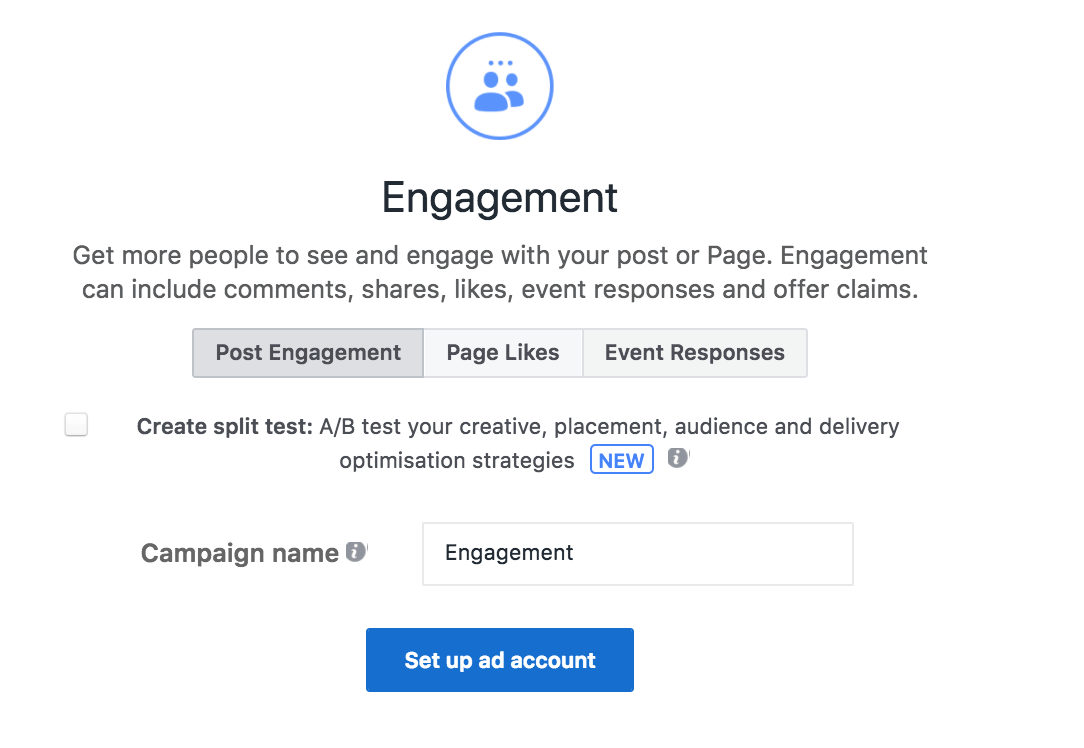
(Source: Author’s screenshot)
3. Fill in your account information as per the on-screen instructions

(Source: Author’s screenshot)
4. Create a new or use a saved audience and choose your placement preferences

(Source: Author’s screenshot)
5. Set a budget and schedule for your ad campaign
.
(Source: Author’s screenshot)
Page Post Ads Appear for Users as They do on Your Newsfeed:
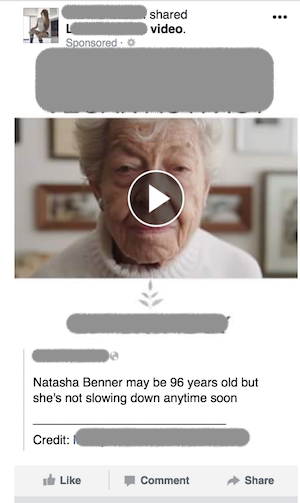
Extend content posted to your Facebook page beyond the network of your current followers and gain an understanding of the kinds of content that work best with your audience.
Select “Engagement” in the Ads Manager.
Consideration: Event Response Ads
Tell people about your next big event and get them accepting your invitation so they are reminded to attend. People who physically visit or interact with a retailer are around 10 times more likely to make a subsequent purchase. Strengthen your relationship with your customers by inviting them to experience your brand in action.
Choose the audience you would like to attend your event based on filters such as age, gender, interest, and location (for more precision-targeting, see how Connectio tools could give you the competitive advantage).
When a user clicks your ad to sign up for an event, it will automatically sync with their Facebook calendar and remind them to attend.
How to Create an Event Response Ad:
1. Select “Engagement” as your marketing objective
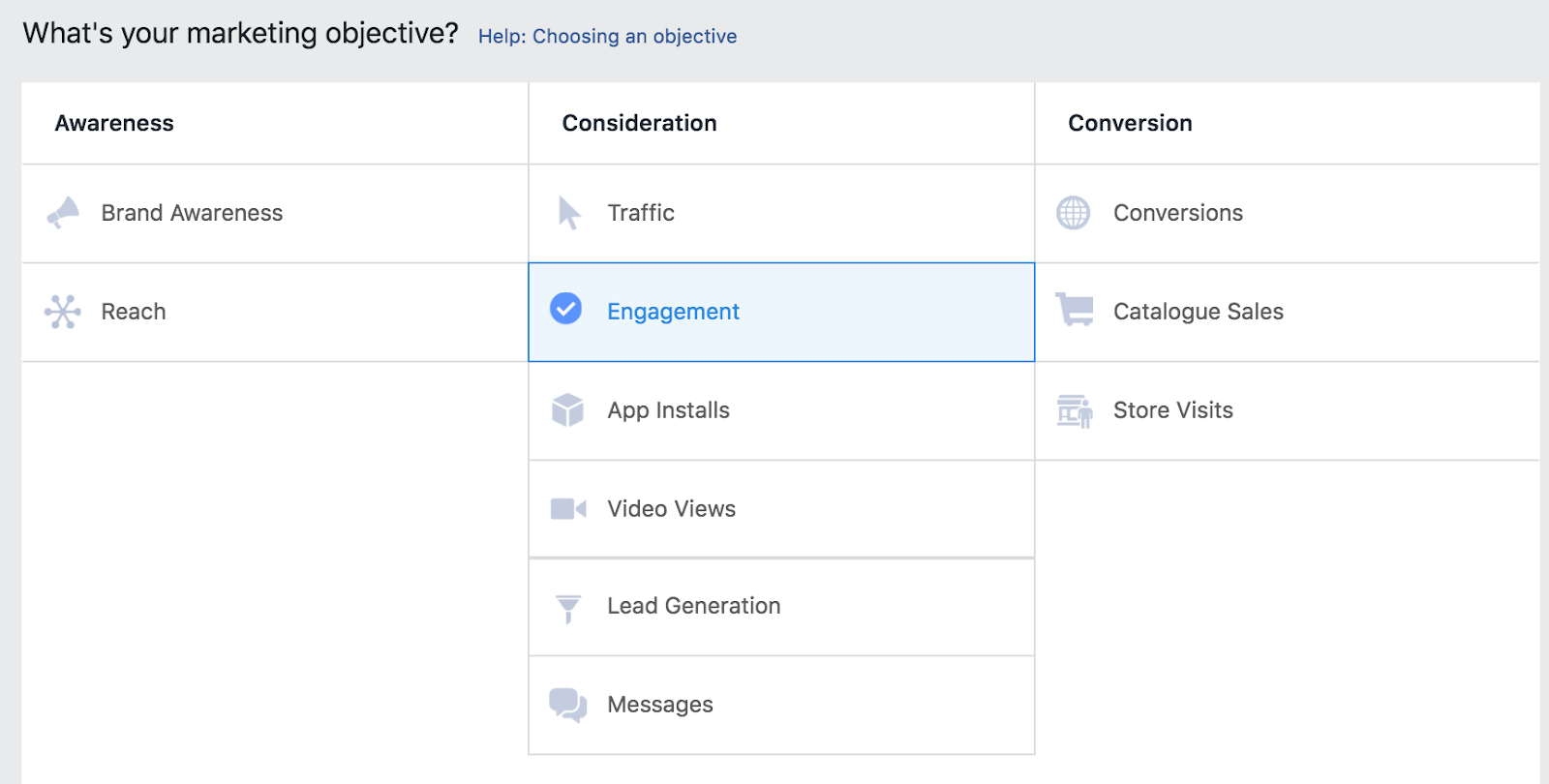
(Source: Author screenshot)
2. Scroll to the bottom of the page, select “Event Responses” and click* “Set up ad account”
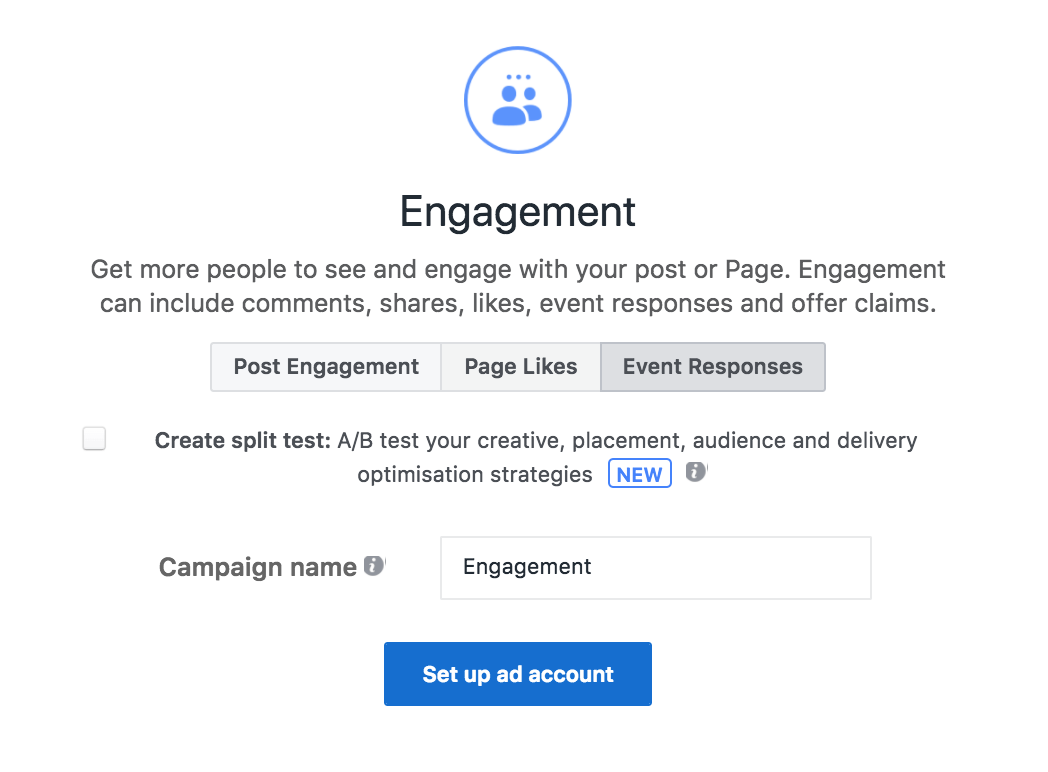
(Source: Author’s screenshot)
3. Fill in your account information as per the on-screen instructions

(Source: Author’s screenshot)
4. Create a new or use a saved audience and choose your placement preferences

(Source: Author’s screenshot)
5. Set a budget and schedule for your ad campaign
.
(Source: Author’s screenshot)
6. Select your desired ad format. The various formats available if you want to get people to come to an event are shown below. Compare them to decide on the right one for your business.
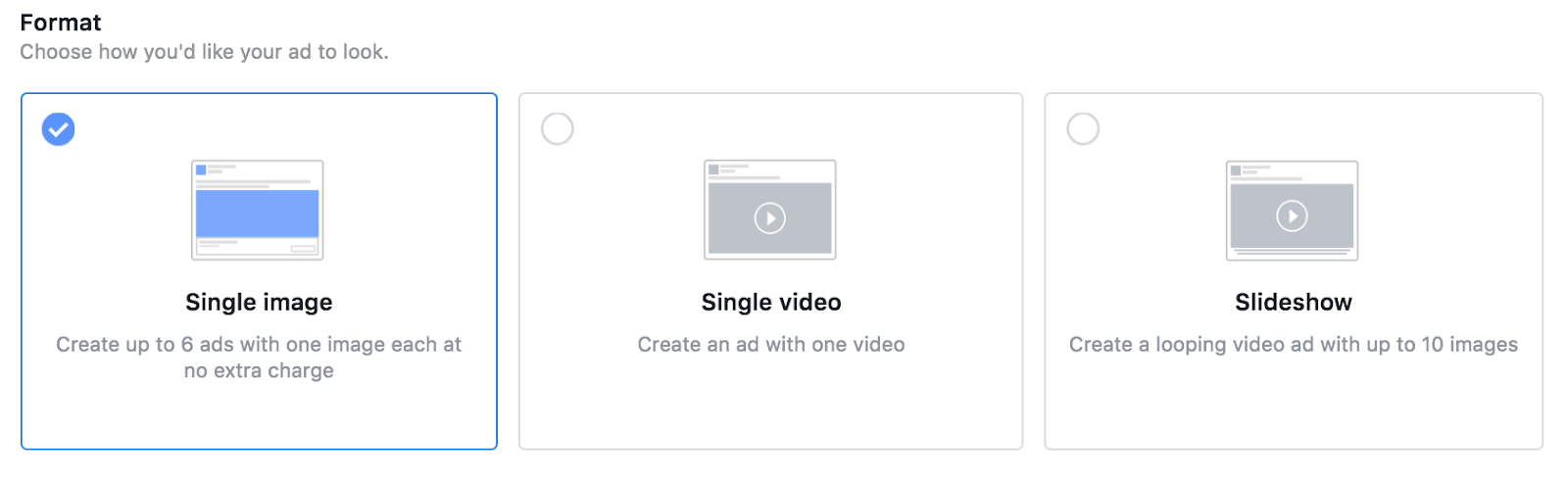
Boost awareness of your event, invite attendees. The ones who accept your invitation will get a reminder when it’s coming up.
Select “Engagement” in the Ads Manager.
Consideration: Offer Ads
Reward past customers or generate new ones with a deal or discount. Users click on your ad to claim an offer, receive a discount code, and are sent to your website to shop. They can then use the code to redeem their discount when they check out online or in your brick-and-mortar store.
When you want to boost sales, a discount or promotion is a great way to encourage your audience to act. Discounts give people an excuse and a time limit within which they must make the most of what you offer.
How to Create an Offer Ad:
1. Select “Traffic” as your marketing objective
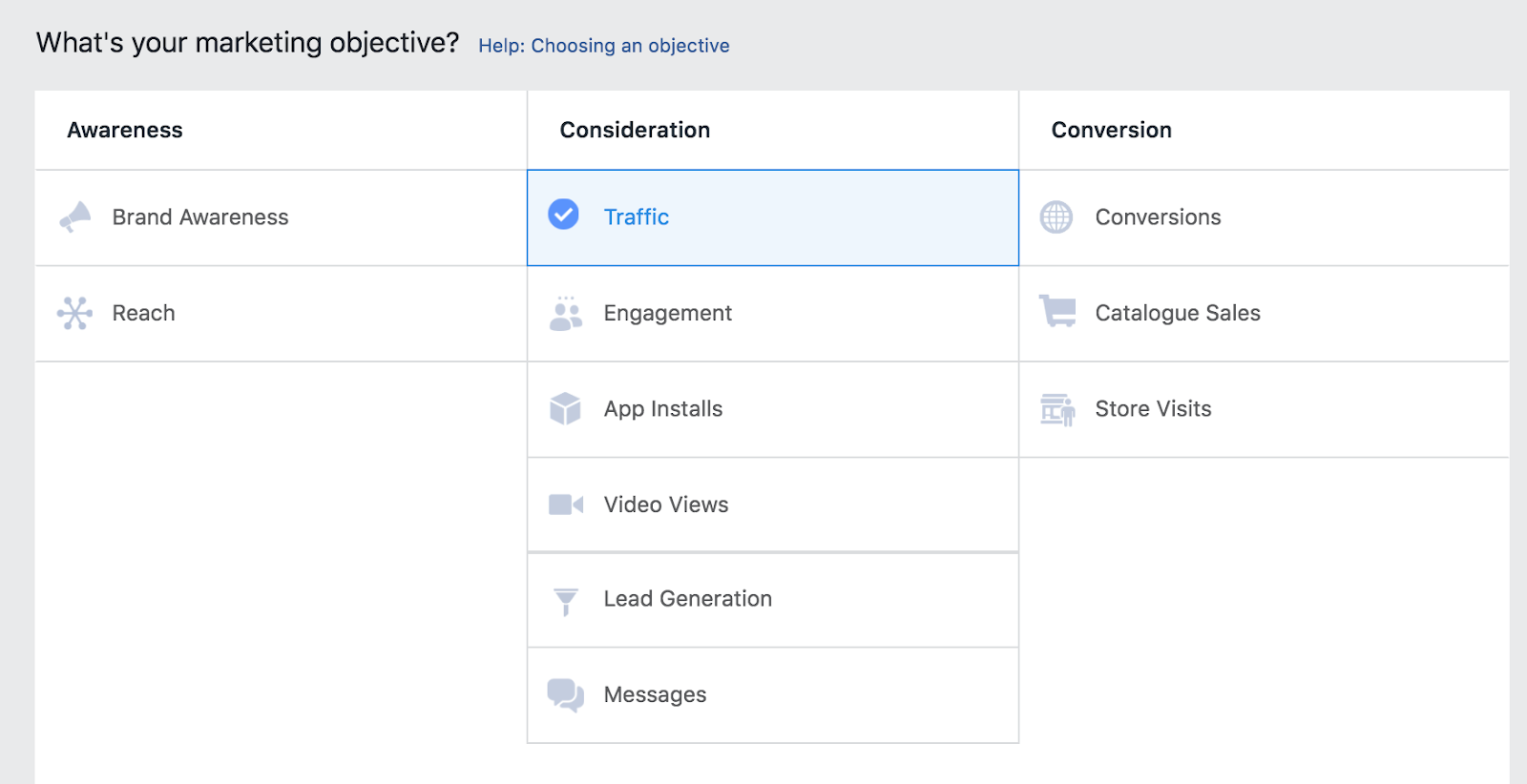
(Source: Author screenshot)
2. Scroll to the bottom of the page and click* “Set up ad account”
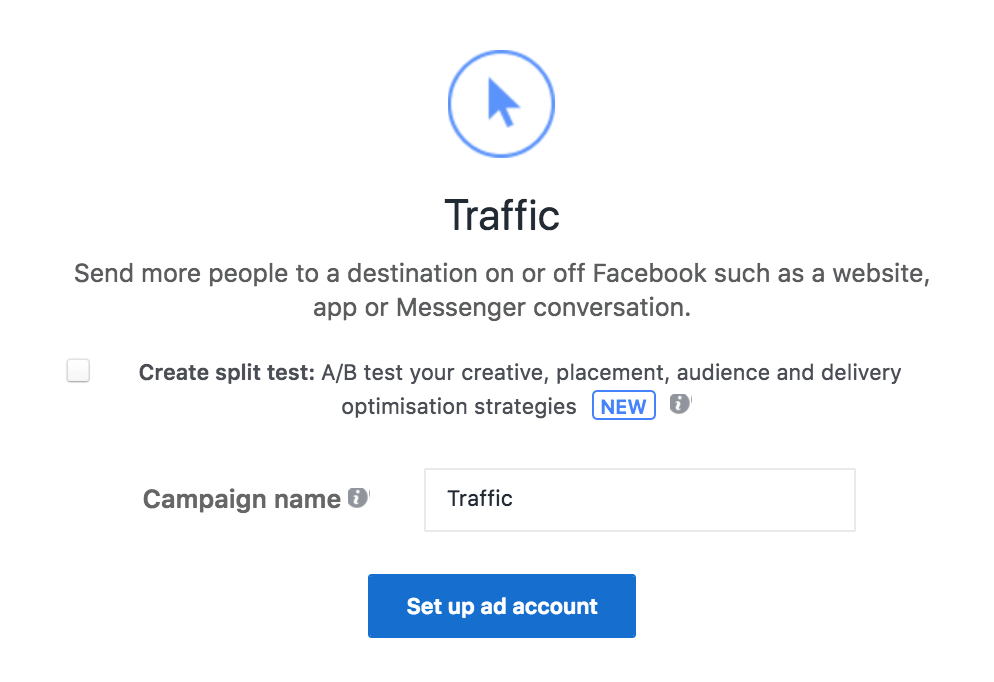
(Source: Author’s screenshot)
3. Fill in your account information as per the on-screen instructions

(Source: Author’s screenshot)
4. Toggle the option that reads “Offer” to On

(Source: Author’s screenshot)
5. Create a new or use a saved audience and choose your placement preferences

(Source: Author’s screenshot)
6. Set a budget and schedule for your ad campaign
.
(Source: Author’s screenshot)
7. Select your desired ad format. The various formats available if you want to advertise an offer or discount are shown below. Compare them to decide on the right one for your business.
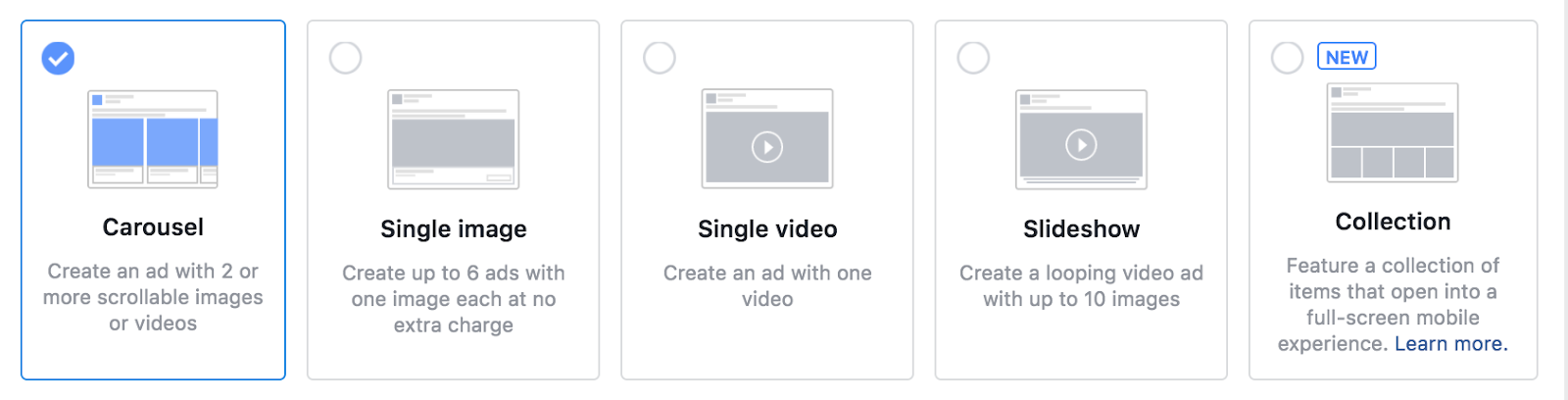
- Carousel
- Single Image
- Single Video
- Slideshow
- Collection
Create and share discounts and deals with current and potential customers. Make them an offer they can’t refuse.
Select “Traffic” or “Conversions” in the Ads Manager; toggle the switch that reads “Offer” to “On.”
Consideration: Message Ads
Message Ads enable your business to encourage customers to connect with you about your products and services. Create ads with the aim of getting your customer to open Messenger conversations with your team.
Make it easier to encourage conversations at a larger scale. Interact on a more personal level to get higher quality leads, increase sales, and answer queries to ensure you remove any obstacle potential customers may encounter on their way to a purchase.
Facebook Ads that open Messenger conversations aim to reach the people who are most likely to engage in conversations with your team, helping ease their transition from consideration to conversion in your marketing funnel.
When people get in touch with you directly, you know they must be interested. Make it easier for people to find products, complete purchases, and arrange deliveries within a message thread. Answer people’s queries and help them troubleshoot any issues along their path to a purchase.
How to Create a Message Ad:
1. Select “Messages” as your marketing objective
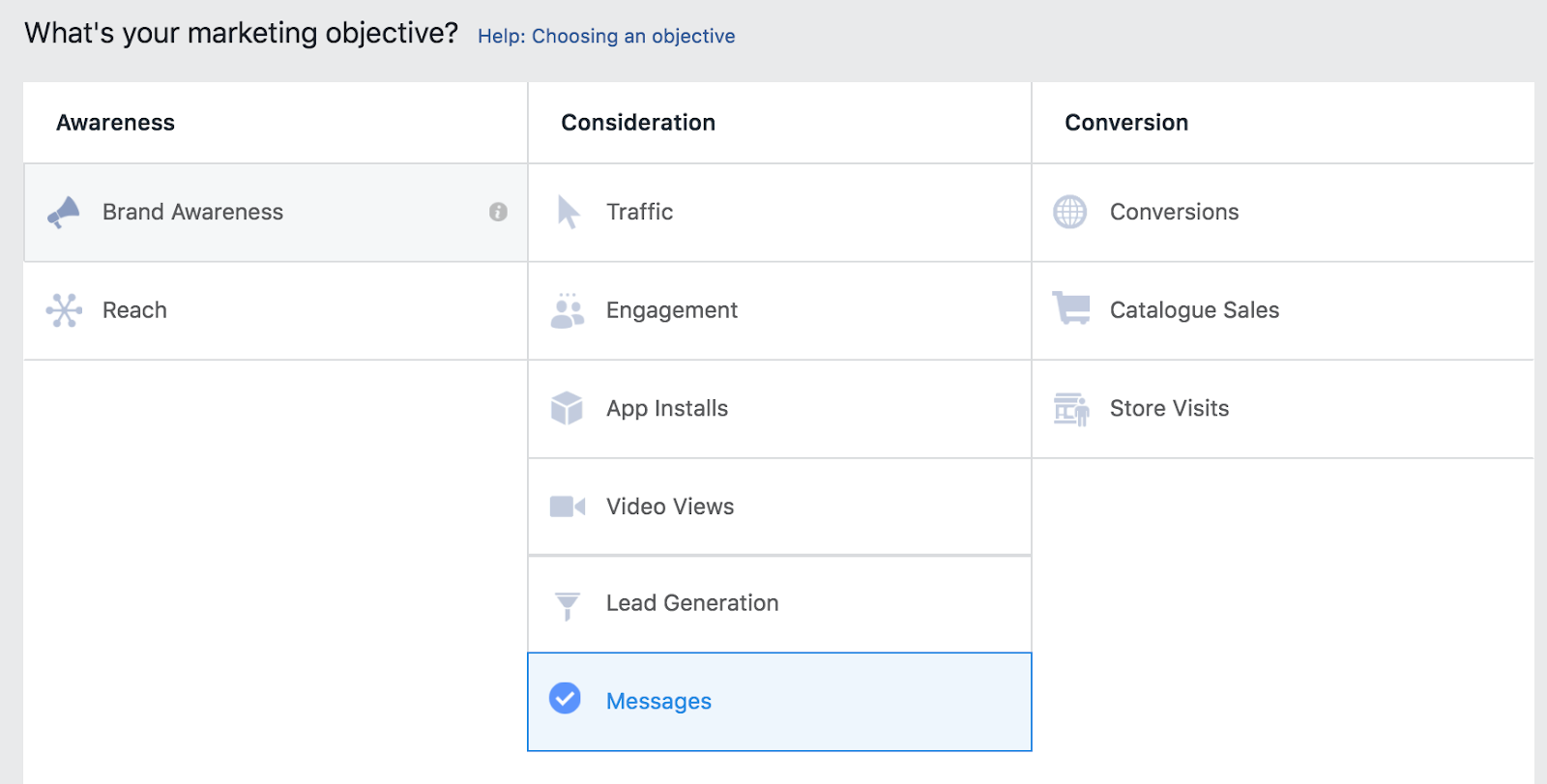
(Source: Author screenshot)
2. Scroll to the bottom of the page and click* to “Set up ad account”
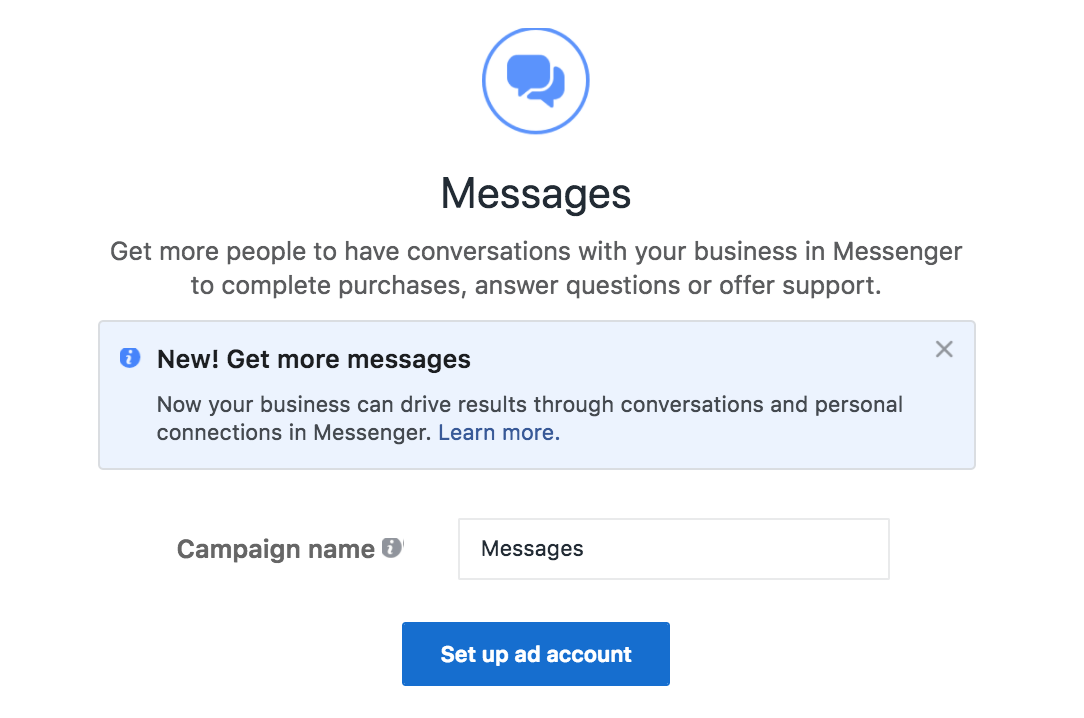
(Source: Author’s screenshot)
3. Fill in your account information as per the on-screen instructions

(Source: Author’s screenshot)
4. Create a new or use a saved audience and choose your placement preferences

(Source: Author’s screenshot)
5. Set a budget and schedule for your ad campaign
.
(Source: Author’s screenshot)
6. Select your desired ad format. The various formats available if you want to connect with people through messaging services are shown below. Compare them to decide on the right one for your business.
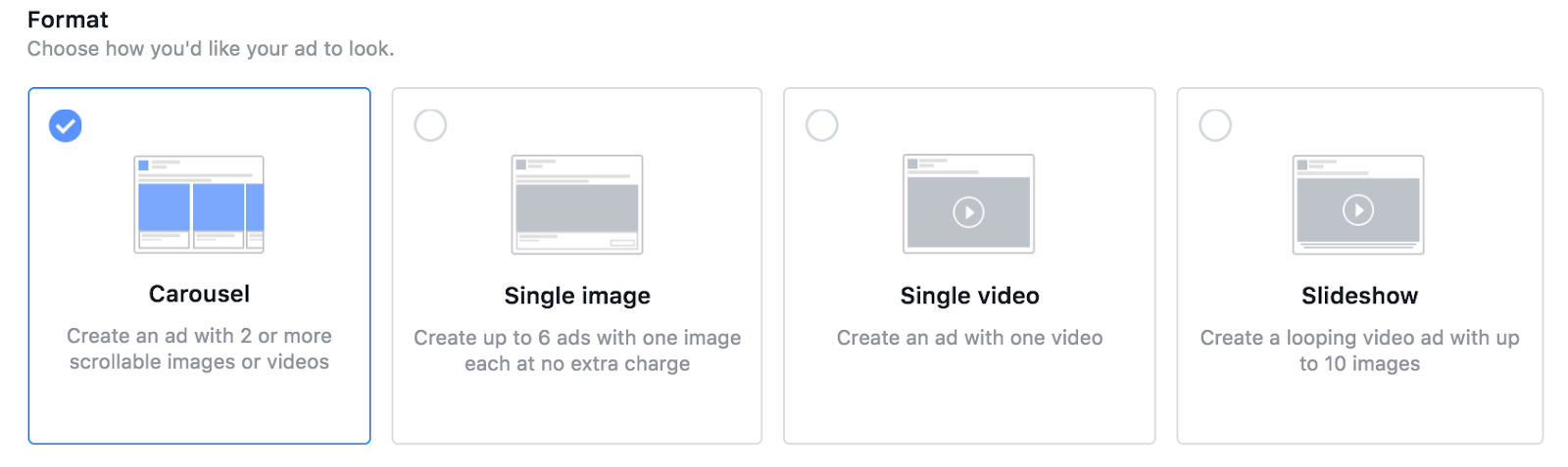
- Carousel
- Single Image
- Single Video
- Slideshow
Start a conversation with current and potential customers. Reach new people by getting them to interact with your brand in a more personal way.
Select “Messages” as your marketing objective.
The Final Stage of the Funnel: Conversion
During the conversion stage, buyers have a degree of purchase intent. They have been persuaded that this type of product is something that they either want or need. Make them aware why your business is the only choice to buy from by following up with your leads and smoothening their path to a purchase.
Conversion: Website Conversions
The Facebook Website Conversion objective helps you to get sales on your website. Whether you want product purchases, or sign-ups, Website Conversion Ads encourage people to go to your website to take action.
Website Conversion Ads work with the Facebook Pixel on your website, so you can reach site visitors who are most likely to take your desired action – and keep track of how many people do. Define the action that you want people to take – from visiting your site, to adding something to their basket and track them with the Facebook pixel to see how they behave.
How to Create a Website Conversion Ad:
1. Select “Conversions” as your marketing objective
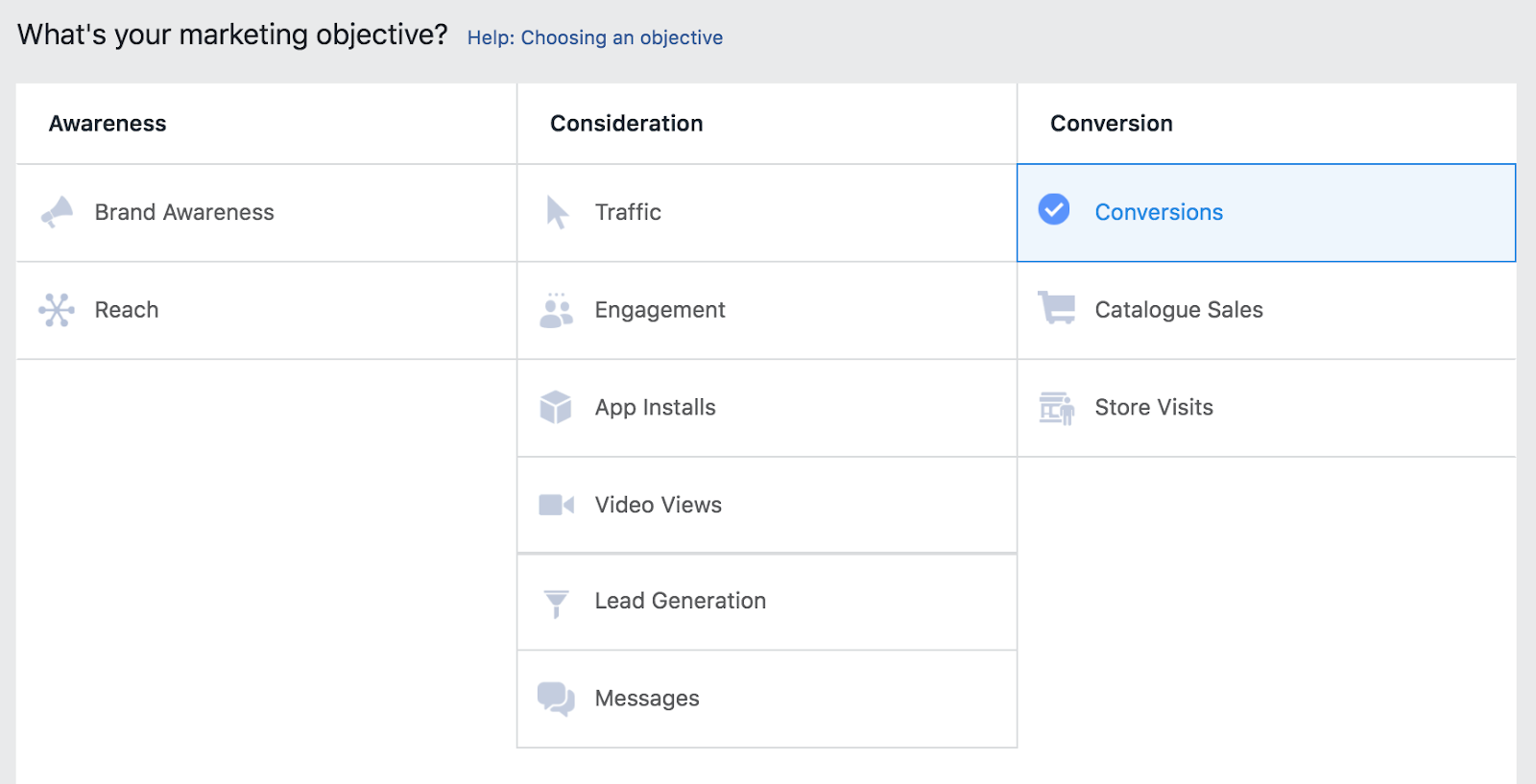
(Source: Author screenshot)
2. Scroll to the bottom of the page and click* to “Set up ad account”
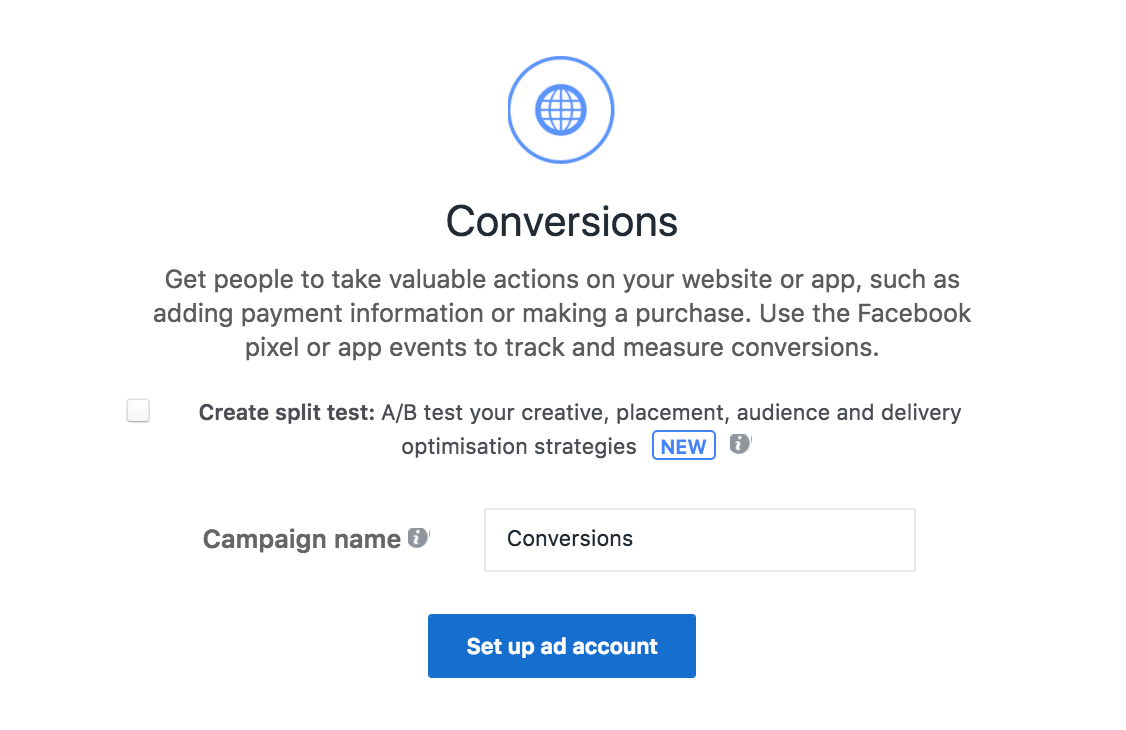
(Source: Author’s screenshot)
3. Fill in your account information as per the on-screen instructions

(Source: Author’s screenshot)
4. Enter your website’s details (after installing the Facebook Pixel – for more details, see here)
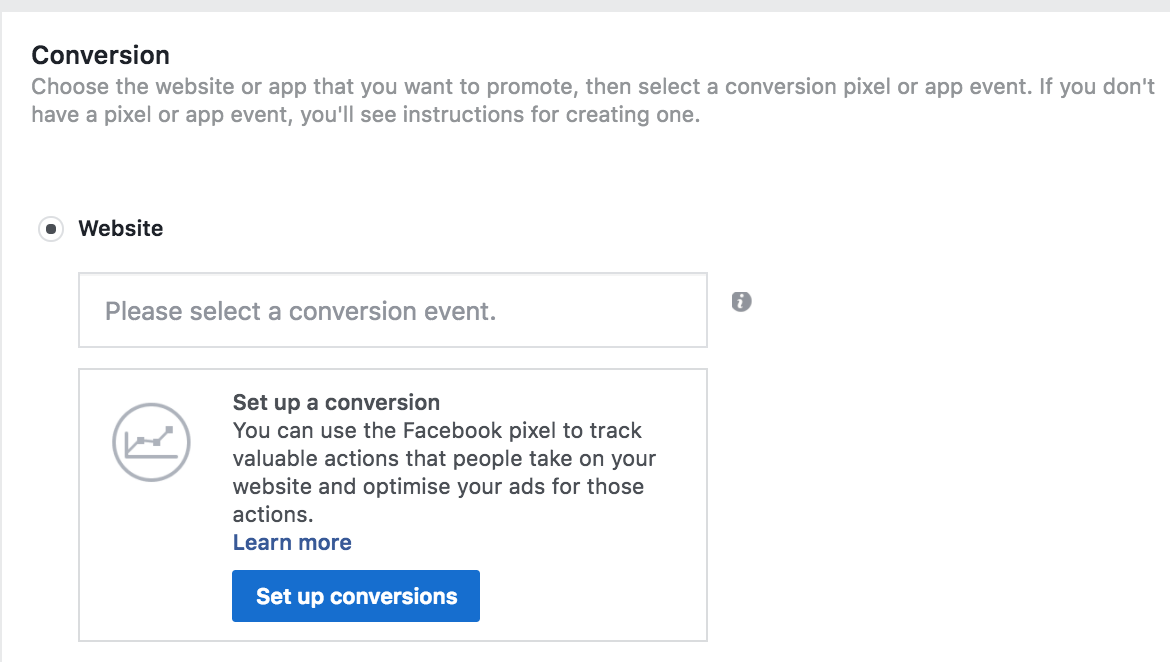
(Source: Author’s screenshot)
5. Create a new or use a saved audience and choose your placement preferences

(Source: Author’s screenshot)
6. Set a budget and schedule for your ad campaign
.
(Source: Author’s screenshot)
7. Select your desired ad format. The various formats available if you want to get people to take action on your website are shown below. Compare them to decide on the right one for your business.
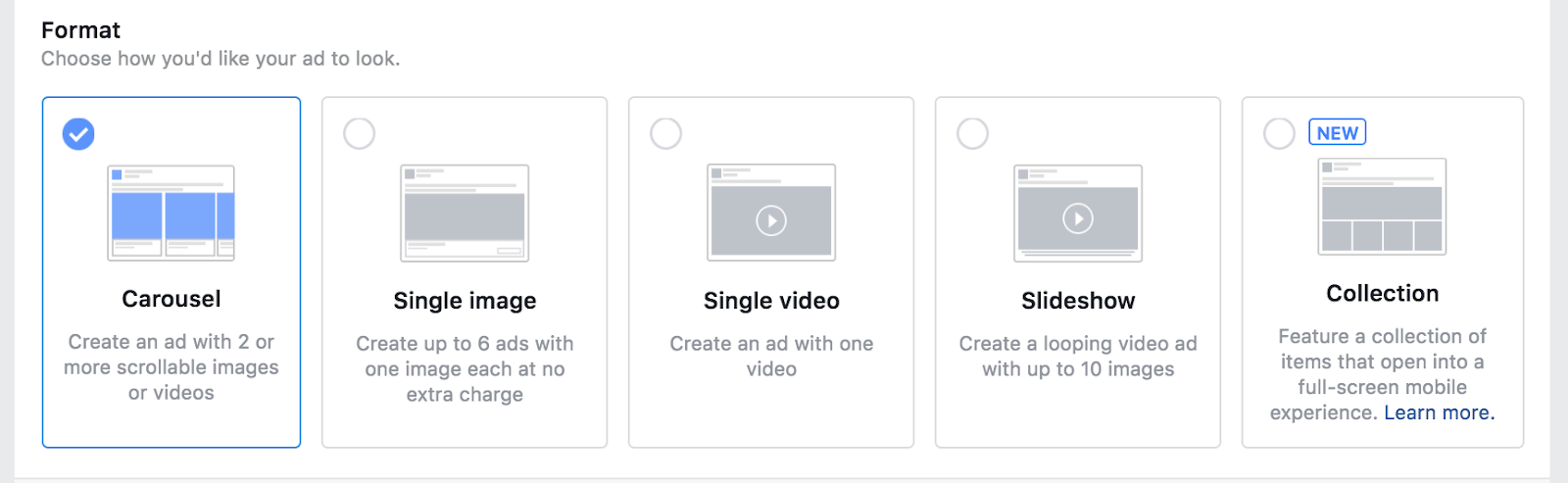
- Carousel
- Single Image
- Single Video
- Slideshow
- Collection
Encourage people to take action on your website, whether it’s downloading, exploring, purchasing, or subscribing — these ads aim to generate positive user-interactions with your site.
Select “Conversions” in the Ads Manager.
Conversion: Store Visit Ads
Though online sales are growing at a high rate, 90% of retail purchases are still made offline. Use Store Visit Ads Drive to drive offline behavior with location-based targeting. Better integrate your potential customers’ online and offline experiences of your brand to expand its presence throughout their lives.
Localize your ads. Display text, directions, and CTAs customized to the business locations closest to your customers. Drive more visits to your brick-and-mortar store locations.
Use CTAs proven to help boost offline results: Show directions to help drive store visits; Display your phone number to get chatting to customers about their queries; Send a Message to connect via Messenger. Establish your business within your local community.
How to Create a Store Visit Ad:
1. Select “Store Visits” as your marketing objective
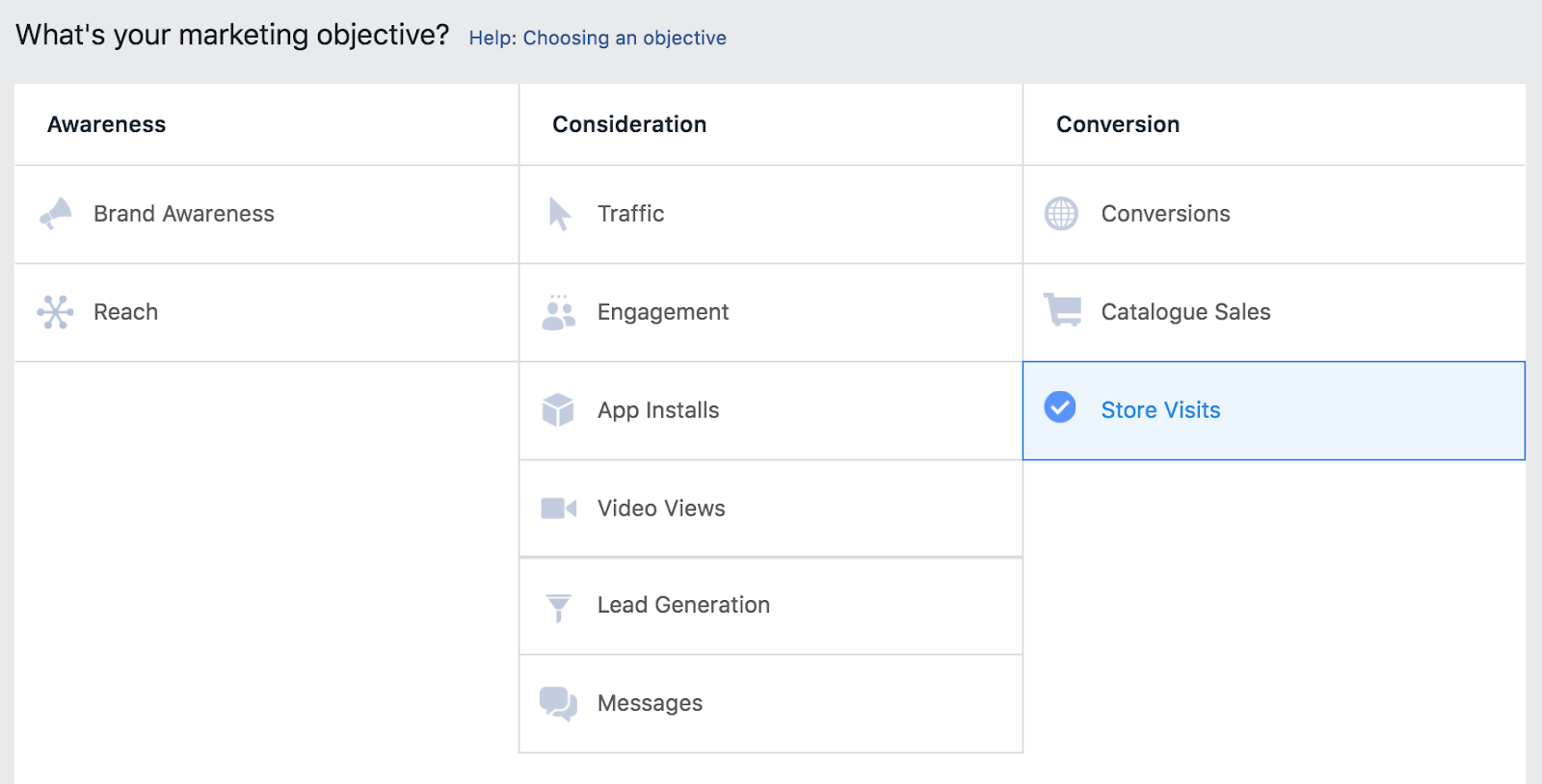
(Source: Author screenshot)
2. Scroll to the bottom of the page and click* to “Set up ad account”
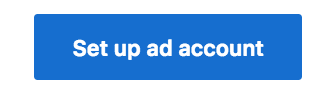
(Source: Author’s screenshot)
3. Fill in your account information as per the on-screen instructions

(Source: Author’s screenshot)
4. Create a new or use a saved audience and choose your placement preferences

(Source: Author’s screenshot)
5. Set a budget and schedule for your ad campaign
.
(Source: Author’s screenshot)
6. Select your desired ad format. The various formats available if you want to advertise your store for visits are shown below. Compare them to decide on the right one for your business.
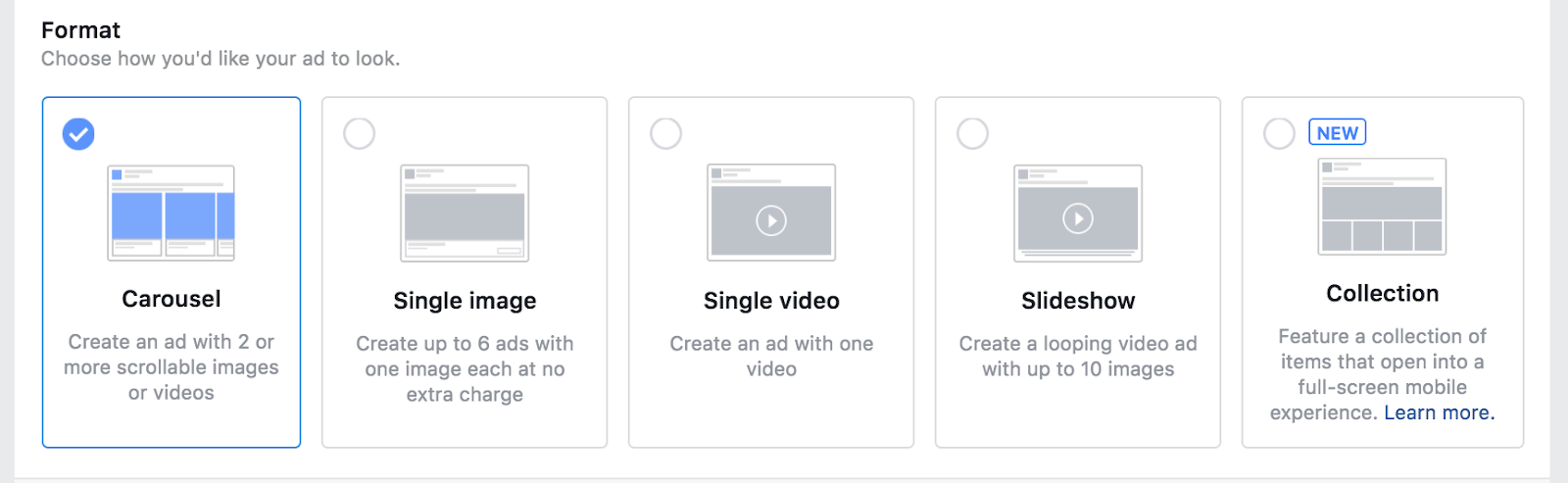
- Carousel
- Single Image
- Single Video
- Slideshow
Automatically provide the most relevant information to your audience about stores nearby to their location so they can convert.
Select “Store Visits” in the Ads Manager.
And Remember…
Using Facebook’s default tools alone, you could be wasting much of the time and money you spend on getting ads in front of an audience on impossible leads – people who have no interest in buying your products or using your services.
Using Connectio products, it is now possible to target the perfect people for your business’ products and services and retain them for retargeting in custom audience groups using a powerful all-in-one interface.
Dramatically reduce costs by continually generating unique custom audiences for your brand and targeting those that will get you the best returns.
Marketers have seen remarkable results from using these tools – up to 2021% returns on their campaign investments. Don’t waste your time and budgets promoting your products and services to people without the magical combination of purchase intent and a unique interest in your niche.
Connectio tools save you time and money by concentrating your marketing spend and efforts on the audiences that will generate the highest returns for your business.