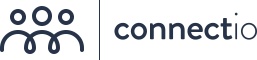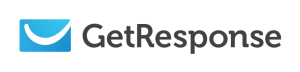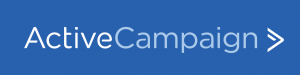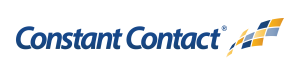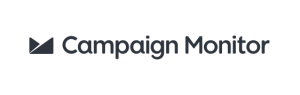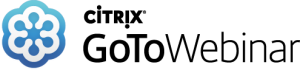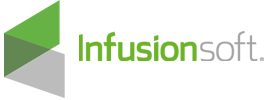How to integrate Facebook Lead Ads With Fluttermail?
Get your Facebook Lead Ads synced into Fluttermail in real-time using ConnectLeads.
Step by step guide to integrate Facebook Lead Ads with Fluttermail.
Facebook Lead Ads are the latest addition to the advertising arsenal of Facebook. They are simple, smart and provides literally an effortless way to capture leads on Facebook.
The audience just has to tap twice to submit their name and email address – as simple as that. They don’t have to enter their contact details to sign up.
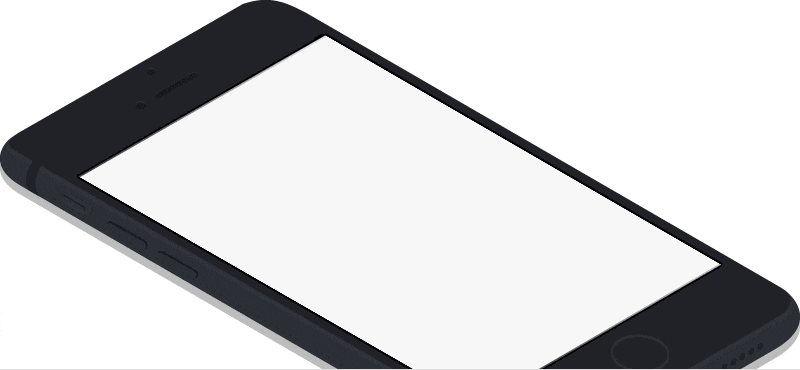
However, among all its beauty, Facebook Lead Ads have their drawbacks too. Even though you manage to capture leads successfully, all these leads will remain inside Facebook until you manually download them and import them into Fluttermail.
It is not an ideal combo when you are in lead generation and sales. Businesses that react to leads immediately are more capable to engaging and converting them.
Thanks to ConnectLeads you can now bridge the gap between Facebook Lead Ads and Fluttermail, to make sure that every lead will be added to your Fluttermail list in real-time.
In this article we will define the step by step way through which you can connect / integrate Facebook Leads Ads with Fluttermail Autoresponder.
Step 1 – Integrate ConnectLeads with Facebook & Fluttermail
To start off you first need to connect your ConnectLeads account with Facebook and than Fluttermail.
a- Connecting Facebook
Connecting ConnectLeads with Facebook is quick and simple. The connection process of Facebook with ConnectLeads is very simple. Simply login in to your ConnectLeads account and use the Facebook connection feature to integrate.
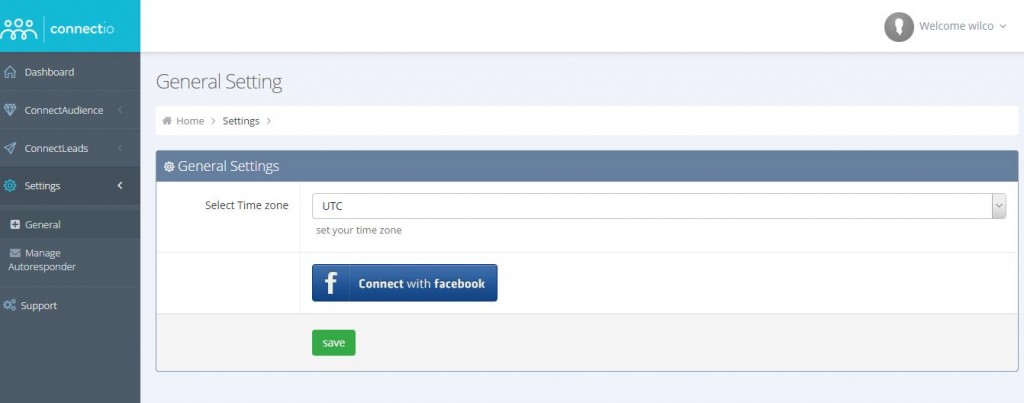
If you are using multiple accounts make sure that you select only account that administers the Facebook Pages you want to create lead ads for.
b – Connect Fluttermail
Within the ConnectLeads Dashboard, Go to “Settings” in the menu on left and click “Manage Autoresponders” and once inside click “ Add New Autoresponder”
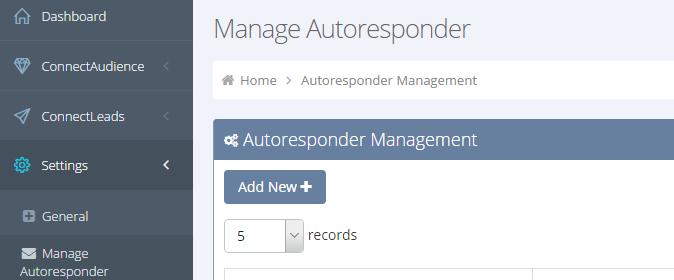
From the autoresponders selection menu select Fluttermail and give your autoresponder any name.
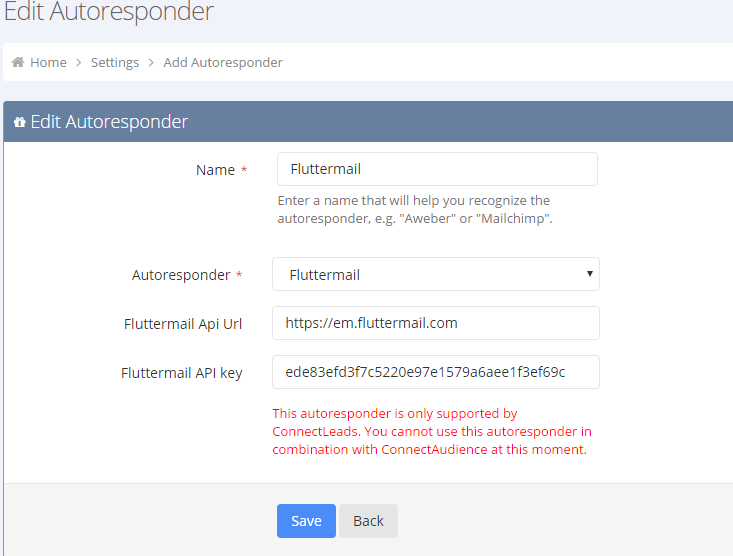
Step 3- Using Fluttermail in ConnectLeads
Now as you have connected ConnectLeads with Facebook and Fluttermail, you will now have to setup ConnectLeads with Fluttermail.
This is the part where you will be defining how you would like to copy/transfer lead from Facebook to Fluttermail.
Similar to Facebook Lead Form and Fluttermail Form, you will also need to create a form on ConnectLeads. This form will reference the Facebook Lead Ad Form with the form on your list in Fluttermail.
Also, at this point you will specify;
a – Facebook Page & Lead Form – Select your Facebook Page on which you’ve created your Lead Form, and select which Lead Form you want to connect.
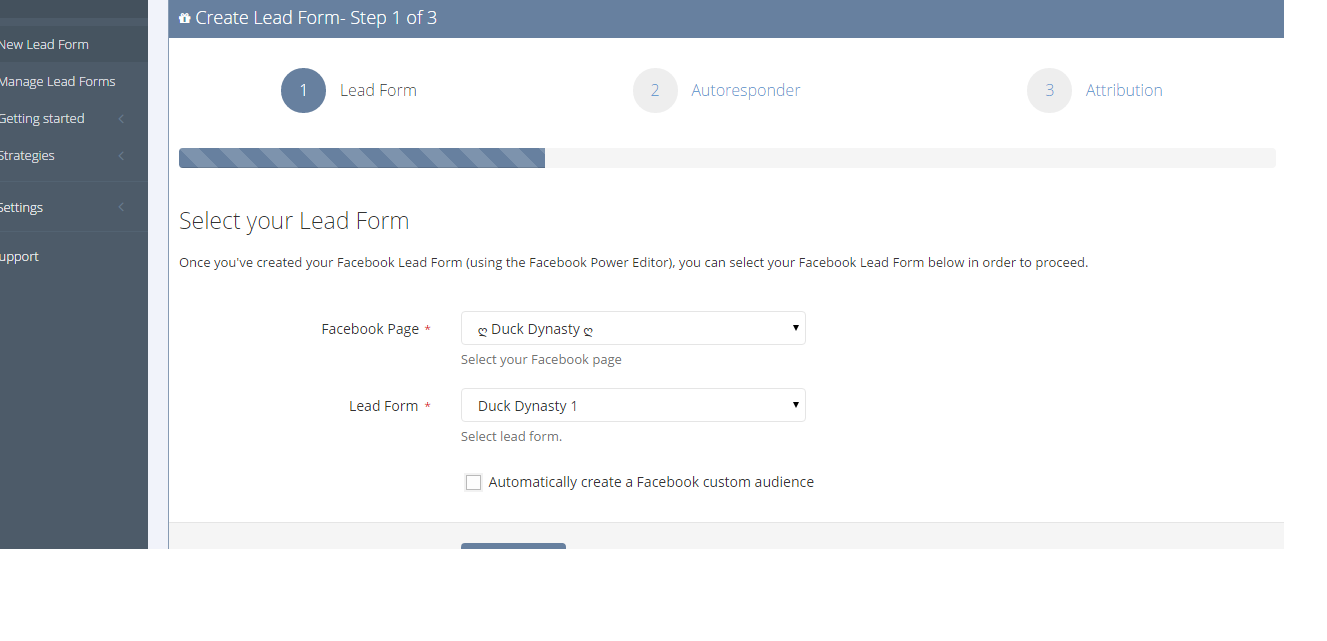
b – Fluttermail List – The Fluttermail list where you want all leads to be stored
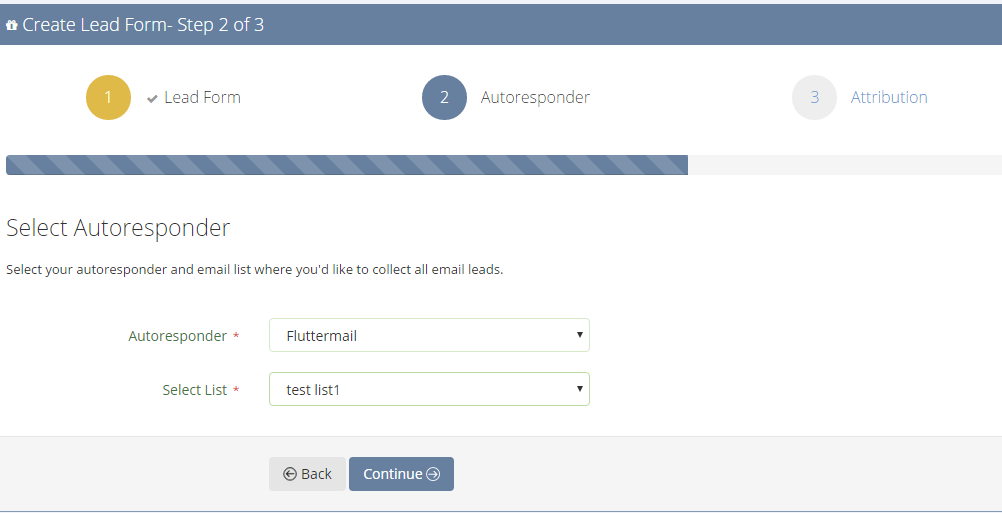
c- Custom Field – Define / create any custom field you are capturing / importing from Facebook
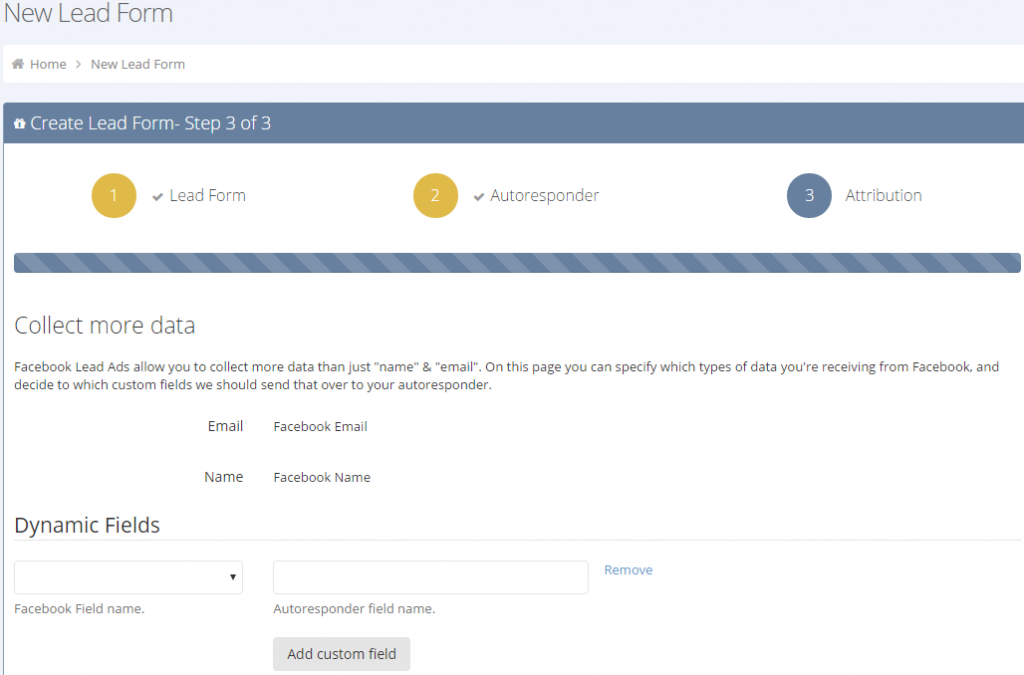
Press save and you’re done!
From now on every time someone submits your Lead Form, ConnectLeads will instantly pull the lead data and feed it into your list on Fluttermail, easily and automatically!
Hence you are in complete control of your Facebook lead generation activities and have automated the entire process of capturing and contacting those leads.
Why is ConnectLeads with Fluttermail such a game-changer?
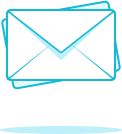
Use it to get new subscribers to your newsletter on Fluttermail!
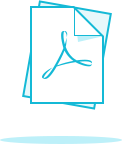
Instantly deliver your lead magnets to their inbox.

Easily send out unique discount coupons to every subscriber.
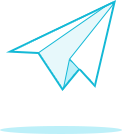
All leads are added to your Fluttermail account in real-time.
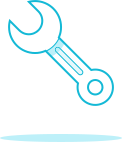
Easy setup – simply select the desired Lead Ads and set up your list with just a couple of clicks!
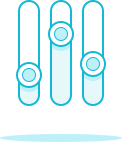
Highly customizable field mapping capabilities!
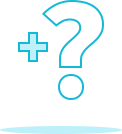
Add extra fields or questions via lead ads, all data feeds right to your list – perfect for segmenting!
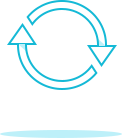
100% guaranteed to get all leads thanks to our automatic failsafe system.
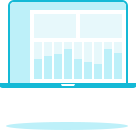
Super-easy and intuitive dashboard that will have you fully setup in a matter of minutes!