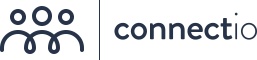How to connect Facebook Lead Ads to your Autoresponder or CRM?
The following guide will explain step-by-step how to set it up.
Facebook Lead Ads allow advertisers to quickly capture leads right from Facebook. They are simple, smart and provides literally an effortless way to capture leads on Facebook.
Just with couple of click-strokes the lead’s contact data is captured from Facebook. They don’t have to type their contact details to sign up.
With ConnectLeads, you can bridge the gap between Facebook Lead Ads and your Autoresponder. For all the the people that signup via the Lead Ad, you can instantly add them to your autoresponder list and send them an introductory email or the link to your lead magnet or anything that you were offering.
In this article we will define the step by step way through which you can connect / integrate Facebook Leads Ads with any Autoresponder.
Step 1 – Integrate ConnectLeads with your Facebook & Autoresponder Account
ConnectLeads serves as an integration layer between Facebook Lead Ads and any Autoresponder. Once integrated, all the captured leads will instantly and seamlessly flow between Facebook to the list in autoresponder.
A – Connecting Facebook
Connecting ConnectLeads with Facebook is quick and simple. Just login in to your ConnectLeads account and from “Settings” use the “ Connect with Facebook” feature to connect and integrate ConnectLeads with Facebook.
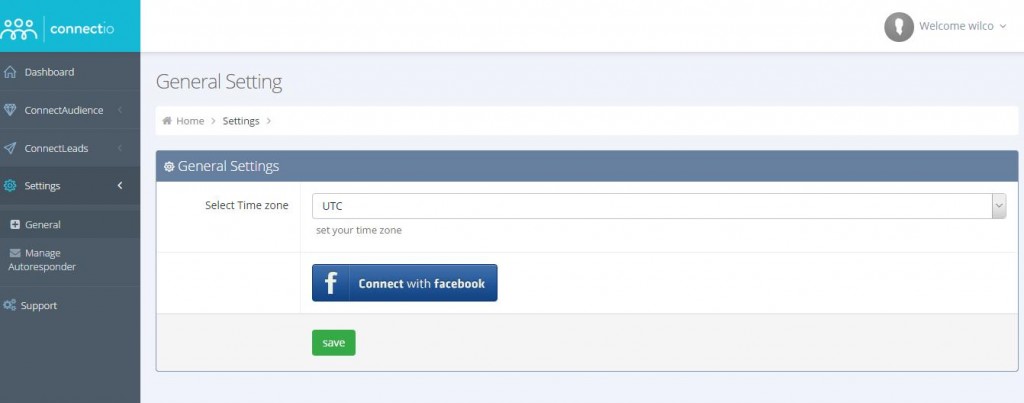
If you are using multiple accounts make sure that you select only account that administers the Facebook Pages you want to create lead ads for.
B – Connect Autoresponder
Within the ConnectLeads Dashboard, Go to “Settings” in the menu on left and click “Manage Autoresponders” and once inside click “ Add New Autoresponder”
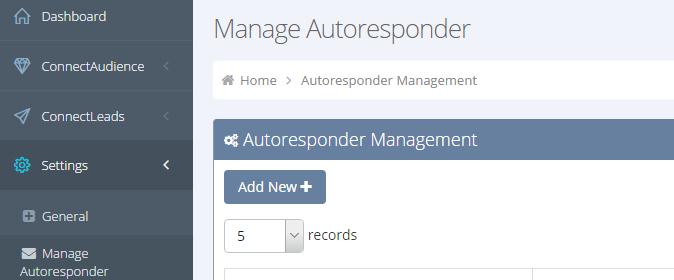
From the autoresponders selection menu your autoresponder and give it any name (for reference).
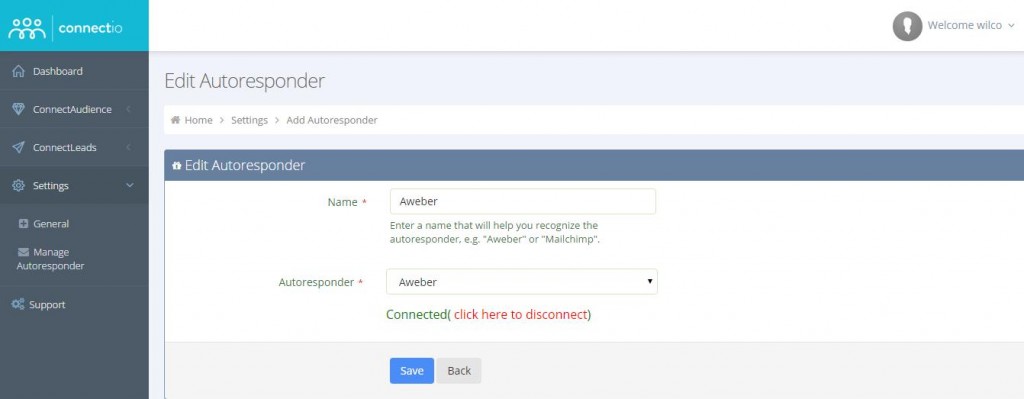
Step 2 – Using Autoresponder in ConnectLeads
Now as you have connected ConnectLeads with Facebook and your Autoresponder, you will now have to setup ConnectLeads with your autoresponder.
This is the part where you will be defining how you would like to copy/transfer lead from Facebook to any Autoresponder.
To start off, select “ New Lead Form” from the ConnectLeads menu on the left.
Once inside you will specify;
A – Facebook Page – The Facebook Page you are using or for which the lead ads are created.
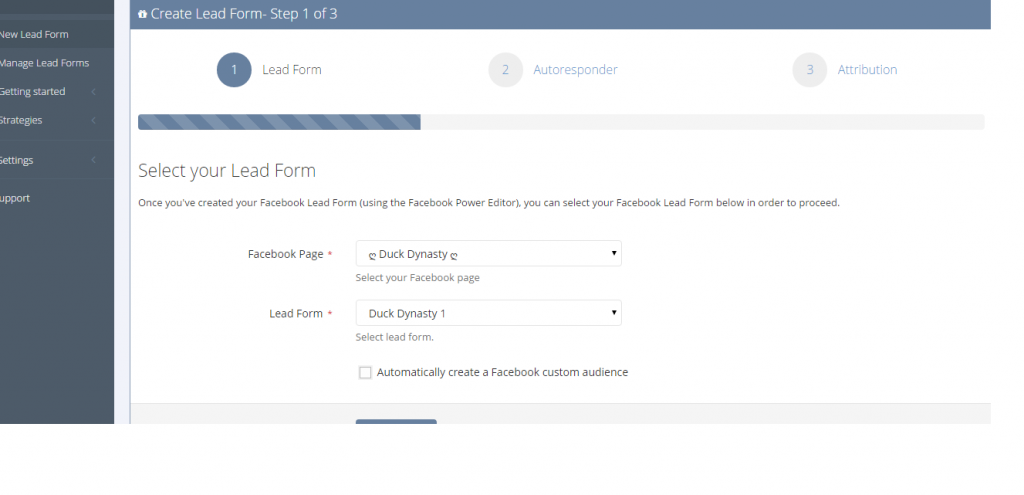
B – Autoresponder List – The Email List on your autoresponder where you want all leads to be stored / copied.
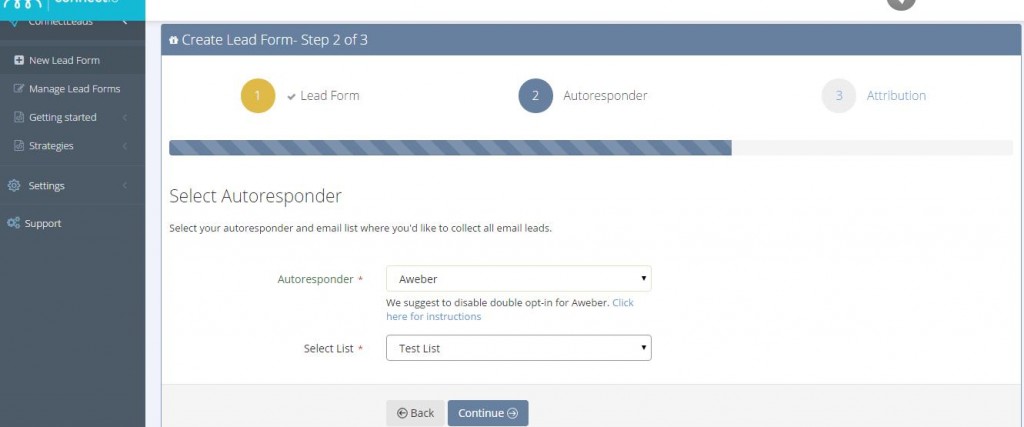
C – Custom Field – Define / create any custom field you are capturing / importing from Facebook.
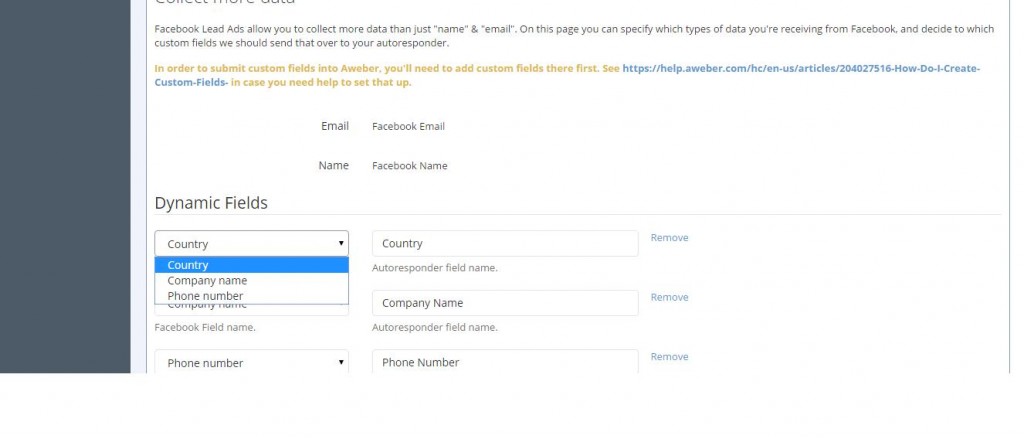
So, whenever a lead signups on Facebook Lead ad form, ConnectLeads will instantly pull the lead data and store in your CRM or Autoresponder.
Ready to get started? You can sign up to ConnectLeads here.